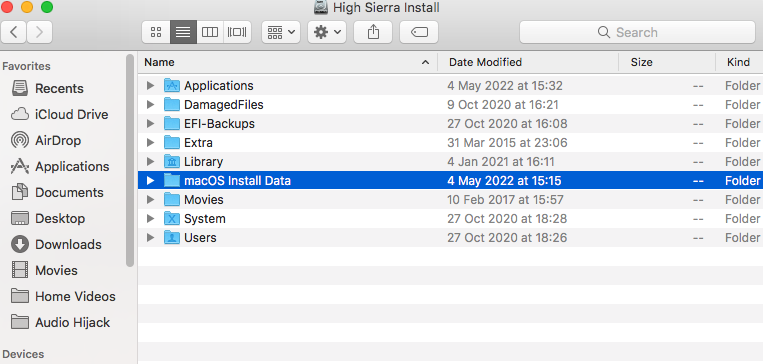- Joined
- Oct 21, 2014
- Messages
- 43
- Motherboard
- Gigabyte Z97X-UD5H
- CPU
- i7-4790K
- Graphics
- GTX 970
- Mac
I tried doing a security update, which didn’t work, but added a bootloader which just goes on for ages, then ends with “cannot install on this Mac”
I can still boot into my system (circled in yellow), but now the default bootloader is the broken one when I start up. Is it possible to delete this from the startup. (Circled in red)
I can still boot into my system (circled in yellow), but now the default bootloader is the broken one when I start up. Is it possible to delete this from the startup. (Circled in red)