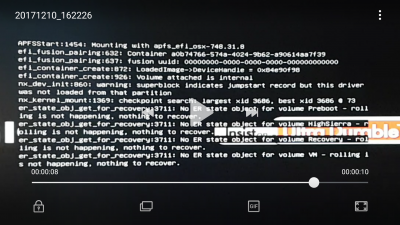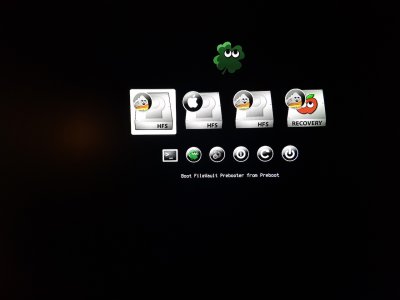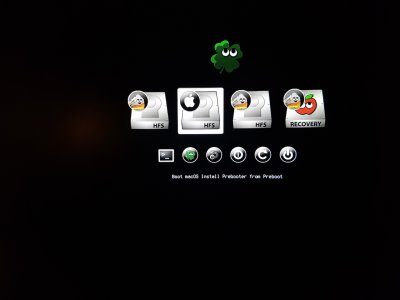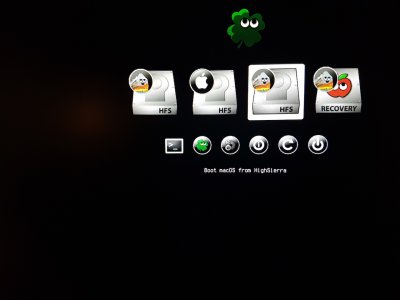I plan to upgrade to Sierra 10.12.6 and Clover on our second Hackintosh. Before I upgrade, I’m trying to understand if this upgrade will cause the multiple boot entry problem.
The system is a GA-Z77X-UD5H motherboard, F14 Bios, boot loader Chameleon V2.2 r2378, Mavericks 10.9.3, dual boot Windows 7. Mavericks and Windows on separate SSD”s, both with separate SSD’s for backup. Data and data backups on separate rotational drives.
Right now, with Chameleon as the boot loader (UEFI) I do not have an issue with multiple boot entries.
Can anyone help me understand whether I will have the problem after I upgrade? From my reading, multiple drives, which I have, can be part of the problem and Clover is certainly involved. And the Bios version of , at least, the 100 series board is critical. (Maybe it’s good news that I am not using a 100 series motherboard in this particular Hackintosh??)
If someone tells me I won’t have the problem, Great!
If I will have the problem:
a.) Is the fix a Bios upgrade like it is on a 100 series board, where upgrading to F20 or higher resolves the issue? For my GA-Z77X-UD5H any Bios higher than the installed F14 is a Beta and I can’t tell if those versions address anything relevant to this problem. Will I need any special Bios settings?
b.) Would changes within Clover be the solution? If yes, can you please describe them or point me to a link I can follow?
I hope this is a non-issue. Thank you for your help,
Jim