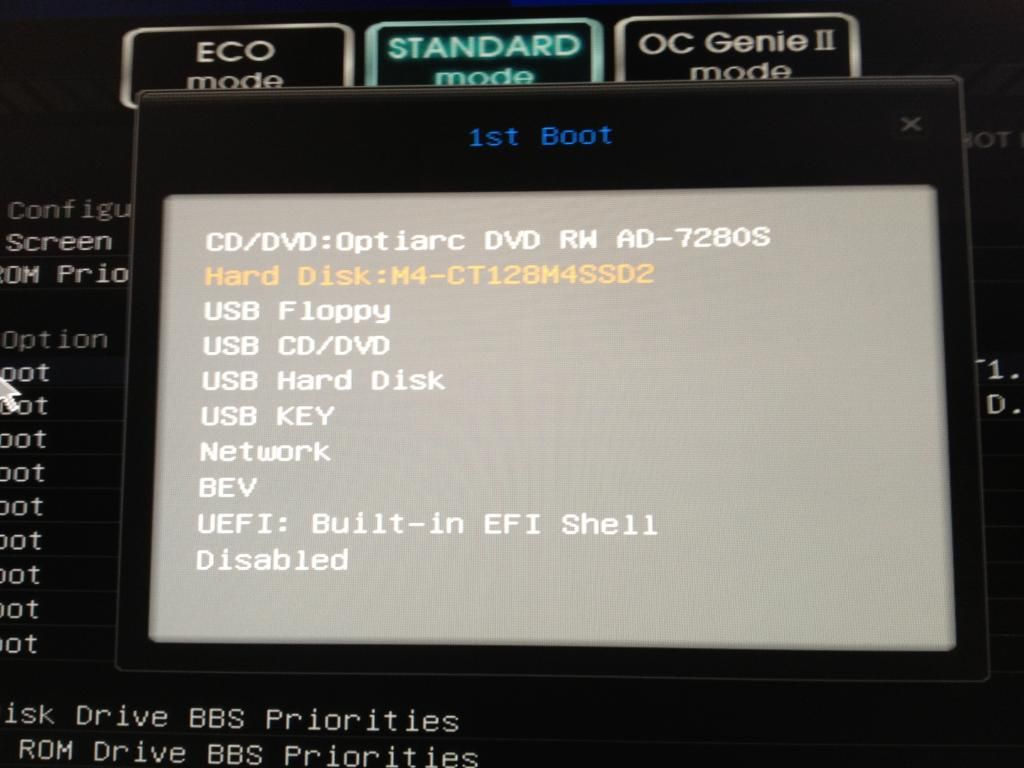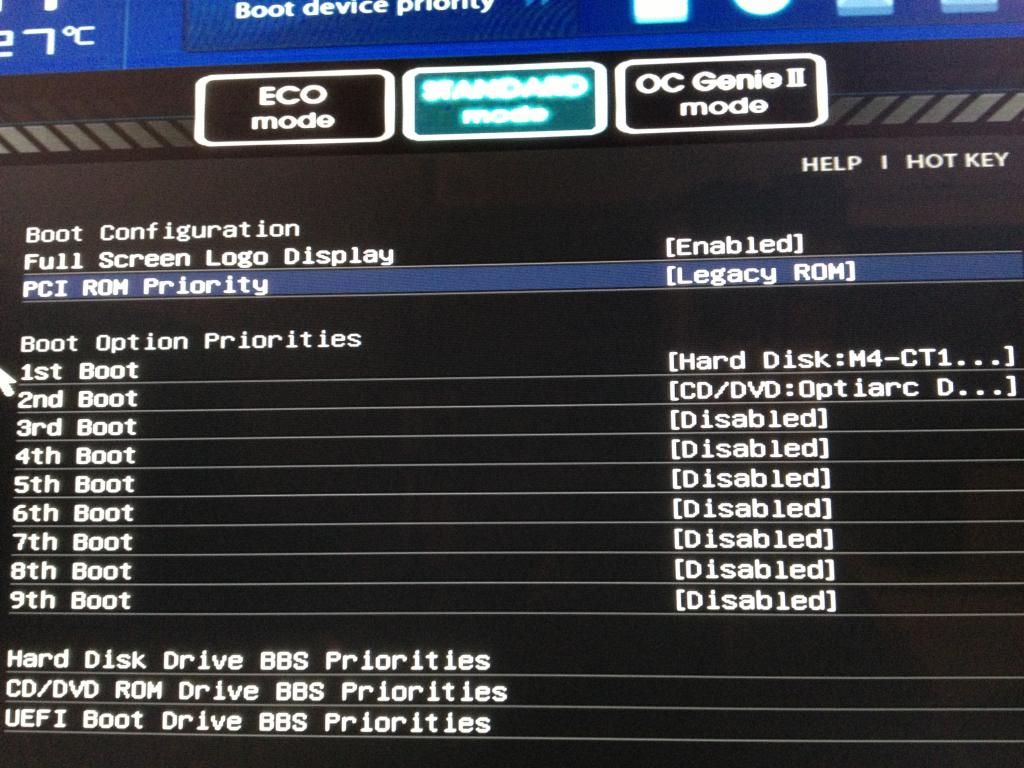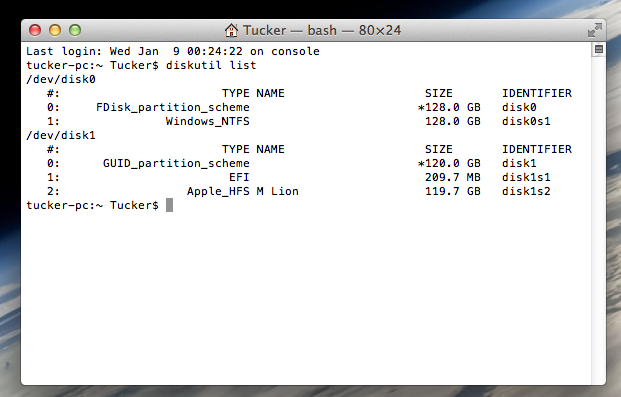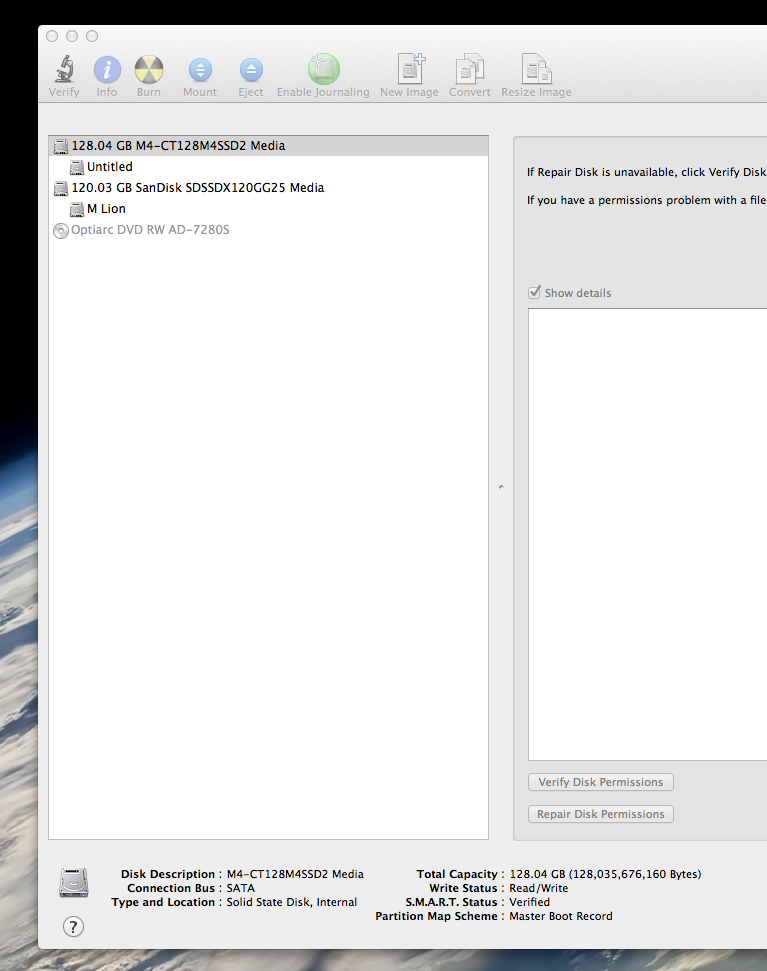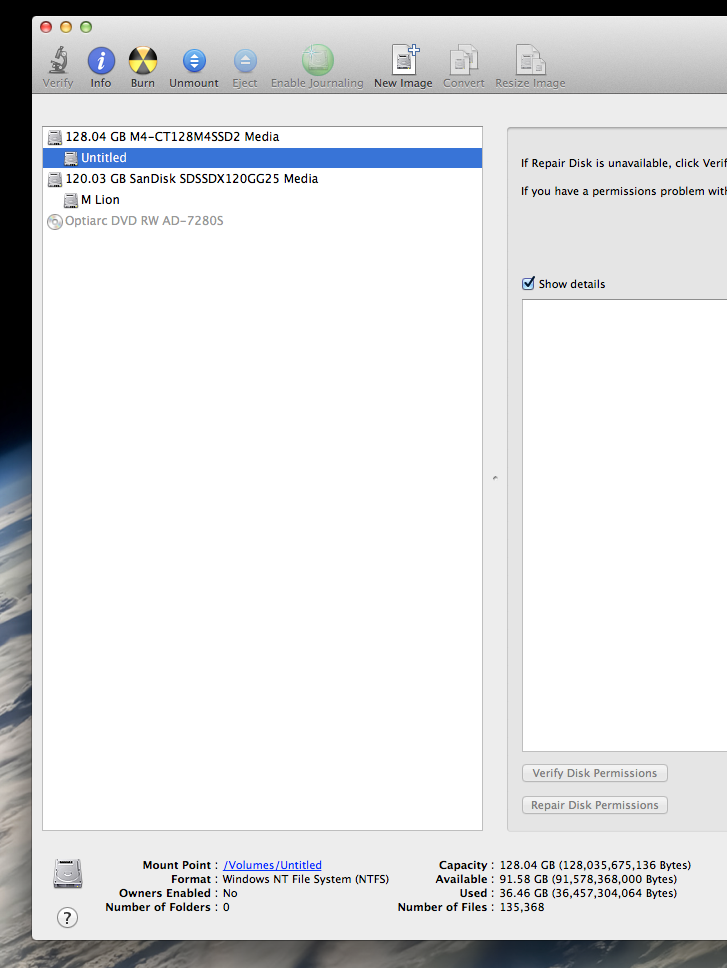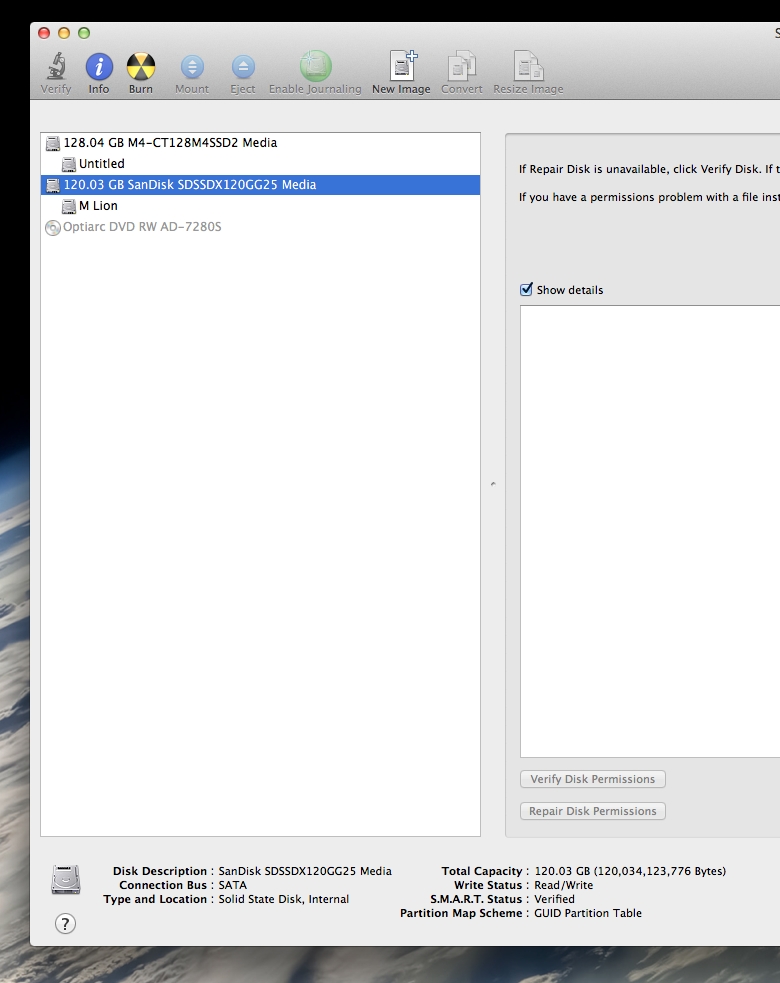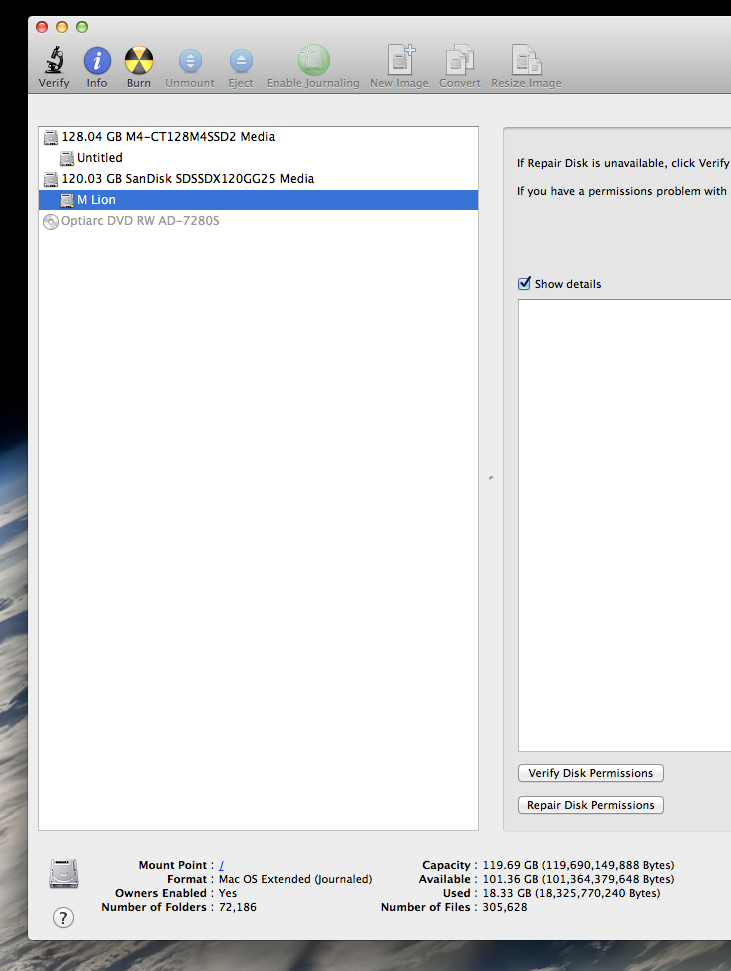Going Bald
Moderator
- Joined
- Aug 14, 2010
- Messages
- 22,390
- Motherboard
- GA-X58A-UD7-F7
- CPU
- W3670
- Graphics
- RX 580
- Mac
- Classic Mac
- Mobile Phone
"Selected disk is MBR. On EFI systems, windows only on GPT disks."
This happens because the install media has 2 installers. One normal, one for EFI. The installer is booting the EFI one because it sees your EFI BIOS. And, of course, it can't install on your FAT32 partition because it is hybrid MBR on GUID partition tables.
You could solve this problem by going back to OS X and formatting the Win partition free space but that leads to other problems. It will format the free space for EFI install and it will add a System Reserved partition. And the Chimera/Chameleon boot loader won't be able to see it to boot it.
So, here's your fix. Boot with the Win7 install DVD in the tray, but hit the function key that allows you to choose a boot device during the BIOS post - first BIOS screen should tell you what it is - usually F8, F11 or F12.
When you look at the DVD icons for the Win7 installer you will see 2 of them - one plain and the other has EFI on it. Choose the plain one.
You should have no problems selecting your partition, formatting it NTFS and installing.
BTW, the same thing happens with Win8, except that if you do not pre-format your drive it puts in 2 partitions instead of one. If you want to have online recovery of the Win7 install for the HDD from MS, you need to allow both of the partitions to be created.