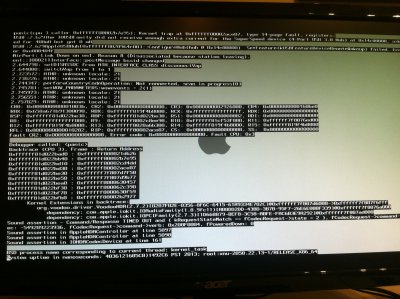- Joined
- Apr 27, 2013
- Messages
- 2
- Mac
- Classic Mac
- Mobile Phone
I had to add the following switches to the first two boots in order to make the guide bellow to work:
PCIRootUID=0 GrahpicsEnabler=No -x -v
for fist instalation boot just the first is needed if you are using the internal graphics
for the second boot all were necessary
Then the Multibeast as described and edit the boot .plist file
return your graphic card and viola... Thanks
PCIRootUID=0 GrahpicsEnabler=No -x -v
for fist instalation boot just the first is needed if you are using the internal graphics
for the second boot all were necessary
Then the Multibeast as described and edit the boot .plist file
return your graphic card and viola... Thanks
This guide helps you to install OS X 10.8.3 on a Gigabyte Z77X-UD5H mobo with an Intel Core i7-3770.
Note: before beginning it's recommended to remove the nVidia Graphic card(s) and use the on-board graphics.
STEP 1:
Create a bootable USB-stick with the apple installation on it. Buy Apple Installation App from the app-store.
Now download UniBeast from here http://www.tonymacx86.com/downloads.php?do=cat&id=3.
Start Unibeast and follow the instructions.
STEP 2:
Reboot the PC and enter the bios. Now in the bios you need to disable Intel Virtualization Technology and VT-d settings
under BIOS-Features (otherwise installer will only show the cursor). Also disable Internal Graphics Standby Mode and
Internal Graphics Deep Sleep Mode (to prevent HD4000 to go in standby mode because it can't wake-up). Then save these
settings.
STEP 3:
Then press the boot selection key (F12). Select your Apple installation USB from the menu. When loaded type PCIRootUID=0
and then press enter. After a few moments the installer is started. Then follow the instructions on the installer.
STEP 4:
When installation is completed, the computer reboots and press F12 again to boot from the installation USB again.
But this time move the HDD where apple is installed, type PCIRootUID=0 back again and press enter. Now Apple will boot
to complete it's installation. After you logged the network devices are working (same for the HD4000), now you can download
multibeast for Mountain Lion (http://www.tonymacx86.com/downloads.php?do=file&id=155). Start MultiBeast
and select the following checkboxes:

STEP 5:
Close Multibeast and open Finder. In Finder go to this folder "/Extra" (without the quotes) there should be a file named
"org.chameleon.Boot.plist", open that file and change the following settings:
<key>GraphicsEnabler</key>
<string>No</string>
<key>Kernel Flags</key>
<string>darkwake=0 PCIRootUID=0</string>
(in kernel flags there you just add the PCIRootUID=0)
save the file and shutdown the pc, place back your graphic card(s) and start your PC again with your monitor connected to the nVidia card.
And then everything should work fine.