- Joined
- Sep 22, 2016
- Messages
- 464
- Motherboard
- Gigabyte Z170X-UD5 TH-Clover
- CPU
- i7-6700K
- Graphics
- Vega 56
- Mac
- Mobile Phone
This post addresses very specific issue which seems to be common problem world-wide - black screen or infinite reboot loop after installing NVIDIA Web Drivers.
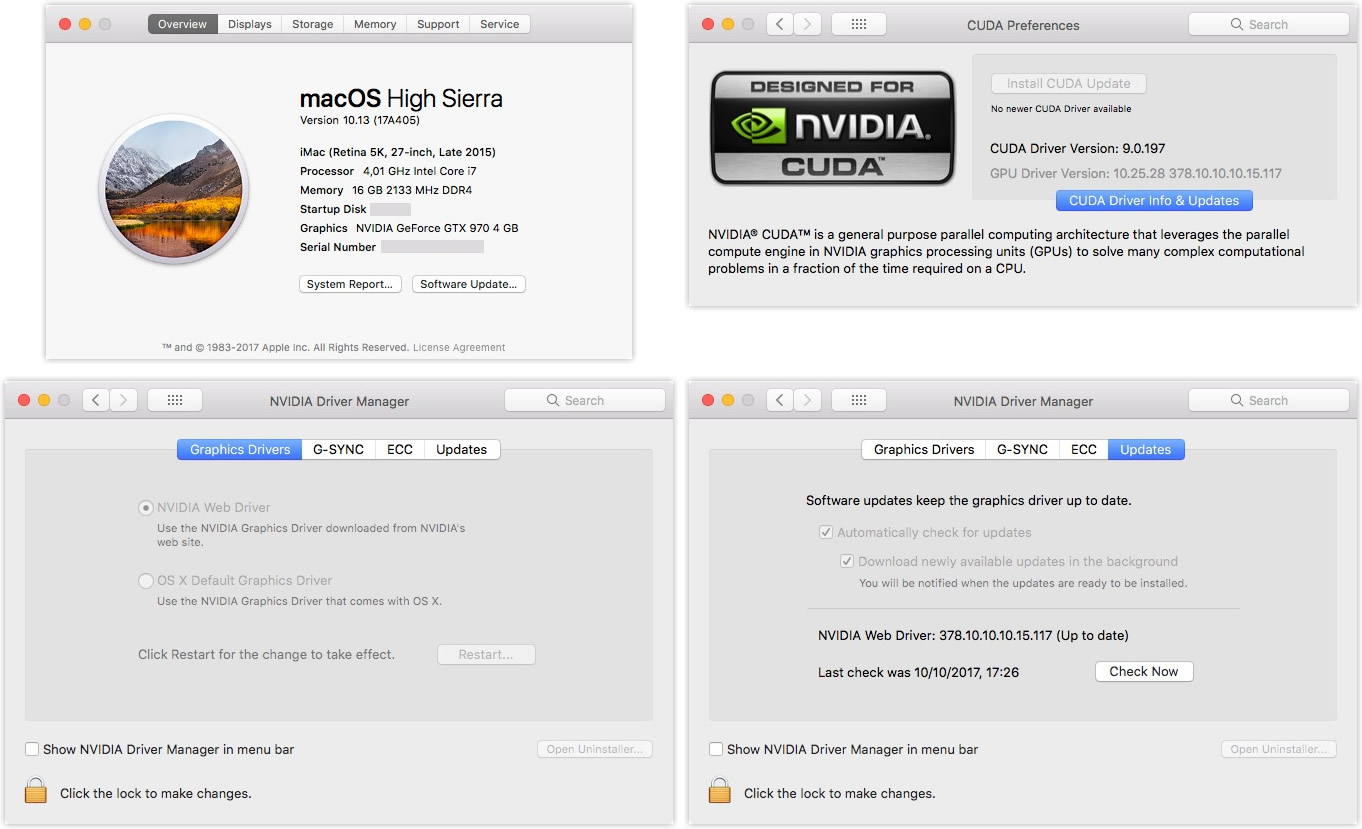
You have installed High Sierra on your comp or upgraded Sierra into High Sierra and everything looks nice expect you month have proper graphics with your NVIDIA graphics card. So your next step is to install NVIDIA Web drivers and instead of having nice and smooth picture you got black screen or infinite reboot loop. If you upgraded from Sierra and have updated Sierra several times you might scratch your head, what has happened now, why previous methods doesn't work.
I assume that you read this topic because you already got into trouble and doesn't know how to solve your problem with NVIDIA web drivers.
How to get back access to the High Sierra GUI?
This is your primary goal once you lost access to your Desktop. According to various web recourses an easiest option is to remove NVDAStartupWeb.kext from /Library/Extension. If you have installed High Sierra properly you should have access to the Recovery Mode. So reboot you comp into Recovery mode and launch Termina and remove NVDAStartupWeb.kext from /Library/Extension. Make sure your primary disk is High Sierra startup disk, otherwise add /Volumes/Your Disk Name (for example /Volumes/HighSierra) at the beginning of path names given below.
or commands below to clean completely NVIDIA Web Drivers.
Do some cleanup once you gain access to your Desktop
Once you got access back to your Desktop you have to do some cleanup. Mount your EFI partition and remove all these kexts:
Uninstall completely NVIDIA Web Drivers.
Choose proper location for your kexts
I recommend to install your hackintosh kexts into /Volumes/EFI/EFI/CLOVER/kexts/Other, which makes things a lot easier on High Sierra.
Install Clover driver EmuVariableUefi if not installed
Add EmuVariableUefi.efi into /EFI/CLOVER/Drivers64UEFI. With CLover Configuratior you can easily to do it from panel Install Drivers. On section "DRIVERS UEFI 64 BIT" should be button EmuVariableUefi grey. If not, then press it and EmuVariableUefi will be installed.
Download and install new NVIDIA Web Drivers fix kexts
Usage of Lilu.kext, NVWebDriverLibValFix.kext and NvidiaGraphicsFixup.kext together can cause your HS to loop reboot as the latest NvidiaGraphicsFixup.kext already has built in the NVWebDriverLibValFix.kext!
Use only the latest:
Reboot
Important update!
Enable SIP temporarily *
Update: Enabling SIP might not be necessary anymore. Seems that Nvidia has fixed issue with installation error, which occurred if SIP was disabled. At least installation of 378.10.10.10.25.102 on macOS 10.13.2 went fine with SIP disabled. But it depends which version of web Drivers you are going to install.
To avoid error during installation of NVIDIA Web Drivers you might choose to enable SIP temporarily. Edit Colver configuration file, set SIP related setting CsrActiveConfig to 0x00. Reboot.
Install NVIDIA Web driver
Download proper version of NVIIDA web drivers for your High Sierra.
Once you have got proper version of NVIDIA web drivers follow this procedure:
Polishing + installing CUDA
Install other kexts which might be relevant for your system.
UPDATE: New CYDA driver 9.0.214 avaialble. You can upgrade it easily from CUDA preference panel. Patch below not needed anymoe! Or download driver from here: CUDA driver 9.0.214
If you want to use CUDA you might need to patch it to work with current Nvidia drivers, as CUDA Framework is prepared to read only specific version of the GPU Drivers, and with the last update at the moment, it doesn't recognise the installed version.
Voila, you should have CUDA working now.
Hardware Acceleration Issues
If macOS High Sierra is logging you out while you’re using Chrome, try opening up the Chrome web browser and going to the settings. At the bottom of the screen click ‘Advanced’, then turn off hardware acceleration.
Install any drivers on High Sierra
NVIDIA doesn't allow to install drivers if your Mac version build doesn't match drivers versions. There is a workaround.
Please read more here:
Recommended readings
You have installed High Sierra on your comp or upgraded Sierra into High Sierra and everything looks nice expect you month have proper graphics with your NVIDIA graphics card. So your next step is to install NVIDIA Web drivers and instead of having nice and smooth picture you got black screen or infinite reboot loop. If you upgraded from Sierra and have updated Sierra several times you might scratch your head, what has happened now, why previous methods doesn't work.
I assume that you read this topic because you already got into trouble and doesn't know how to solve your problem with NVIDIA web drivers.
How to get back access to the High Sierra GUI?
This is your primary goal once you lost access to your Desktop. According to various web recourses an easiest option is to remove NVDAStartupWeb.kext from /Library/Extension. If you have installed High Sierra properly you should have access to the Recovery Mode. So reboot you comp into Recovery mode and launch Termina and remove NVDAStartupWeb.kext from /Library/Extension. Make sure your primary disk is High Sierra startup disk, otherwise add /Volumes/Your Disk Name (for example /Volumes/HighSierra) at the beginning of path names given below.
Code:
rm -R /Library/Extensions/NVDAStartupWeb.kext
touch /Library/Extensions/
rebootor commands below to clean completely NVIDIA Web Drivers.
Code:
cd /System/Library/Extensions/
rm -R GeForce*.bundle
touch /System/Library/Extensions/
cd /Library/Extensions/
rm -R GeForce*.* NVDA*.*
touch /Library/Extensions/
rebootDo some cleanup once you gain access to your Desktop
Once you got access back to your Desktop you have to do some cleanup. Mount your EFI partition and remove all these kexts:
- Lilu.kext
- NVWebDriverLibValFix.kext
- NvidiaGraphicsFixup.kext
Uninstall completely NVIDIA Web Drivers.
Choose proper location for your kexts
I recommend to install your hackintosh kexts into /Volumes/EFI/EFI/CLOVER/kexts/Other, which makes things a lot easier on High Sierra.
Install Clover driver EmuVariableUefi if not installed
Add EmuVariableUefi.efi into /EFI/CLOVER/Drivers64UEFI. With CLover Configuratior you can easily to do it from panel Install Drivers. On section "DRIVERS UEFI 64 BIT" should be button EmuVariableUefi grey. If not, then press it and EmuVariableUefi will be installed.
Download and install new NVIDIA Web Drivers fix kexts
Usage of Lilu.kext, NVWebDriverLibValFix.kext and NvidiaGraphicsFixup.kext together can cause your HS to loop reboot as the latest NvidiaGraphicsFixup.kext already has built in the NVWebDriverLibValFix.kext!
Use only the latest:
- Lilu.kext (>=1.20)
- NvidiaGraphicsFixup.kext (>=1.20) (requires Lilu.kext)
Reboot
Important update!
NvidiaGraphicsFixup.kext is superseded by WhateverGreen.kext now, which distros are available here: WhateverGreen distros. Use WhateverGreen.kext. instead of NvidiaGraphicsFixup.kext.
Enable SIP temporarily *
Update: Enabling SIP might not be necessary anymore. Seems that Nvidia has fixed issue with installation error, which occurred if SIP was disabled. At least installation of 378.10.10.10.25.102 on macOS 10.13.2 went fine with SIP disabled. But it depends which version of web Drivers you are going to install.
To avoid error during installation of NVIDIA Web Drivers you might choose to enable SIP temporarily. Edit Colver configuration file, set SIP related setting CsrActiveConfig to 0x00. Reboot.
Install NVIDIA Web driver
Download proper version of NVIIDA web drivers for your High Sierra.
Once you have got proper version of NVIDIA web drivers follow this procedure:
- Mount EFI partition of your Clover
- Edit Colver configuration file, set SIP related setting CsrActiveConfig to 0x67
- Do not reboot yet!
- Install Nvidia Web Driver and reboot as installer demands.
Polishing + installing CUDA
Install other kexts which might be relevant for your system.
UPDATE: New CYDA driver 9.0.214 avaialble. You can upgrade it easily from CUDA preference panel. Patch below not needed anymoe! Or download driver from here: CUDA driver 9.0.214
If you want to use CUDA you might need to patch it to work with current Nvidia drivers, as CUDA Framework is prepared to read only specific version of the GPU Drivers, and with the last update at the moment, it doesn't recognise the installed version.
- Check the driver version from CUDA preference panel (for example GPU Driver Version: 10.25.28 378.10.10.10.15.117)
- Go to /Library/Frameworks/CUDA.framework/Versions/A/Libraries
- Find closest dylib match to your driver version, on my case for 378.10.10.10.15.117 and duplicate it. Rename duplicated file, on my case libcuda_378.05.05.25_mercury copy.dylib into libcuda_378.10.10.10_mercury.dylib.
- Copy /Library/Frameworks/CUDA.framework/Versions/A/Resources/Info.plist on yourDdesktop
- Add related lines at the end of NVDAResmanVersions section
Code:
<key>378.10.10.10</key>
<string>378.10.10.10</string>- Replace /Library/Frameworks/CUDA.framework/Versions/A/Resources/Info.plist with an updated file.
- run these commands on terminal:
Code:
sudo kextunload -b com.nvidia.CUDA
sudo kextload -b com.nvidia.CUDAVoila, you should have CUDA working now.
Hardware Acceleration Issues
If macOS High Sierra is logging you out while you’re using Chrome, try opening up the Chrome web browser and going to the settings. At the bottom of the screen click ‘Advanced’, then turn off hardware acceleration.
Install any drivers on High Sierra
NVIDIA doesn't allow to install drivers if your Mac version build doesn't match drivers versions. There is a workaround.
Please read more here:
Recommended readings
Last edited:
