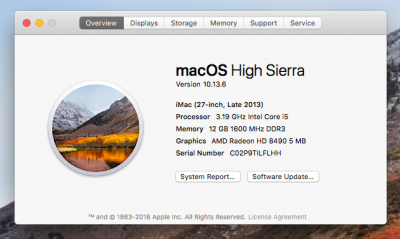Updated March 4, 2019 to change sound setup to AppleALC. This guide also works for Mojave.
This works on the two i3 Dell Optiplex 3020's and one i5 7020 I have. I don't have a 9020, but it looks like it has the same chip set as the 7020 (it is reported below that the 9020 works also).
Computer Preparation
Optional - Update BIOS to the latest Dell BIOS without using Windows
Download latest BIOS Update Utility .exe file from Dell
From
http://www.freedos.org/download/ get the USB “Full” installer. The Lite disk image doesn’t leave enough space for the BIOS update file.
Use Etcher (
https://etcher.io) to create a bootable USB drive with the FreeDOS image.
Copy the BIOS update .exe file to the bootable USB drive. Then eject the drive.
Start the computer and press F12 to load the one-time boot menu. The FreeDOS drive needs the Legacy Boot option to run. When FreeDOS boots to its installer, select the language. When asked “Do you want to proceed?”, select No - Return to DOS.
Type DIR to list the files. Type the BIOS Update Utility filename (e.g., O3020A17.exe) to run the BIOS Update Utility.
Create A Bootable USB Drive
Follow the Installation Guide through STEP 2: Create a Bootable USB Drive with UniBeast. Select UEFI Boot Mode.
Once the UniBeast has completed, use Clover Configurator to edit the config.plist file at EFI/CLOVER/config.plist.
In Clover Configurator SECTIONS left column:
Acpi: Find the section on Drop Tables. Click the + button and add BGRT.
Cpu: Add 0x0306C0 to the Type field. (Not needed with Mojave)
Devices: USB section: Check Inject and FixOwnership
Save the file and quit Clover Configurator.
Copy Clover Configurator to the Bootable USB Drive.
Copy MultiBeast to the Bootable USB Drive. You will need this after the installation of macOS.
Eject the Bootable USB Drive. Select Eject All to also eject the EFI partition.
Starting the Installer
Put the Bootable USB Drive in one of the USB 2.0 ports. Start the computer and press F2 to enter the BIOS setup. Select Load Defaults and Exit to restart. Press F2 to enter setup again.
Under Settings->General->Boot Sequence, check that the Boot List option is set to UEFI.
Under Settings->General->Date/Time check that the date and time are close to current time in UTC.
Select Apply for any changes. Then select Exit to restart.
Press F12 to load the one-time boot menu. Use UEFI Boot and select the Bootable USB drive.
In Clover, select the External drive. The system should boot to the installer.
Use Disk Utility to erase the internal drive. Select the View menu in the upper left to Show All Devices. Select the Internal drive device and Erase it as Mac OS Extended (Journaled) with GUID Partition Map. Quit Disk Utility to return to the install menu.
Install macOS - It will start installing and after a few minutes it will reboot and continue installing. After another few minutes, it will restart again and come back to the Clover menu. This time, select the internal drive called Boot macOS Install from <DRIVE NAME>. The installation will continue to the Welcome screen. Do the standard macOS setup.
MultiBeast Setup
The system booted using Clover from the Bootable USB drive. Use MultiBeast to install Clover on the internal drive. In MultiBeast:
QuickStart - select UEFI Boot Mode
Drivers
Audio - select AppleALC
Dell 3020: Network->Intel - select RealtekRTL8111 v2.2.2
Dell 7020/9020: Network->Intel - select IntelMausiEthernet v2.4.0
USB - select 7/8/9 Series USB Support (these Dells are series 8)
Bootloaders - select UEFI
Customize - select Core Graphics Fixup AKA WhateverGreen
Build - select install.
Clover Configurator
Use Clover Configurator to make the same changes as before to config.plist in the EFI partition on the internal drive.
Use Clover Configurator to edit the config.plist file at EFI/CLOVER/config.plist (make sure it is the one on the internal drive).
In Clover Configurator SECTIONS left column:
Acpi: Find the section on Drop Tables. Click the + button and add BGRT.
Acpi: Patches - from List Of Patches add: change EHC1 to EH01, change EHC2 to EH02, and change SAT0 to SATA
Cpu: Add 0x0306C0 to the Type field. (Not needed for Mojave)
Devices: USB section: Check Inject and FixOwnership
Devices: Audio section: Inject 13
Save the file and quit Clover Configurator.
Shutdown the system and remove the Bootable USB drive. Start the system. It should boot to the login screen.
To Do
On my 7020, the USB3 ports don't work correctly with USB3 drives. I have the reboot on wake from sleep issue still to solve.