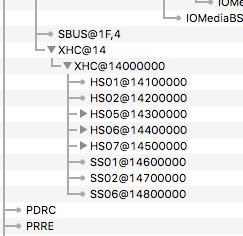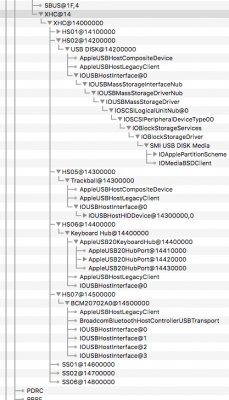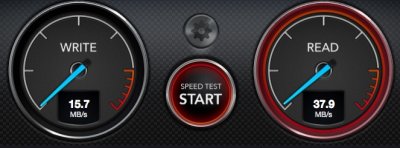How did you downgrade BIOS version to 1801 from 3201? Because when i try it i'm getting error.
I do not recommend downgrading a BIOS so any user wishing to do so does so at their own risk.
Downloaded BIOS name is Z170-DELUXE-ASUS-1801.CAP
If you update a BIOS file it will run the file as it is named, no need to rename it.
To downgrade I needed to give the BIOS file a generic name for it work but only using the BIOS Flashback procedure, not through the UEFI BIOS Flash Utility in the BIOS screen.
Renamed Z170-DELUXE-ASUS-1801.CAP to Z170D.CAP
Put the renamed file on a FAT32 formatted USB - Asus recommends using a USB 2.0 flash drive.
Inserted the USB into the green outlined USB port on the rear panel (the BIOS Flashback Port).
The problem I had the first time I tried to flash/downgrade the green LED would blink 3 times and stay on - if this happens to you nothing is going on with your BIOS flashback. The green LED will stay for as long as you leave it. At this point power down your motherboard until all the lights go out. Then boot normally.
Here is an important step that is not mentioned in the manual before you attempt the downgrade -> Reset the CMOS.
After resetting the CMOS the motherboard will then automatically enter the BIOS set-up.
At this point just power down the motherboard. Once powered down hold the BIOS Flashback button for 3 seconds, it'll start blinking - now it says in the manual the LED will stay on until it is complete. It blinks from here on out and blinks quicker during the write process.
After a couple minutes the LED stops blinking and you are good to go.
Boot into the BIOS and configure as you would.