- Joined
- Jan 16, 2013
- Messages
- 52
- Motherboard
- Gigabyte Z77X-UP5-TH
- CPU
- i7 > Need full CPU model number > See Rules!
- Graphics
- HD 4000
- Mac
- Mobile Phone
Yes, I try this Clover installation tool any times, but don't work yet.
Did you run MultiBeast? This post installation tool can install Clover onto your hard disk so that you can boot without the USB device.
neil
Yes, I try to install Multibeast Clover any times, but do not work.
Well "does not work" is not much to go on. Please post a photo of the screen where the Clover hard disk boot stops (hangs) after selecting your newly installed Sierra. Boot in the verbose mode ( -v argument).
To save time, also post a compressed copy of your hard disk /EFI folder after deleting the contents of the themes folder (copy the /EFI to the desktop, delete themes, compress and attach).
Good modding,
neil





Hi Neil,
the first sreen when start computer from mother board.
View attachment 279142
Than the 2nd sreen go to Clover boot
View attachment 279150
I go to OPTIONS / Graphics Injector Menu /
View attachment 279151
Turn blank
InjectNVidia:[ ]
Return
Go to Binaries Patch Menu and turn blank
Kext Patching Allowed:[ ]
Apple Intel CPUPM Patch:[ ]
Apple RTC Patch:[ ]
Return
Than I boot through USB(EXTERNAL) like on the 2nd screen.
Next step I do the install
View attachment 279152
After installing, the 2nd screen appears
I go to OPTIONS again and repeat to turn blank the same options
Graphics Injector Menu
InjectNVidia:[ ]
Return
Go to Binaries Patch Menu and turn blank
Kext Patching Allowed:[ ]
Apple Intel CPUPM Patch:[ ]
Apple RTC Patch:[ ]
Return
Done that, I'll boot through HD1 or HFS button, like the 2nd screen
And finally the El Capitan work.
View attachment 279158
Okay thank you for the walk through. Now you need to use MultiBeast to install CLover to your hard disk so that you do not need the USB device (and your config.plist file found the hard disk /EFI/Clover contains your unique to your machine boot arguments). For El Capitan, use the version 8.3.2 of MultiBeast from the Downloads menu.
Goto this guide (as needed for MultiBeast instructions, Step 5, line 6) https://www.tonymacx86.com/threads/...pitan-on-any-supported-intel-based-pc.172672/
Good modding,
neil
Okay thank you for the walk through. Now you need to use MultiBeast to install CLover to your hard disk so that you do not need the USB device (and your config.plist file found the hard disk /EFI/Clover contains your unique to your machine boot arguments). For El Capitan, use the version 8.3.2 of MultiBeast from the Downloads menu.
Goto this guide (as needed for MultiBeast instructions, Step 5, line 6) https://www.tonymacx86.com/threads/...pitan-on-any-supported-intel-based-pc.172672/
Good modding,
neil
Hi Neil, thanks again.
But I have some doubts, because I have tried to install sometimes. The correct version for El Capitan is 8.2.3. as you spoke. And how do I access the EFI folder in the USB boot.
Hi Neil, thanks again.
But I have some doubts, because I have tried to install sometimes.
The correct version for El Capitan is 8.2.3. or 8.3.2 as you spoke?
Where should I save the file that multibeast will create? On HD1 or USB?
How do I access the EFI to do the boot, in folder in the USB boot or in the HD1 button?
I need to change on BIOS the boot mode?
When you are in El Capitan at the desktop, run MultiBeast and install Clover per the guide. You will note that when MultiBeast finishes, that the /EFI partition is left on the desktop.
The /EFI partition is normally not mounted and is hidden.
You can download the EFI Mounter tool (from the community software section) to easily mount the /EFI partition.
Once you have installed Clover to the hard disk /EFI partition, stop using the USB key and boot directly from the hard disk.
If the boot from the hard disk hangs, take a picture of the screen and post it here.
You do not need to worry about where to save files as MultiBeast will save the files in the correct locations. For best results, you should only have the USB device and the target hard drive attached during this whole process.
Good modding,
neil


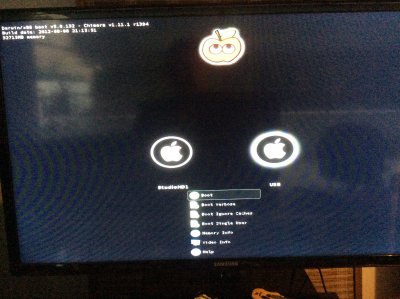
Hi Neil,I have just re-read this thread and I do not understand what you are doing and the results. Please restore you system (see my post number 2) and start over.
I suggest that you do a fresh install with only the target hard disk in the system. Check your UEFI BIOS settings. Follow the guide: https://www.tonymacx86.com/threads/...pitan-on-any-supported-intel-based-pc.172672/.
Good modding,
neil
