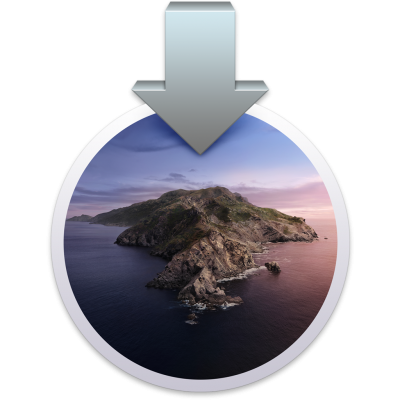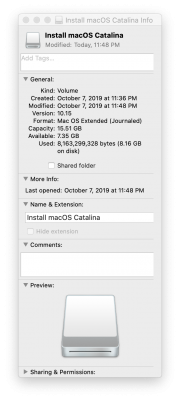- Joined
- Nov 17, 2009
- Messages
- 7,366
- Motherboard
- Z370N WIFI
- CPU
- i7 8700K
- Graphics
- HD 630
- Mac
- Classic Mac
- Mobile Phone
Established users of macOS Mojave who wish to update directly to macOS Catalina can do so just like a regular Mac would. This fully native method requires no USB creation or preparation and allows you to keep all of your files and settings.
Before you begin, we strongly recommend performing a full backup of your existing system using Carbon Copy Cloner. By doing this, you can always go back to your working macOS Mojave installation.
Guide: Update Directly to macOS Catalina
1. Update your existing Clover install to version r4910 or higher using MultiBeast or official Clover package.
2. Open Clover configuration folder on the root of your system drive or EFI Partition using EFI Mounter v3. Copy FakeSMC.kext and any other extra necessary kexts to /EFI/CLOVER/kexts/Other/. If you need essential kexts, download them here.
3. Download Install macOS Catalina Application from the Mac App Store. When complete, the app will open. Please note, the Application will disappear after use.
4. Choose system drive for install (Example: Macintosh HD). When complete, the computer will automatically reboot.
5. At Clover boot screen, choose Boot macOS Install option (Example: Boot macOS Install from Macintosh HD). Choosing your system drive will go back to your previous installation without updating.
6. Complete the installation process- the computer will automatically reboot a few times.
7. At Clover boot screen, choose Boot macOS option (Example: Boot macOS from Macintosh HD). The computer will then complete the update.
Let us know how this guide works for you! Please post all help requests in Catalina Desktop Support and Catalina Laptop Support forum sections. Thanks and good luck!
This thread is not a Help thread! Post your question(s) as a standalone thread in the Big Sur Desktop Support forum section.
Related:
macOS 10.15 Catalina: How to Mount Root Partition Read/Write for Post-Installation
How to Create a macOS Catalina Public Beta Installation USB
tonymacx86 Clover Theme (Updated for Catalina)
Introducing the macOS Catalina Critter!
Catalina Desktop Support
Catalina Desktop Guides
Catalina Laptop Support
Catalina Laptop Guides
macOS Catalina Public Beta is Now Available
Apple Reveals macOS 10.15 Catalina - Available Fall 2019
Before you begin, we strongly recommend performing a full backup of your existing system using Carbon Copy Cloner. By doing this, you can always go back to your working macOS Mojave installation.
Guide: Update Directly to macOS Catalina
1. Update your existing Clover install to version r4910 or higher using MultiBeast or official Clover package.
2. Open Clover configuration folder on the root of your system drive or EFI Partition using EFI Mounter v3. Copy FakeSMC.kext and any other extra necessary kexts to /EFI/CLOVER/kexts/Other/. If you need essential kexts, download them here.
3. Download Install macOS Catalina Application from the Mac App Store. When complete, the app will open. Please note, the Application will disappear after use.
4. Choose system drive for install (Example: Macintosh HD). When complete, the computer will automatically reboot.
5. At Clover boot screen, choose Boot macOS Install option (Example: Boot macOS Install from Macintosh HD). Choosing your system drive will go back to your previous installation without updating.
6. Complete the installation process- the computer will automatically reboot a few times.
7. At Clover boot screen, choose Boot macOS option (Example: Boot macOS from Macintosh HD). The computer will then complete the update.
Let us know how this guide works for you! Please post all help requests in Catalina Desktop Support and Catalina Laptop Support forum sections. Thanks and good luck!
This thread is not a Help thread! Post your question(s) as a standalone thread in the Big Sur Desktop Support forum section.
Related:
macOS 10.15 Catalina: How to Mount Root Partition Read/Write for Post-Installation
How to Create a macOS Catalina Public Beta Installation USB
tonymacx86 Clover Theme (Updated for Catalina)
Introducing the macOS Catalina Critter!
Catalina Desktop Support
Catalina Desktop Guides
Catalina Laptop Support
Catalina Laptop Guides
macOS Catalina Public Beta is Now Available
Apple Reveals macOS 10.15 Catalina - Available Fall 2019
Last edited: