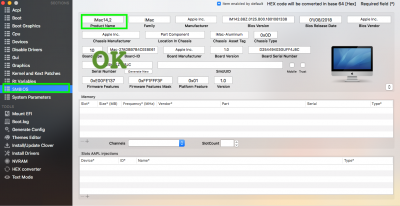- Joined
- May 10, 2012
- Messages
- 18
- Motherboard
- Asus Vivobook S430FA-EB062R
- CPU
- i7-8565U
- Graphics
- UHD 620
Hello to everyone. I have High Sierra 10.13.2 (installed without any tools but manually) and I cannot update to 10.13.3. If I use the combo update or if I install from Apple Store, the pc tries to update itself but on restart it says it was impossible to do it. In the Clover boot screen, I do not see any "install macOS" or similar partition but only the normal partition. Do you know why?
I really tried everything: I put the latest version of Clover, I updated the kext (Lilu, AppleALC) and I also tried to clean my system from the folder "install macOS data" but nothing has changed. I tried to install without the Nvidia drivers (using the generic from Clover) and also to upgrade from safe boot (-x). What other tests can I do?
I really tried everything: I put the latest version of Clover, I updated the kext (Lilu, AppleALC) and I also tried to clean my system from the folder "install macOS data" but nothing has changed. I tried to install without the Nvidia drivers (using the generic from Clover) and also to upgrade from safe boot (-x). What other tests can I do?