- Joined
- Feb 28, 2011
- Messages
- 1
- Motherboard
- 10.6.8
- CPU
- intell Q9400
- Graphics
- 512 8800GT
- Mac
- Classic Mac
- Mobile Phone
I have gotten Yosemite working on my GA-P55A-UD3 v2.0 with the help of Kinkers build guide.
I also have a Gigabyte GEFORCE GTX 750TI (GV-N75TOC-2GI) INSTALLED
I have copied some of what Kinker had in his guide to this guide along with the kexts, DSDT, and org.chamelion.boot.plist
Installation OSX Mountain Lion 10.8.x
1.) Buy Apple OSX ML on AppStore: https://itunes.apple.com/en/app/os-x...37386512?mt=12
2.) Download needed software:
- UniBeast: http://www.tonymacx86.com/downloads
- MultiBeast for Yosemite: http://www.tonymacx86.com/downloads
- DSDT for the motherboard Gigabyte P55A-UD3 rev. 2 BIOS F11: http://www.tonymacx86.com/11-dsdt-database.html
- Official Nvidia Web driver for Yosemite 10.10.5: http://www.nvidia.com/download/driverResults.aspx/89538/en-us
- Official Nvidia Cuda drivers http://www.nvidia.com/object/macosx-cuda-7.0.64-driver.html
3.) Boot the PC into the BIOS, load optimized defaults and then set all SATA to AHCI and HPET to 64bit
4.) Make the bootable USB dongle and install OSX Yosemite with this guide: http://www.tonymacx86.com/61-unibeas...-based-pc.html
5.) After making a bootable USB reboot.
6.) Tap f12 on the keyboard and boot "USB-HDD"
7.) Boot flags I used to get the installer loaded (I had the GTX 750Ti already installed)
-v
-x
nv_disable=1
GraphicsEnabler=No
8.) Install Yosemite
**After the installation**
Reboot using the same boot flags
-v
-x
nv_disable=1
GraphicsEnabler=No
Use this settings for post installation in MultiBeast:
I have included the Multibeast Save of my MultiBeast setup so you can import it with all the setting in Multibeast. Make sure to have your DSDT saved so you can import it in Multibeast.
My DSDT is attached.
See Attachments:
YosemiteMultibeastSave.mb
DSDT
9.) As for graphics drivers, the link is posted above
Install drivers
***Before you restart***
At the top of your monitor near the Time, you should now see the Nvidia Logo. Click it and select Nvidia Web Driver.
Change your org.chameleon.boot.plist located in /Extra/ folder to match mine. (chameleon.png)
Restart.
You can now remove your USB drive and boot directly from your drive OSX is located on.
You shouldn't need any boot flags this time, unless you want to use -v to see whats going on.
You
Check out the attachment "Chameleon.png for my org.chameleon.boot.plist)
I also have a Gigabyte GEFORCE GTX 750TI (GV-N75TOC-2GI) INSTALLED
I have copied some of what Kinker had in his guide to this guide along with the kexts, DSDT, and org.chamelion.boot.plist
Installation OSX Mountain Lion 10.8.x
1.) Buy Apple OSX ML on AppStore: https://itunes.apple.com/en/app/os-x...37386512?mt=12
2.) Download needed software:
- UniBeast: http://www.tonymacx86.com/downloads
- MultiBeast for Yosemite: http://www.tonymacx86.com/downloads
- DSDT for the motherboard Gigabyte P55A-UD3 rev. 2 BIOS F11: http://www.tonymacx86.com/11-dsdt-database.html
- Official Nvidia Web driver for Yosemite 10.10.5: http://www.nvidia.com/download/driverResults.aspx/89538/en-us
- Official Nvidia Cuda drivers http://www.nvidia.com/object/macosx-cuda-7.0.64-driver.html
3.) Boot the PC into the BIOS, load optimized defaults and then set all SATA to AHCI and HPET to 64bit
4.) Make the bootable USB dongle and install OSX Yosemite with this guide: http://www.tonymacx86.com/61-unibeas...-based-pc.html
5.) After making a bootable USB reboot.
6.) Tap f12 on the keyboard and boot "USB-HDD"
7.) Boot flags I used to get the installer loaded (I had the GTX 750Ti already installed)
-v
-x
nv_disable=1
GraphicsEnabler=No
8.) Install Yosemite
**After the installation**
Reboot using the same boot flags
-v
-x
nv_disable=1
GraphicsEnabler=No
Use this settings for post installation in MultiBeast:
I have included the Multibeast Save of my MultiBeast setup so you can import it with all the setting in Multibeast. Make sure to have your DSDT saved so you can import it in Multibeast.
My DSDT is attached.
See Attachments:
YosemiteMultibeastSave.mb
DSDT
9.) As for graphics drivers, the link is posted above
Install drivers
***Before you restart***
At the top of your monitor near the Time, you should now see the Nvidia Logo. Click it and select Nvidia Web Driver.
Change your org.chameleon.boot.plist located in /Extra/ folder to match mine. (chameleon.png)
Restart.
You can now remove your USB drive and boot directly from your drive OSX is located on.
You shouldn't need any boot flags this time, unless you want to use -v to see whats going on.
You
Check out the attachment "Chameleon.png for my org.chameleon.boot.plist)
Attachments
-
DSDT-GA-P55A-UD3-2.0-F11.aml15.2 KB · Views: 273
-
YosemiteMultibeastSave.mb5.7 KB · Views: 248
-
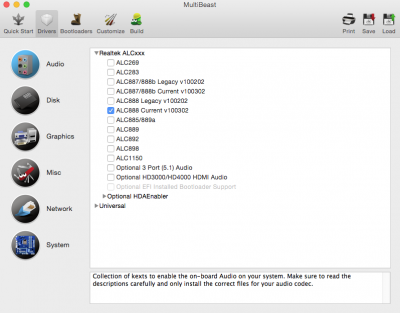 Audio.png132.7 KB · Views: 873
Audio.png132.7 KB · Views: 873 -
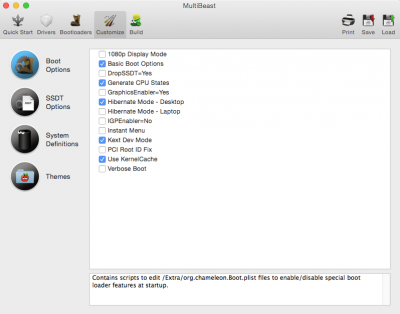 Boot Options.png105.8 KB · Views: 799
Boot Options.png105.8 KB · Views: 799 -
 Build.png146.2 KB · Views: 808
Build.png146.2 KB · Views: 808 -
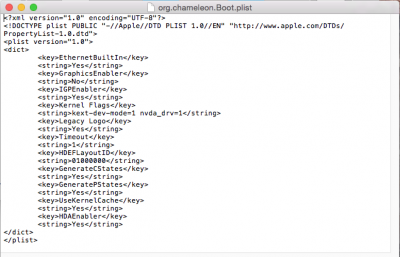 chameleon.png71.6 KB · Views: 784
chameleon.png71.6 KB · Views: 784 -
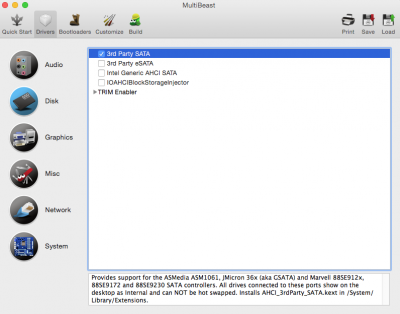 Disk.png117.9 KB · Views: 769
Disk.png117.9 KB · Views: 769 -
 Misc.png131.9 KB · Views: 735
Misc.png131.9 KB · Views: 735 -
 Network.png99.6 KB · Views: 712
Network.png99.6 KB · Views: 712 -
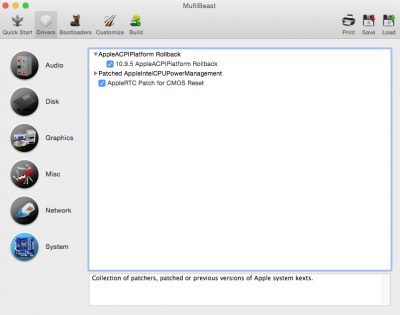 System.png101.8 KB · Views: 666
System.png101.8 KB · Views: 666 -
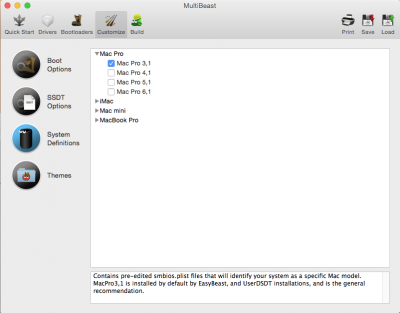 System Definitions.png93 KB · Views: 614
System Definitions.png93 KB · Views: 614
