- Joined
- Jul 12, 2019
- Messages
- 14
- Motherboard
- Gigabyte Aorus Z390 Pro Wifi
- CPU
- i7-9700K
- Graphics
- RX 580
Hi guys, just wanted to tell you my experience building my first fully working Hackintosh PC
Attention: In this post I'll tell you my personal experience and the steps I made that worked out for me using my components, this is NOT a step by step guide. I'll leave links to the guides that helped me out a lot.
Keep in mind, I'm not an engineer, so for most of the steps I made, I had no clue of what was I doing, I'm currently studying Computer Science hoping that some day I'll understand.
Installed macOS Mojave 10.14.6
Components:
WORKING Features
UEFI/BIOS Setup F10 version:
• Enter BIOS → Press F12 → Enter Setup
• Save & Exit → Load Optimized Defaults
• BIOS → Windows 8/10 Features → Other OS
• BIOS → CSM Support → Disabled
• Peripherals → Initial Display Output → PCIe 1 Slot
• Peripherals → Trusted Computing → Security Device Support → Disable
• Peripherals → Intel(R)Bios Guard → Intel BIOS Guard Support → Disable
• Peripherals → USB Configuration → Legacy USB Support → Enabled
• Peripherals → USB Configuration → XHCI Hand-off → Enabled
• Peripherals → Network Stack Configuration → Network Stack → Disabled
• Peripherals → SATA And RST Configuration → SATA Mode Selection → AHCI
• Chipset → Vt-d → Enabled (can be enabled or disabled, your choice!)
• Chipset → Internal Graphics → Disabled
• Chipset → Audio Controller → Enabled
• Chipset → Above 4G Decoding → Disabled
• Power → Platform Power Management → Disabled
• Power → CEC 2019 Ready → Disabled
• Power → ErP → Disabled (can be enabled or disabled, your choice)
• Power → RC6 (Render Standby) → Disabled
Creating the Booteable USB
Installing macOS Mojave
This step took me a while since I manually installed Clover in the Flash Drive and the computer wouldn't run the macOS installer
Once I installed the OS, came the hardest part, to make it stable and booteable.
By this point, this were the things that worked: Wifi, Bluetooth, Audio (They were functional right out of the box)
This are the steps I made to get it running:
EFI Folder post-install
Kexts:
Problems
The installer showed the message "Couldn't allocate runtime are" and the installation wouldn't start. Solved by switching through OsxAptioFix2Drv-free2000, OsxAptioFixDrv and OsxAptioFix2Drv drivers and see which on of those work (Then you should stop using them since I read that they may cause a severe damage in your memory). Also, added slide=0 kernel flag to the Boot Arguments in Clover's config.plist
Forbidden sign when powering on the system. Solved by installing Mac OS once again, something seemed to be wrong in the configuration of the config.plist, I guess it was something about the serial number (not sure) but in the end, I just set a new serial number, and configured my mac as iMac 19.1. Then I still hadn't fixed my USB ports so I made the USB Map and booted normally
The Display Port started failing after a few days, the screen went black for a few seconds and then it came back. At first it happened every 5 days, until one day it stayed black for over 20 minutes, so I switched to HDMI and I didn't have blackouts ever since
Links to guides that helped me out a lot
Huge thanks to them!

 www.tonymacx86.com
www.tonymacx86.com

 www.youtube.com
www.youtube.com
Hope this will help you out if you're trying to build a hackintosh!
Attention: In this post I'll tell you my personal experience and the steps I made that worked out for me using my components, this is NOT a step by step guide. I'll leave links to the guides that helped me out a lot.
Keep in mind, I'm not an engineer, so for most of the steps I made, I had no clue of what was I doing, I'm currently studying Computer Science hoping that some day I'll understand.
Installed macOS Mojave 10.14.6
Components:
- Intel Core i7-9700K
- Gigabyte Z390 Aorus Pro Wifi
- Corsair Hydro H60
- Sapphire Pulse Radeon RX580 8GB
- Samsung 970 EVO Plus 500gb SSD pcle NVMe M.2
- Crucial Ballistix Sport LT 32Gb
- Corsair CX850M Semi-modular 850W (Power supply)
- ABWB 802.1 1AC Wifi (PCI-E)
- iogear GBU521 Bluetooth 3
WORKING Features
- Ethernet Port
- Sound with Optical Audio (Jack output works too)
- WiFi
- iMessages
- AirDrop
- iCloud
- Hardware Acceleration AMD RX 580 / AMD Vega
- Facetime
- Handoff
- Bluetooth
- Continuity
- USB 3.0 & 2.0
UEFI/BIOS Setup F10 version:
• Enter BIOS → Press F12 → Enter Setup
• Save & Exit → Load Optimized Defaults
• BIOS → Windows 8/10 Features → Other OS
• BIOS → CSM Support → Disabled
• Peripherals → Initial Display Output → PCIe 1 Slot
• Peripherals → Trusted Computing → Security Device Support → Disable
• Peripherals → Intel(R)Bios Guard → Intel BIOS Guard Support → Disable
• Peripherals → USB Configuration → Legacy USB Support → Enabled
• Peripherals → USB Configuration → XHCI Hand-off → Enabled
• Peripherals → Network Stack Configuration → Network Stack → Disabled
• Peripherals → SATA And RST Configuration → SATA Mode Selection → AHCI
• Chipset → Vt-d → Enabled (can be enabled or disabled, your choice!)
• Chipset → Internal Graphics → Disabled
• Chipset → Audio Controller → Enabled
• Chipset → Above 4G Decoding → Disabled
• Power → Platform Power Management → Disabled
• Power → CEC 2019 Ready → Disabled
• Power → ErP → Disabled (can be enabled or disabled, your choice)
• Power → RC6 (Render Standby) → Disabled
Creating the Booteable USB
- Downloaded mac OS installer from App Store
- Formatted the USB Drive with GUID Partition map (Otherwise it wouldn't work)
- Created the booteable USB with Unibeast
- AppleALC
- IntelMausiEthernet
- Lilu
- SMCProcessor
- SMCSuperIO
- USBInjectAll
- VirtualSMC
- WhateverGreen
Installing macOS Mojave
This step took me a while since I manually installed Clover in the Flash Drive and the computer wouldn't run the macOS installer
- Insert the flash drive in a USB 3.0 Port for the installation
- Power on PC and press F12, choose bootable USB drive from boot menu
- Select: Boot from macOS Install from Install macOS Mojave
- BE PATIENT AND WAIT, DON'T PANIC!
- Once the installer is running, go to Utilities - Disk Utility
- Format the internal drive in macOS Extended, GUID Partition Map
- Install macOS
- Once the computer restarts, boot from the USB drive and select: "Boot MacOS Install from (your disk's name)" at Clover's boot menu
- The installation will go on and once it finished, it'll reboot on it's own
- Boot again from the USB drive and select "Boot macOS Install from (your disk's name)" at Clover's boot menu once again
- Complete the initial macOS configuration
Once I installed the OS, came the hardest part, to make it stable and booteable.
By this point, this were the things that worked: Wifi, Bluetooth, Audio (They were functional right out of the box)
This are the steps I made to get it running:
- Open Clover Configurator
- Install a serial number for my Mac and set it as a iMac 19.1 (I read it was one of the best choices for my hardware configuration)
- Install a MLB Code
- Set the CPU type to 0x0705 (This is done because the system initially recognises the processor as a core i9, this step gets back the i7 in About this mac
- (I'll attach the screenshots of my Clover Configuration so that you can see my exact settings)
- Made the USB Mapping (I'll leave the guide I read down bellow, it explains it way better than I'd do, most of the issues I went through such as auto rebooting and forbidden sign were fixed after I made this step) This is the map I used
-
- Once the Mac runs stable BACKUP!!!!!
EFI Folder post-install
Kexts:
- AppleALC.kext
- IntelMausiEthernet.kext
- Lilu.kext
- SMCProcessor.kext
- SMCSuperIO.kext
- USBMap.kext
- VirtualSMC.kext
- WhateverGreen.kext
- SSDT-PMC.aml
- SSDT-PMC.dsl
- SSDT-PNLF.dsl
- SSDT-USBX.aml
- SSDT-USBX.dsl
Problems
The installer showed the message "Couldn't allocate runtime are" and the installation wouldn't start. Solved by switching through OsxAptioFix2Drv-free2000, OsxAptioFixDrv and OsxAptioFix2Drv drivers and see which on of those work (Then you should stop using them since I read that they may cause a severe damage in your memory). Also, added slide=0 kernel flag to the Boot Arguments in Clover's config.plist
Forbidden sign when powering on the system. Solved by installing Mac OS once again, something seemed to be wrong in the configuration of the config.plist, I guess it was something about the serial number (not sure) but in the end, I just set a new serial number, and configured my mac as iMac 19.1. Then I still hadn't fixed my USB ports so I made the USB Map and booted normally
The Display Port started failing after a few days, the screen went black for a few seconds and then it came back. At first it happened every 5 days, until one day it stayed black for over 20 minutes, so I switched to HDMI and I didn't have blackouts ever since
Links to guides that helped me out a lot
Huge thanks to them!

[SUCCESS] Gigabyte Designare Z390 (Thunderbolt 3) + i7-9700K + AMD RX 580
CaseySJ's Coffee Lake in Phanteks Evolv X ATX Case: Gigabyte Designare Z390 - i7-9700K - UHD 630 - AMD RX 580 (Please do not quote this build guide in its entirely. Post a link instead.) (See this post for how to refer to a Guide or Mini-Guide.) URGENT: Please avoid Clover 5123 and newer for...
Glasgood's macOS Mojave [SUCCESS][GUIDE] for Aorus Z390 Pro
GLASGOOD'S MOJAVE HACKINTOSH GUIDE For latest EFI for macOS Catalina and discussions, visit @AudioGod's ==> Aorus Pro Z390 Patched DSDT mini guide GIGABYTE AORUS PRO Z390 CREDITS & THANKS @MaLd0n His help with EFI configuration and DSDT CLOVER TEAM Slice, Kabyl, usr-sse2, jadran, Blackosx,...
www.insanelymac.com
TechTies Ibrahim
This Channel belongs to you more than me :D I love Tech and I love having Fun. So i end up Making some FUNTECHVIDEOS! It will be great to have great watchers...
Hope this will help you out if you're trying to build a hackintosh!
Attachments
Last edited:
