- Joined
- Jan 14, 2018
- Messages
- 12
- Motherboard
- Asus prime H270M-PLUS
- CPU
- Intel Core i7-7700
- Graphics
- Gigabyte Geforce 1050ti GTX
- Mac
- Mobile Phone
Hi guys,
I started on my very first Hackintosh and keep getting stuck at booting from the USB.
I'm now using the onboard DVI during setup, the GPU is installed at the moment.
Hopefully some of you have some golden tips.
To illustrate I attached the last few screens before the system freezes...
View attachment 306036 View attachment 306034 View attachment 306035
- Thank you providing all the required information in the post ( Hardware SPECS+ installation method+ Verbose boot screens leading to boot failure) for diagnosing the problem.
- To recommend proper troubleshot we also need your current CLOVER from the USB installer
- As shown in my uploaded edited screen image you had given, this problem is caused by your NVIDIA Gigabyte Geforce 1050ti GTX PCIE card.
- I recommend using the Integrated Kaby lake Intel HD Graphics 630 for the initial installation and establishing a fully functional High Sierra System running from the designated HDD. As a second step you can install the Nvidia PCIE Graphics card.
- I suggest the following steps to use Intel HD 630:
- Force reboot from the current error screen using On/Off button
- During reboot press Del>enter BIOS setup > Peripherals and change Graphics options from PCIE to IGFX.
- Make sure the DVMT-Pre Allocated Memory to be set at 128
- Make sure all other BIOS options are appropriate for booting macOS
- Save the Edited BIOS (F10) and reboot.
- The screen will show "No Display"; Use on/off switch to Shut Down
- Disconnect the Power cord to the PSU socket.
- Remove the PCIE NVIDIA card from the slot under electrostatic precautions.
- Make sure the Digital cable is firmly and securely connected to the Integrated Intel HD 630's DVI port
- Reconnect Power and Reboot.
- Go back to BIOS to once again make sure nothing has changed.
- Boot to CBM screen
- In Options>Boot Args: dart=0 -v debug=0x100 -disablegfxfirmware -shikigva
- Return to CBM screen and boot your USB installer
- Upload the screen shot image of any problem verbose boot screen
- Upload CLOVER folder from the USB installer as a compressed file.
Thanks cmn699 for your clear guidance! I'm going to try that right now.
My config.plist looks like this: https://gist.github.com/jaap/5407f046886737f2d57ab2de3a1ac42c
Would it be better to take out the GPU entirely and then run trough your steps (physically remove it)?
-edit- sorry! You actually wrote that! -- Will keep you posted!
- I need the entire CLOVER folder as a compressed file.
- For steps check #4
- Config.plist is just a cheatsheet that relies on other things inside CLOVER . For the owner of the Computer config.plist is enough because he/she knows (or expected to know) what is put inside each folder (like /CLOVER/drivers64UEFI. /CLOVER/kexts/Other etc in addition to how the config.plist is setup) but readers have to assume everything needed is correctly installed in each of those folders and suggest troubleshoot which will be a hit or miss game!
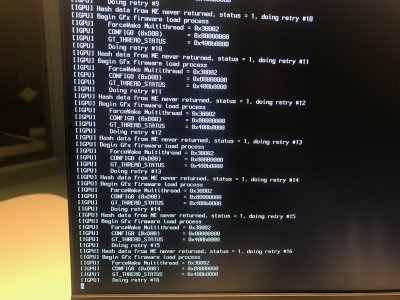
Thank you so much cmn699!
Removing the GPU did the trick and I got HS installed.
After running multibeast, however, my system will only boot in safe-mode. Running -v on boot showed me again issues with the video output I assume.
View attachment 306139
I'm considering a full re-install tomorrow, but if you have any tips I could try before that...
Attached you'll find my clover folder.
Cheers!
- I checked your CLOVER opening it in CCV.
- I have uploaded relevant screen shots viewed in CCV with annotations for you to consider changing in your CLOVER
- You need to add two kexts to CLOVER/kexts/Other and remove empty Numbered folders as shown in edited image.
- You need to edit config.plist, Boot as shown, Devices >Fake ID >IntelGFX as 59128086 and Graphics ig-platform-id = 59120000, RT Variables with SIP disabled as shown and then saving the changes of config.plist
- Please note your correct [√]IntelInject must be retained in Graphics
- Try the above and reboot and check if your graphics is better.


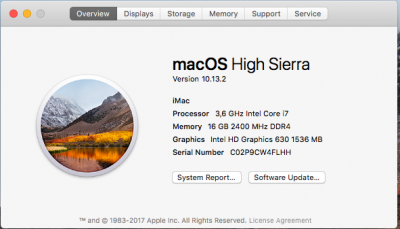
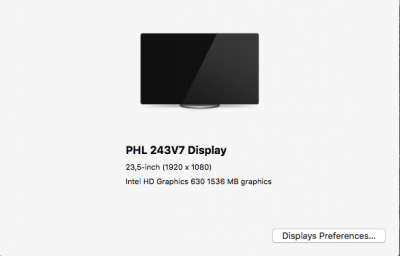
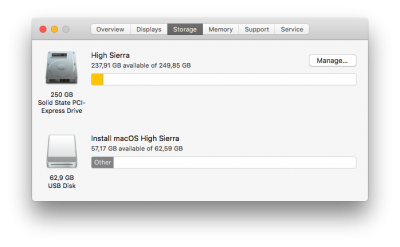
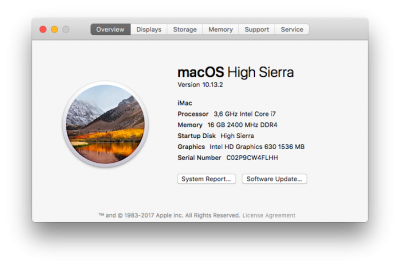
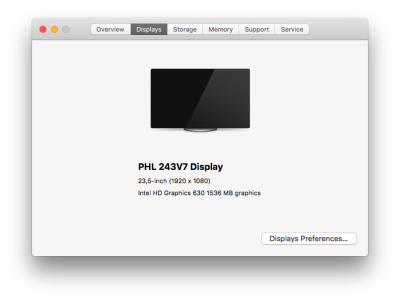
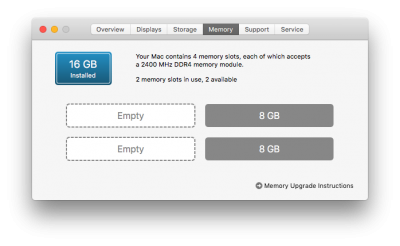
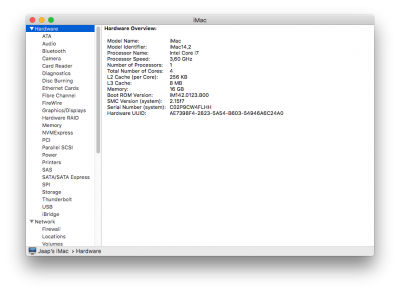
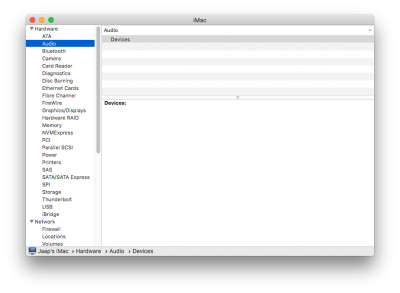
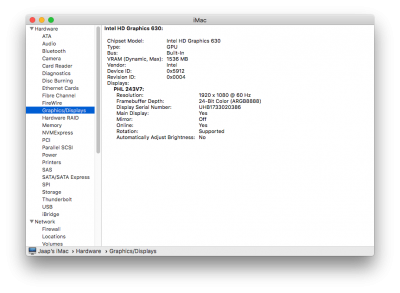
Unfortunately still no luck. I did a full reinstall and after finishing installation the system gets in the same reboot-loop.
Booting it in verbose resulted in the following;
View attachment 306296 View attachment 306297
Attached you'll find my new clover folder.
I am able to boot into HS safe mode using the same installation...
I finished the setup trough safe mode, without connecting to internet since that crashes the setup (probably due to the onboard ethernet not being recognized?).
Some screens I made while in safe-mode (hopefully this helps a bit):
View attachment 306301 View attachment 306302 View attachment 306303 View attachment 306304 View attachment 306305 View attachment 306306 View attachment 306307 View attachment 306308 View attachment 306309
Unfortunately still no luck. I did a full reinstall and after finishing installation the system gets in the same reboot-loop.
Booting it in verbose resulted in the following;
View attachment 306296 View attachment 306297
Attached you'll find my new clover folder.
I am able to boot into HS safe mode using the same installation...
I finished the setup trough safe mode, without connecting to internet since that crashes the setup (probably due to the onboard ethernet not being recognized?).
Some screens I made while in safe-mode (hopefully this helps a bit):
View attachment 306301 View attachment 306302 View attachment 306303 View attachment 306304 View attachment 306305 View attachment 306306 View attachment 306307 View attachment 306308 View attachment 306309
