- Joined
- Jan 23, 2018
- Messages
- 27
- Motherboard
- GA-Z270X_Designare
- CPU
- Intel i7-7700K
- Graphics
- Raedon 580RX Nitro+
Was there a response to this?
That's just your monitor saying that it is unable to synch the video signal.Message on screen reads "Out of Range."
Once you'd "Reinstalled the OSX (on the SSD after once again Reformatting it to remove prior failed installation) , did you NOT install CLOVER and kexts on it before REMOVING the USB Installer while booting it?
- When you run the USB installer after "Disk Utility >Erase" from Installation screen the system SSD/HDD will have several reboots before you can have the Apple Account and Login Credentials and iCloud account , Keyboard recognition etc to occur.
- During this entire time your USB installer has only given its High Sierra System Files to the Hard disk.
- The USB Installer has not installed (and cannot install) its CLOVER on the Hard disk that now has ONLY the Operating System. This Disk Cannot boot on its own. It needs the USB installer as a constant companion to boot and reach the Desktop.
- Only after the newly installed System SSD/HDD gets its own Clover EFI Bootloader either through Multibeast for High Sierra or as a Stand -alone Clover EFI Bootloader downloaded and installed manually from Sourceforge.net, it will get CLOVER.
- That CLOVER will not have in its /CLOVER/kexts/Other, the ESSENTIAL kexts like its counter part folder in High Sierra USB Installer. It may have unwanted empty Numbered folder in /CLOVER/kexts that needs to be removed. It will not have a Config.plist like its counter part in USB installer which made it possible for the USB High Sierra Installer disk to boot and install the system on this SSD. You may have to edit that to make changes OR
- If you can copy the EFI folder from the USB installer (that worked perfectly to get you this new High Sierra System disk without CLOVER) and put it inside this SSD's EFI Partition after mounting its hidden EFI partition, the new System Disk lacking CLOVER can boot OK.
- I suspect you are not doing this crucial step.
- Simply booting the System Disk that has no CLOVER without the USB installer to boot through will fail.
- If you had uploaded the boot screen of failed boot I could have said more about it.
- I have uploaded images for you to see.
- The uploaded images are normal internals of how normal High Sierra USB Installer disk and a Normally Booting High Sierra System Disk would appear when viewed before and after mounting their EFI Partitions containing EFI Folder/CLOVER Folder and file tree.
I figured that this was EXACTLY what you were going to say after your last reply. I was changing the config.plist, but wasnt actually adding it to the actual OS. I was under the impression that it was doing that on its own when I put the USB installer in. I also ran multibeast and thought that multibeast was doing the work necessary, but I assume it wasn't doing all of it.
That being said, I added CCV to my USB install drive so I could open it once inside High Sierra after the initial install. The EFI partition from the USB install shows up and mounts, but I do not see an EFI partition for the SSD.
As you can see from the picture below, I am able to see the EFI from the Installer. There is another EFI present from disk0s1 but that's not the SSD.
- I have edited the image you have uploaded of your desktop
- You have a hard disk icon (called "untitled" ) and your High Sierra USB installer disk icon on the top portion of the divided CCV window.
- I presume it is your Mac HDD and NOT any other OS disk.
- I presume you did not name your HDD when you erased it in Disk Utility in the Installer Screen, before you clicked "Install MacOS" in the next screen and "Agree" to license , select tab target HDD in the next screen with both that and the "High Sierra USB installer disk " icon, to proceed with installation.
- Thus the macOS High Sierra HDD stuck with the default "Untitled " as its disk name
- You have correctly mounted your EFI partition of your USB installer from the second (bottom) "EFI on EFI, Install macOS High Sierra (disk2s1)" from the bottom half of the divided CCV window.
- If you can click the top icon named "EFI on EFI (disk0s1)" and from its Right end "Mount Partition" it should place the "
EFI partition" of "Presumed High Sierra System Hard Disk" as a "dark EFI icon" as I have shown in the edited image.- Next you click open the Mounted "white EFI" of USB installer and "copy" its "Blue EFI folder" that contains everything needed to boot a disk.
- Return to Desktop and click the "dark EFI icon" of your"System Hard Disk"
- It may not have a "Blue EFI Folder" if Clover was not installed. if you have any Blue EFI Folder, Clover has been installed.
- If you see a blue EFI, that must be defective because it did not help you to boot and it needs to be deleted.
- If you see NO EFI folder, no problem, you have already copied the Good EFI folder from USB installer to paste.
- Just paste the EFI Folder from the USB to make this Hard disk bootable.
- See the uploaded image with some editing to show the steps.
- I want you to boot with this edited disk but Don't Eject USB installer yet.
- Enter CBM screen still through USB installer for the last time
- Switch to System disk.
- Boot in verbose to upload any problem screen
- Login with your name and password.
- Get Screen Capture image of Apple>About This Mac> Overview.
- Get Screen Capture Image of System Report>Hardware and capture screen shots of "Audio"."Ethernet Cards", "Graphics and Displays"
- Right click your System Disk Icon from Desktop and rename it to "HighSierraHD" or something more meaningful than "Untitled."
- Mount the EFI of HighSierra HD and upload zipped CLOVER from it.
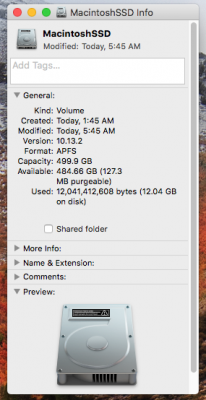





cmn699,
Thanks again for your amazing support through all of this.
I ran the OS from the system disk with the USB installed. Once inside High Sierra, I copied the EFI folder from the USB installer to the mounted EFI folder from disk0s1 (still not sure why it's not reading my name).
I'm not understanding why the partition for the SSD EFI isn't showing up with the correct name, but I did indeed rename the SSD after erasing the old install to "MacintoshSSD" at the beginning of setup. Why it's showing up as untitled, I am not sure. I am attaching two screenshots of "Get Info", and the drive as it appears on my desktop.
I rebooted with the USB again, running OS from the system disk (which also shows up as MacintoshSSD). The verbose window presented no errors.
I am attaching the screenshots of "Overview, Audio, Ethernet Cards, and Graphics and Displays."
Congratulations
It was a very hard fought battle to get this macOS High Sierra finally inside your hard disk! But you did it and never gave up
I reviewed the uploaded screen shots and CLOVER.
2 things are probably not working to your satisfaction
- Audio is not installed. It can take a long troubleshoot. I guess Toleda's audio guide is the one that is going to help you to get sound.
- You Graphics Intel HD 630 shows only 10 mb VRAM . It should show 1536MB.
- Your CLOVER/kexts/Other is OK, it has all the needed kexts for your Intel HD 630 .
- I checked and found the problem in your config.plist >Devices >Fake ID and Graphics> ig-platform-d
- Open your config.plist in CCV and navigate to :
- Devices>FakeID > IntelGFX and change the Fake ID to 0x19128086
- Graphics > ig-platform-id and change to 0x19120000
- Save the edited config.plist clicking the second arrow at bottom of TOOLS bar on Left Panel of CCV window.
- Reboot Computer and in CBM screen go to Options>Graphics Injector-> and confirm [√]InjectIntel , Fake ID: 0x19128086 *-platform-id=0x19120000
- Return to CBM and reboot
- On desktop go to Apple>About This Mac >Overview and check your Intel HD 630 1536 MB
- If you want help for audio please start a new thread with aa new Title or post in post install Audio Forum.
