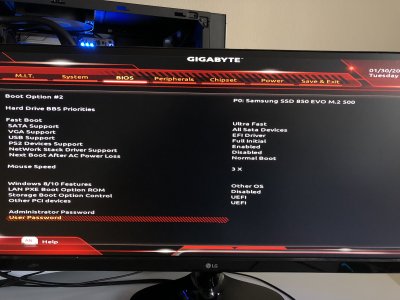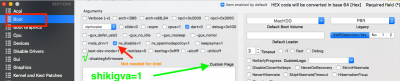- Joined
- Jan 23, 2018
- Messages
- 27
- Motherboard
- GA-Z270X_Designare
- CPU
- Intel i7-7700K
- Graphics
- Raedon 580RX Nitro+
I was wondering if there was a solution that would work for my install? Currently been on this screen for the past hour. When I go to shut off/power down the tower via the on/off button, nothing happens. I'm afraid to touch or do anything in the event that it works, but it's not looking good. I also don't have my listed graphics card installed at the moment, only working with the motherboard and the CPU. I'm new to the Hackintosh wave and this is my first go around. Your help would be appreciated.
View media item 189973
View media item 189973