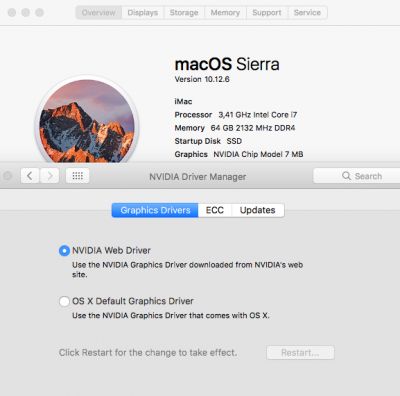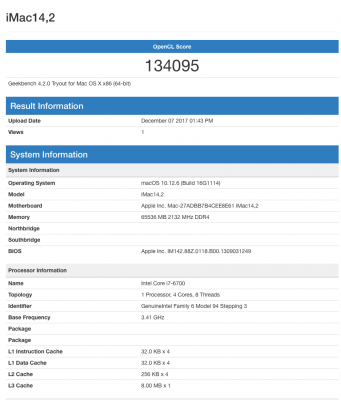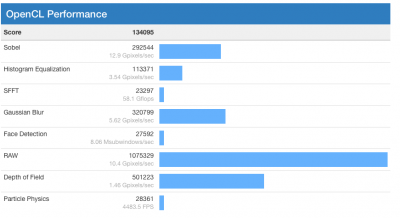- Joined
- Jun 25, 2010
- Messages
- 126
- Motherboard
- GA-Z490 Elite
- CPU
- Intel Core i9-10850
- Graphics
- RX 6800XT
- Mac
- Mobile Phone
I have waited till now to install Sierra on my "Production" Hackintosh . I am waiting till the bugs are out of High Sierra to try it and Sierra does everything I need. There may be many how-tos on Sierra installation on this board, but in case there are others needing cross references on how to to it, I documented the process which worked well for me. I encountered a few quirky problems with Sierra I didn't have with El Capitan, but found the solutions to them without much problem and everything seems solved to my satisfaction.
Hardware is:
Motherboard: Gigabyte GA-Z170X-UD5
CPU: Intel Core i7 6700K 8M
Graphics: EVGA GTX-960 4Gb SC Gaming
RAM: 64 Gb DDR4 2400 (PC4 19200)
Dell 27" monitor via display port
BIOS settings - read the recommended settings on the sierra install by the tonymacx86 admins.
Additionally enable ErP under Power Management while you are at it.
https://www.tonymacx86.com/threads/...ierra-on-any-supported-intel-based-pc.200564/
The recommended BIOS settings are:
1. To access BIOS/UEFI Setup, press and hold Delete on a USB Keyboard while the system is booting up
2. Load Optimized Defaults
3. If your CPU supports VT-d, disable it
4. If your system has CFG-Lock, disable it
5. If your system has Secure Boot Mode, disable it
6. Set OS Type to Other OS
7. If your system has IO SerialPort, disable it
8. Set XHCI Handoff to Enabled
Install:
1] Create the Unibeast Sierra Installer, copy Multibeast 9.2.1 to the USB stick.
2] Boot from the Unibeast Sierra Installer USB (F12 on startup and then select)
3] Install system: completely reformat SSD, then install
4] On reboot, F12 into the Unibeast Installer USB, but upon loading Clover, select the "Internal" disc.
5] Boot into new system and go through setup.
6] Problems (no drivers yet)
- Internet not working
- No sound
- No Nividia Drivers, so choppy, slow video
- All USB ports not working
- System Definition wrong
7] Copy current Multibeast (9.2.1 when I was installing) to the desktop and unzip
8] Start Multibeast and select these options
- Qiuckstart -> 'UEFI Boot Mode'
- Drivers -> Audio -> Realtek and check BOTH 'ALC1150' and '100/200 Series Audio'
- Network -> Intel -> 'IntelMausiEthernet v2.1.0 {has always worked for me)
- Network -> USB -> 'Increase Max Port Limit 100 Series'
*VERY IMPORTANT TO GET NVIDIA DRIVERS TO STAY SELECTED *
- Bootloaders -> 'Clover v2.4k r4137 UEFI Boot Mode + Emulated NVRAM'
- Customize -> System Definition -> iMac -> 'iMac 17,1'
- Build -> Select correct SSD/HD and install
9] Eject the Unibeast USB stick, and shutdown completely. Restart the computer and you
should boot into your new system, without Nvidia drivers and a few remaining issues, but
will have internet, sound, and a fairly stable system.
10] Fully upgrade the system to 10.12.6 and install all security upgrades.
11] Download the latest Nvidia Web drivers from tonymacx86.com to the desktop.
Also download EFI_Mounter_V3, and Clover Configurator while you are at it.
12] Install the Nvidia Web Drivers. If you restart at this point without the "black
screen fix", when you reboot you will be presented with a black screen. If this
happens, simply shut down using the power button and when you restart, in the clover
"Boot Arguments" add nv_disable=1 and you'll reboot to the choppy slow video mode that
uses the sytem drivers.
To fix the black screen. Open finder from the top of your screen menu open
Go -> Go to folder and in the blank field paste:
/System/Library/Extensions/AppleGraphicsControl.kext/Contents/PlugIns/AppleGraphicsDevicePolicy.kext/Contents/
When in that folder you will see a file "Info.plist". Open it with a true text editor (the
Apple TextEdit app may work, but may also add formatting tags and create problems).
I use Textwrangler from Bare Bones software which they no longer make, but you can also
edit in the terminal using nano (or my preferred command line editor vi). Bare bones
also has a free version of BBEdit, which will work just fine.
In the Info.plist file, arrow down until you find the section <key>ConfigMap</key>
section. You will see multiple sytem ID numbers and the two for an iMac 17,1 are either
"Mac-B809C3757DA9BB8D" or "Mac-65CE76090165799A". Mine was the latter. If you don't
know which one yours is, use clover configurator and find it under the SMBIOS section.
Underneath the definition you will see an entry that will say 'Config2' or something
like that. Change it to 'none'. Save that file and close it.
Then rebuild your system cache. Open the terminal and enter these two commands.
sudo kextcache -system-prelinked-kernel
then
sudo kextcache -system-caches
I get an error message saying it didn't understand one parameter and it's never made
any difference, so I ignore it.
Shutdown. Restart. IF the Nvidia Web Drivers don't
load, check the Nvidia Preferences in either the taskbar at the top or from the System
Preferences Utility, and make sure they are selected.
If you select them and they don't stay selected, then you didn't use the
Bootloaders -> 'Clover v2.4k r4137 UEFI Boot Mode + Emulated NVRAM' in Multibeast
and need to use Multibeast to install that. Then your selection will survive a
system restart.
10] Remaining Problems:
- After computer shutdown, if I turn off my monitor which is connected via display port, the system
would boot back up (weird!).
Solution: Enable ErP in UEFI BIOS under Power Management Section - this disables all
wakeup signals to the computer and reduces power consumption when the computer is off.
Will this mess up sleep? I have no idea. I don't use sleep.
- When USB 3.0 devices plugged in, upon attempted shutdown system reboots instead.
Solution: Use Clover Configurator (backup the old config.plist first!) to enable
"Fix Shutdown - 0004". Save and restart.
After that, everyting that I want is working great. NOTE: Again, I don't use sleep at all, so no
solutions to that one if you have trouble with it.
Hope that helps anyone still working on this stage of things.
Hardware is:
Motherboard: Gigabyte GA-Z170X-UD5
CPU: Intel Core i7 6700K 8M
Graphics: EVGA GTX-960 4Gb SC Gaming
RAM: 64 Gb DDR4 2400 (PC4 19200)
Dell 27" monitor via display port
BIOS settings - read the recommended settings on the sierra install by the tonymacx86 admins.
Additionally enable ErP under Power Management while you are at it.
https://www.tonymacx86.com/threads/...ierra-on-any-supported-intel-based-pc.200564/
The recommended BIOS settings are:
1. To access BIOS/UEFI Setup, press and hold Delete on a USB Keyboard while the system is booting up
2. Load Optimized Defaults
3. If your CPU supports VT-d, disable it
4. If your system has CFG-Lock, disable it
5. If your system has Secure Boot Mode, disable it
6. Set OS Type to Other OS
7. If your system has IO SerialPort, disable it
8. Set XHCI Handoff to Enabled
Install:
1] Create the Unibeast Sierra Installer, copy Multibeast 9.2.1 to the USB stick.
2] Boot from the Unibeast Sierra Installer USB (F12 on startup and then select)
3] Install system: completely reformat SSD, then install
4] On reboot, F12 into the Unibeast Installer USB, but upon loading Clover, select the "Internal" disc.
5] Boot into new system and go through setup.
6] Problems (no drivers yet)
- Internet not working
- No sound
- No Nividia Drivers, so choppy, slow video
- All USB ports not working
- System Definition wrong
7] Copy current Multibeast (9.2.1 when I was installing) to the desktop and unzip
8] Start Multibeast and select these options
- Qiuckstart -> 'UEFI Boot Mode'
- Drivers -> Audio -> Realtek and check BOTH 'ALC1150' and '100/200 Series Audio'
- Network -> Intel -> 'IntelMausiEthernet v2.1.0 {has always worked for me)
- Network -> USB -> 'Increase Max Port Limit 100 Series'
*VERY IMPORTANT TO GET NVIDIA DRIVERS TO STAY SELECTED *
- Bootloaders -> 'Clover v2.4k r4137 UEFI Boot Mode + Emulated NVRAM'
- Customize -> System Definition -> iMac -> 'iMac 17,1'
- Build -> Select correct SSD/HD and install
9] Eject the Unibeast USB stick, and shutdown completely. Restart the computer and you
should boot into your new system, without Nvidia drivers and a few remaining issues, but
will have internet, sound, and a fairly stable system.
10] Fully upgrade the system to 10.12.6 and install all security upgrades.
11] Download the latest Nvidia Web drivers from tonymacx86.com to the desktop.
Also download EFI_Mounter_V3, and Clover Configurator while you are at it.
12] Install the Nvidia Web Drivers. If you restart at this point without the "black
screen fix", when you reboot you will be presented with a black screen. If this
happens, simply shut down using the power button and when you restart, in the clover
"Boot Arguments" add nv_disable=1 and you'll reboot to the choppy slow video mode that
uses the sytem drivers.
To fix the black screen. Open finder from the top of your screen menu open
Go -> Go to folder and in the blank field paste:
/System/Library/Extensions/AppleGraphicsControl.kext/Contents/PlugIns/AppleGraphicsDevicePolicy.kext/Contents/
When in that folder you will see a file "Info.plist". Open it with a true text editor (the
Apple TextEdit app may work, but may also add formatting tags and create problems).
I use Textwrangler from Bare Bones software which they no longer make, but you can also
edit in the terminal using nano (or my preferred command line editor vi). Bare bones
also has a free version of BBEdit, which will work just fine.
In the Info.plist file, arrow down until you find the section <key>ConfigMap</key>
section. You will see multiple sytem ID numbers and the two for an iMac 17,1 are either
"Mac-B809C3757DA9BB8D" or "Mac-65CE76090165799A". Mine was the latter. If you don't
know which one yours is, use clover configurator and find it under the SMBIOS section.
Underneath the definition you will see an entry that will say 'Config2' or something
like that. Change it to 'none'. Save that file and close it.
Then rebuild your system cache. Open the terminal and enter these two commands.
sudo kextcache -system-prelinked-kernel
then
sudo kextcache -system-caches
I get an error message saying it didn't understand one parameter and it's never made
any difference, so I ignore it.
Shutdown. Restart. IF the Nvidia Web Drivers don't
load, check the Nvidia Preferences in either the taskbar at the top or from the System
Preferences Utility, and make sure they are selected.
If you select them and they don't stay selected, then you didn't use the
Bootloaders -> 'Clover v2.4k r4137 UEFI Boot Mode + Emulated NVRAM' in Multibeast
and need to use Multibeast to install that. Then your selection will survive a
system restart.
10] Remaining Problems:
- After computer shutdown, if I turn off my monitor which is connected via display port, the system
would boot back up (weird!).
Solution: Enable ErP in UEFI BIOS under Power Management Section - this disables all
wakeup signals to the computer and reduces power consumption when the computer is off.
Will this mess up sleep? I have no idea. I don't use sleep.
- When USB 3.0 devices plugged in, upon attempted shutdown system reboots instead.
Solution: Use Clover Configurator (backup the old config.plist first!) to enable
"Fix Shutdown - 0004". Save and restart.
After that, everyting that I want is working great. NOTE: Again, I don't use sleep at all, so no
solutions to that one if you have trouble with it.
Hope that helps anyone still working on this stage of things.
Last edited: