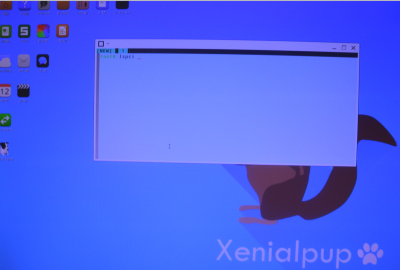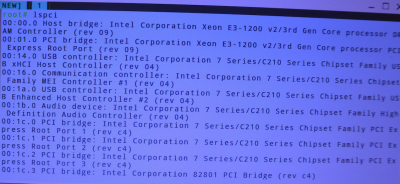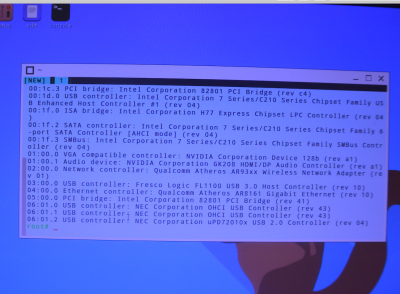If you have difficulty understanding what to do after reading
#3 ,
upload your USB installer's CLOVER as a
zipped file as shown in
#4
If you don't know,
your Nvidia GTX 1080 is NOT supported in Mojave.
Nvidia GTX 1080 is ONLY
supported with Nvidia Web drivers in macOS High Sierra .
There are
no Nvidia Webdrivers for Mojave.
To install Mojave in this hardware, you have to
Remove Nvidia GTX 1080 from its PCIE slot .
You can install supported
current AMD Radeon Graphics or a few Selected
older Nvidia GTX cards 650 to 690 and a few
selected Nvidia GT cards with Kepler architecture.[Ex:Nvidia GeForce GT 710]
Your Intel i7-8700K's associated UHD Graphics 630 is supported in Mojave