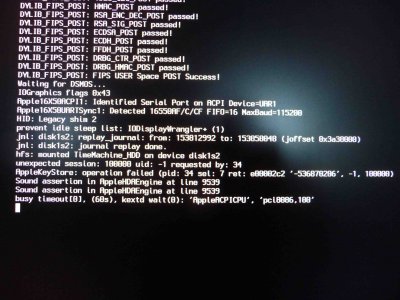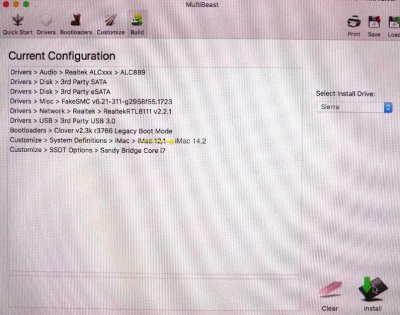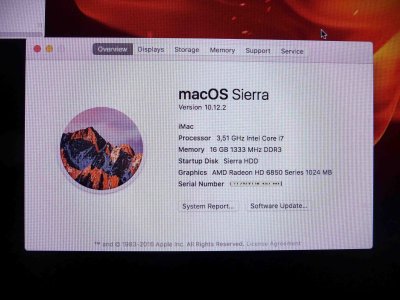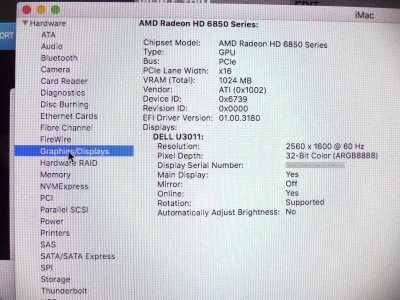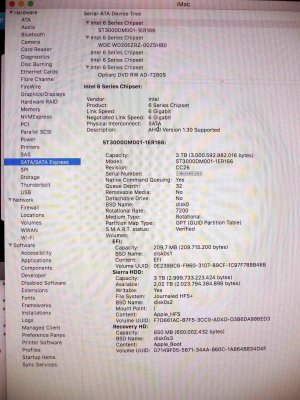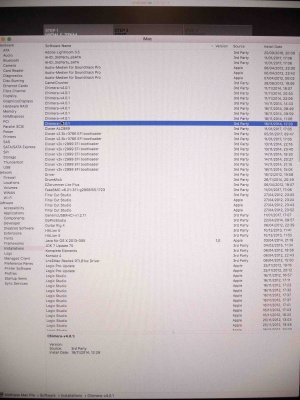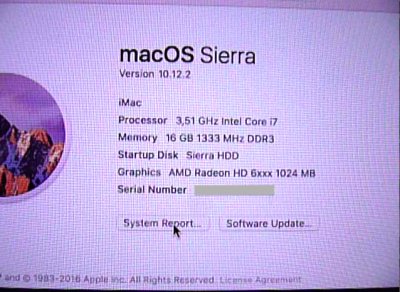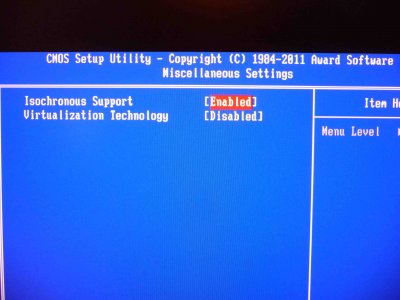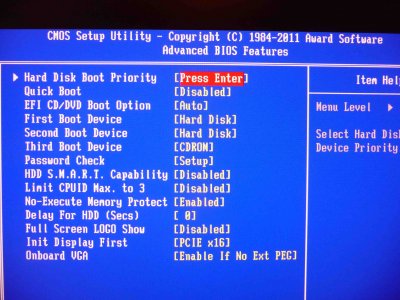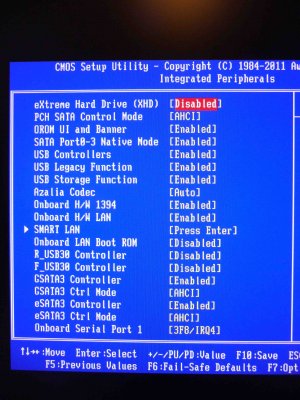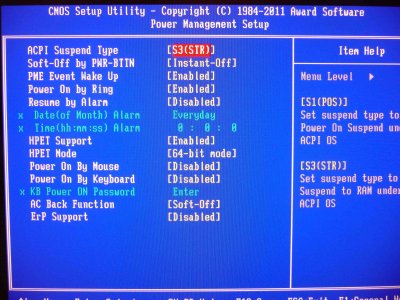- Joined
- Mar 2, 2012
- Messages
- 47
- Motherboard
- Gigabyte Z68XP-UD4 F5
- CPU
- i7-2700K
- Graphics
- GTX 960
- Mac
Are you installing Clover to the HDD UEFI only or are you installing Legacy mode? If installing Legacy mode, select also to install Clover to ESP for ATI GPUs.
The situation looks like this:
1. I used Unibeast 6 to create a bootable thumb drive with Yosemite on it. With this step I selected in Unibeast Legacy mode.
2. Installed Yosemite on my HDD via booting from the created bootable thumb drive with Clover as bootloader on it.
3. (As shown in the pictures above) After the installation (and only after that) the selection of "RECOVERY" appeared. So you had to do first the installation of Yosemite on the empty HDD to tickle Clover to show the "RECOVERY" option.
(Needed it because:...)
4. I went for "RECOVERY" at the BootScreen of Clover and installed over Yosemite the Time Machine Backup of Lion from my BackUP HDD, to get all my programs with licenses restored.
5. Again at the boot screen of Clover, I chose the option "EXTERNAL" to install now Yosemite over Lion on my HDD again.
Finally I've got with this process all my Programs licensed running on a new HDD and using Yosemite.
To finish the process to get the system running as a standalone I did run MultiBeast 7.5.0 and installed (besides several other things) Chimera v4.1.0 as bootloader. It's not clear for me to where MultiBeast installs its files. Some of it I found in the folder EXTRA.
But I don't know to which directory Chimera went.
-> HDD UEFI? I am using only OS X, nothing else. The HDD is a completely fresh one ( https://www.amazon.com/dp/B005T3GRLY/?tag=tonymacx86com-20 ). No Win7 Win10... or Linux on it.
Finally, I went for a restart as told in the guide, but got the "boot0: error".
Last edited: