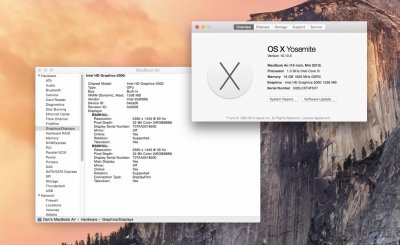- Joined
- Sep 8, 2015
- Messages
- 1
- Mac
- Classic Mac
- Mobile Phone
Thanks, that is an awesome guide to install Yosemite on my NUC. Unfortunately, I cannot get to the OSX Installer screen.
I have done all the steps precisely (including copying the updated kernel for 10.10.5 from zip in the comments), but get stuck in the console output after entering
-v UseKernelCache=No GraphicsEnabler=No IGPEnabler=Yes IGPlatformID=0D220003 maxmem=4096
My configuration:
NUC5I7RYH (USB 3.0, Intel Core i7-5557U)
Ram Memory: 2 x Kingston ValueRAM (1x, 8GB, DDR3L-1600 (PC3-12800), SODIMM 204)
SSD / Hard Drive: Samsung 850 EVO (500GB, M.2 2280)
Wifi/Bluetooth card or devices: SanDisk Cruzer Fit CZ33 32GB USB 2.0 Low-Profile Flash Drive- SDCZ33-032G-B35
Make & Model of display: Philips HWS8220Q
Display connection type i.e HDMI or DisplayPort: DisplayPort
Whether you are using an adaptor cable or not: Apple HDMI-DisplayPort converter
If it is a boot related error, a clear and legible screenshot:

But mostly I got this:

And with -x I get this:

And with -v UseKernelCache=No this:

Your help is much appreciated!
I have done all the steps precisely (including copying the updated kernel for 10.10.5 from zip in the comments), but get stuck in the console output after entering
-v UseKernelCache=No GraphicsEnabler=No IGPEnabler=Yes IGPlatformID=0D220003 maxmem=4096
My configuration:
NUC5I7RYH (USB 3.0, Intel Core i7-5557U)
Ram Memory: 2 x Kingston ValueRAM (1x, 8GB, DDR3L-1600 (PC3-12800), SODIMM 204)
SSD / Hard Drive: Samsung 850 EVO (500GB, M.2 2280)
Wifi/Bluetooth card or devices: SanDisk Cruzer Fit CZ33 32GB USB 2.0 Low-Profile Flash Drive- SDCZ33-032G-B35
Make & Model of display: Philips HWS8220Q
Display connection type i.e HDMI or DisplayPort: DisplayPort
Whether you are using an adaptor cable or not: Apple HDMI-DisplayPort converter
If it is a boot related error, a clear and legible screenshot:

But mostly I got this:

And with -x I get this:

And with -v UseKernelCache=No this:

Your help is much appreciated!