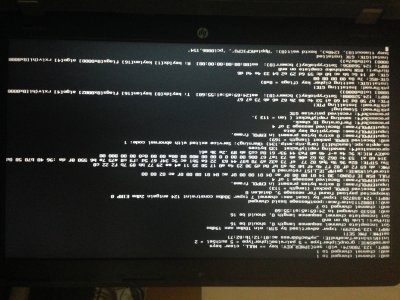- Joined
- Jun 14, 2015
- Messages
- 3
- Motherboard
- hp 1942
- CPU
- intel core i7 4702mq @2.2GHz
- Graphics
- amd radeon hd 8600/8700m , intel hd graphics 4600
- Mac
- Mobile Phone
Post Installation
Install Clover UEFI as described in the guide linked by the previous section (post #2). After installing Clover, and configuring it correctly (config.plist, kexts, etc, just as you did for USB) you should be able to boot from the HDD/SSD. The configuration at this point should be exactly the same as USB. Don't forget both HFSPlus.efi and HPFanReset.efi.
please mr. rehabman , help me . .... I did install clover to Hdd drive as instructed , but my computer is not booting , so please offer me a solution for preparing and configuring clover correctly ( where to find clover ? on my hdd ).
thank you .
Install Clover UEFI as described in the guide linked by the previous section (post #2). After installing Clover, and configuring it correctly (config.plist, kexts, etc, just as you did for USB) you should be able to boot from the HDD/SSD. The configuration at this point should be exactly the same as USB. Don't forget both HFSPlus.efi and HPFanReset.efi.
please mr. rehabman , help me . .... I did install clover to Hdd drive as instructed , but my computer is not booting , so please offer me a solution for preparing and configuring clover correctly ( where to find clover ? on my hdd ).
thank you .