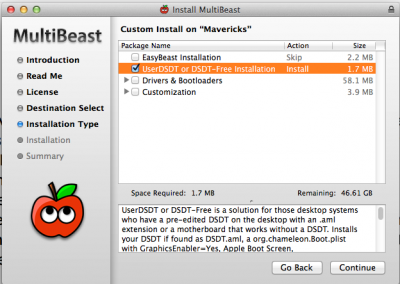- Joined
- Dec 4, 2013
- Messages
- 5
- Motherboard
- Asus Z87 Pro
- CPU
- Intel Core I7 4770k
- Graphics
- Gainward Nvidia GTX Titan
- Mac
- Classic Mac
- Mobile Phone
Here we go again...
Sorry but I'm really novice in that kind of installation. I did everything that is recommended to do in the guide. Mountain Lion is installing well, then i boot from the USB once again, but I don't know what options I've got to select in MultiBeast.
I've read a comment that told to begin with basics (sound and network) and then to restart the computer. I've done that... and here's what happened :
- if I let the USB device plugged, the boot appears with two categories : usb and my SSD called Mountain Lion. So I choose Mountain Lion, I've got the white screen with the apple, and then nothing happens ;
- if I unplug the USB device, the computer boot directly on the BIOS.
All other drives are unplugged.
Can you help me please ? I really need that Apple part working on my computer... I've got some work to do coming very soon and I'm a little bit stressed about it.
Here's my specs again :
- Mobo : Asus Z87 Pro
- CPU : Intel Core i7 4770k
- GPU : Gainward Nvidia GTX Titan
- RAM : G.Skill Sniper 16Go
- SSD : Samsung SSD 840 Pro 256Go
- HDD : Seagate Barracuda 7200 2To and Western Digital Caviar Black 7200 3To
Sorry but I'm really novice in that kind of installation. I did everything that is recommended to do in the guide. Mountain Lion is installing well, then i boot from the USB once again, but I don't know what options I've got to select in MultiBeast.
I've read a comment that told to begin with basics (sound and network) and then to restart the computer. I've done that... and here's what happened :
- if I let the USB device plugged, the boot appears with two categories : usb and my SSD called Mountain Lion. So I choose Mountain Lion, I've got the white screen with the apple, and then nothing happens ;
- if I unplug the USB device, the computer boot directly on the BIOS.
All other drives are unplugged.
Can you help me please ? I really need that Apple part working on my computer... I've got some work to do coming very soon and I'm a little bit stressed about it.
Here's my specs again :
- Mobo : Asus Z87 Pro
- CPU : Intel Core i7 4770k
- GPU : Gainward Nvidia GTX Titan
- RAM : G.Skill Sniper 16Go
- SSD : Samsung SSD 840 Pro 256Go
- HDD : Seagate Barracuda 7200 2To and Western Digital Caviar Black 7200 3To