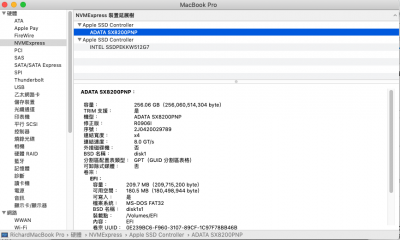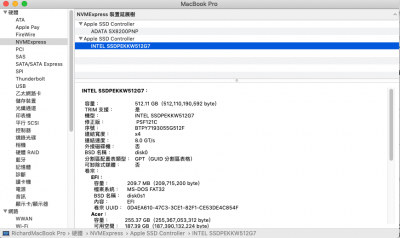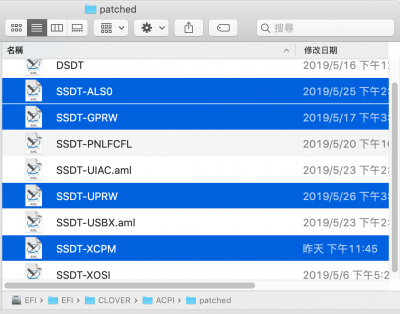- Joined
- Jul 23, 2015
- Messages
- 75
- Motherboard
- Acer Swift 5 SF514-53t
- CPU
- i5-8265U
- Graphics
- UHD 620
- Mac
- Mobile Phone
I'm glad that I make it! I w'd like to share with you.
Laptop Acer Swift 5 SF514-53t
CPU Core i5-8265U
weight 970gm
Intel® UHD Graphics 620
M.2 SSD 512G
DDR4 2400 16 G
What Works
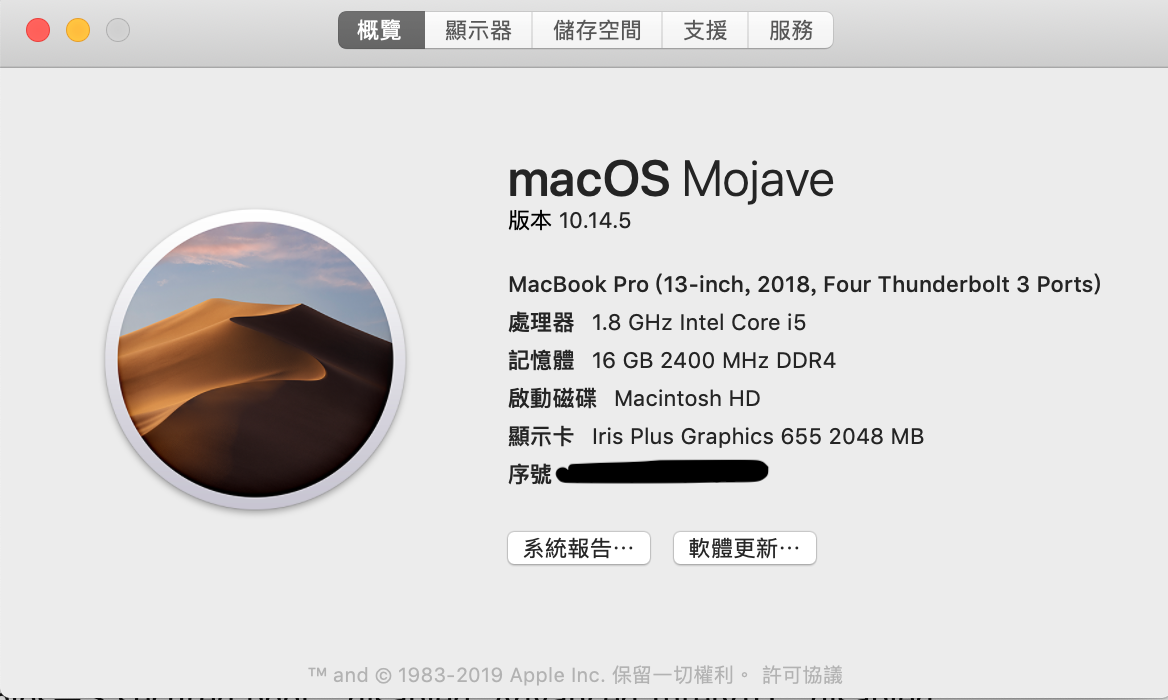
1. BIOS Setting
F2 enter bios—> secured boot : disabled, Advanced IntelVTD : disabled. It seems to be fine if you enabled them after finished install MacOS.
2. Use a new M.2 NVMe to put it in other M.2 slot. Remove original M.2 NVMe SSD You can put it back later.
3. Make Install USB
Install MacOS with the Guide of RehabMan to make a MacOS install USB
1. Copy essential kexts to the Clover/kexts/Other directory
FakeSMC.kext: https://github.com/RehabMan/OS-X-FakeSMC-kozlek
USBInjectAll.kext: https://github.com/RehabMan/OS-X-USB-Inject-All
VoodooPS2Controller.kext: https://github.com/RehabMan/OS-X-Voodoo-PS2-Controller (Remove the plugin kexts, VoodooPS2touchpad.kext and VoodooPS2mouse.kext, in VoodooPS2Controller.kext to make keyboard work and dose not conflict with VoodooI2C.kext.)
GenericUSBXHCI.kext: https://github.com/RehabMan/OS-X-Generic-USB3
Lilu.kext: https://github.com/acidanthera/Lilu
WhateverGreen.kext: https://github.com/acidanthera/WhateverGreen
AppleALC.kext: https://github.com/acidanthera/AppleALC/releases
2. Choose config_UHD630.plist file from this repository: https://github.com/RehabMan/OS-X-Clover-Laptop-Config as default config.plist at /EFI/Clover/config.plist of install USB. You can copy the EFI directory to replace the EFI directory of your HD after installation completed.
3.Update your clover to 4920.
4. Post-install:
A. FIX black screen
I copy the config_UHD630.plist to my \EFI\clover\ as conifg.plist of my install USB the installation can be done under such setting. However the resolution cannot be changed so need to change Device id=A53E0000 and AAPL,ig-platform-id=0900A53E under devices\properties\PciRoot(0)/Pci(0x2,0x0) of config.plist, but I got black screen after reboot. I need to fix the black screen problem with following method. adding hotpatches: SSDT-PNLFCFL.aml to Clover ACPI\patched folder from hotpatch folder of RehabMan OS-X-Clover-Laptop-Config-master. andAppleBacklightFixup.kext (No longer needed, already included in WhateverGreen.kext ) put in /L/E To fix black screen.( The modification of device id and AAPL,ig-platform-id : Use Hackintool's Patch option intel generation: select coffee lake Platform ID select 0x3EA50009.) Illustrated as following:


Generate Patch
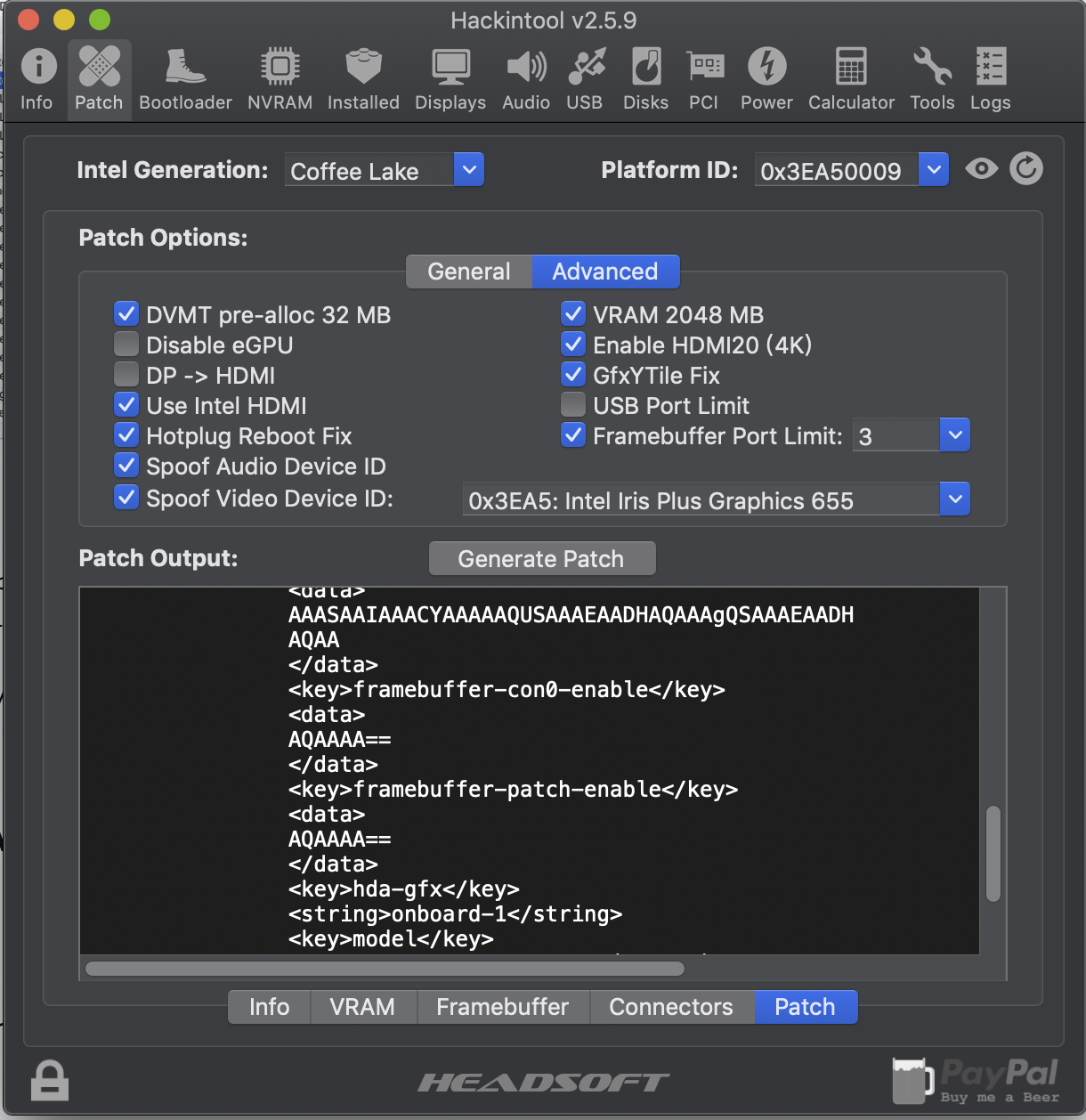
export bootloader config.plist
B. Keyboard,
1. Remove the plugin kexts, VoodooPS2touchpad.kext and VoodooPS2mouse.kext in VoodooPS2Controller.kext to make keyboard work and dose not conflict with VoodooI2C.kext.
2. Inject modified VoodooPS2Controller.kext to /L/E
C. Touchscreen and Trackpad:
Ref:
[Guide] Patching LAPTOP DSDT/SSDTs
alex.daoud VoodooI2C Help and Support
1.Find ACPI ID in windows. Mine is\_SB.PCI0.I2C1.TPD0 You can determine your device's ACPI ID in Windows:
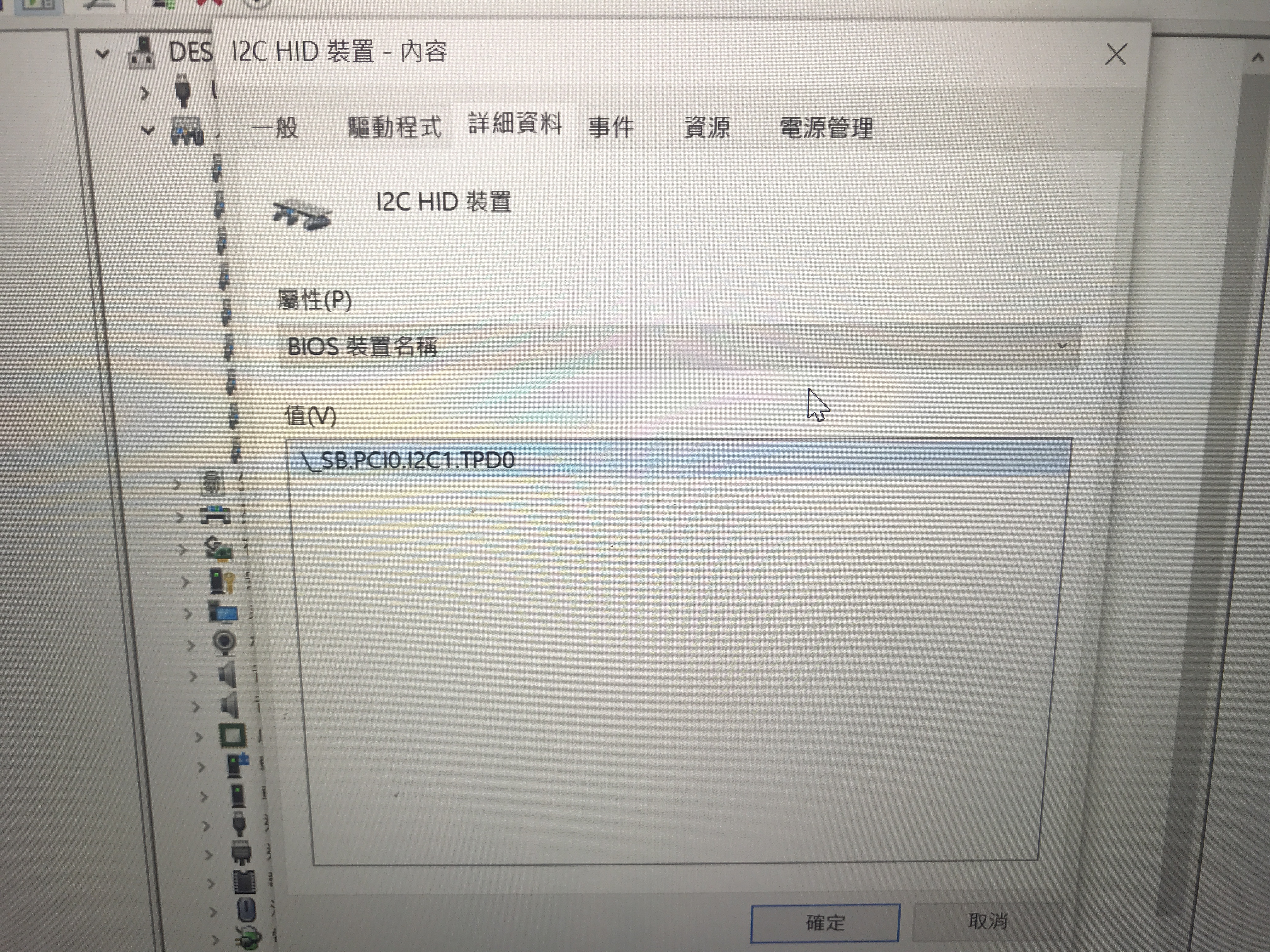
2. First, restart the laptop and press F4 on Clover menu (to be sure that it works, press F4 and Fn+F4).
3.Remove ACPIBatteryManager.kext, FakeSMC.kext and related kexts, InstallVoodooI2C.kext v2.16, VoodooI2CHID.kext and VoodooI2CELAN.kext to /L/E. VirtualSMC.kext and SMCBatteryManagement.kext and related kexts, latest VoodooI2C.kext + VoodooI2CHID.kext in clover Kexts/other. Thanks to ben9923's Help!!
4. Copy DSDT.aml from EFI/CLOVER/ACPI/origin to a folder on your desktop. (eg. a "DSDT" folder on your Desktop)
5. Install iasl
In Terminal:
6. Open a terminal from your DSDT folder you have created before (you can drag and drop the folder to the Terminal icon in your dock to open a terminal pointing to your DSDT folder).
7. Paste this code
8. Open the new DSDT.dsl file in the DSDT folder with MaciASL.
9. In the left pane, apply "[GPIO] GPIO Controller Enable "SKL+" and "[Windows] Windows 10 Patch" in the "_VoodooI2C-Patches" section.
10. Go back to the editor and search for "TPD0".
11.Add following code just over Scope (_SB.PCI0.I2C1)
12. Add following code just over your Trackpad device in my case: device (TPD0)
REF: https://github.com/williambj1/VoodooI2C-PreRelease/blob/master/%E8%A7%A6%E6%91%B8%E6%9D%BF%E8
Like following
Method (PKG3, 3, Serialized)
{
Name (PKG, Package (0x03)
{
Zero,
Zero,
Zero
})
PKG [Zero] = Arg0
PKG [One] = Arg1
PKG [0x02] = Arg2
Return (PKG) /* \PKG3.PKG_ */
}
Scope (_SB.PCI0.I2C1)
{
Name (I2CN, Zero)
Name (I2CX, Zero)
Method (_INI, 0, NotSerialized) // _INI: Initialize
{
Store (SDS1, I2CN)
Store (One, I2CX)
If (CondRefOf (\_SB.PCI0.I2C1.INC1))
{
INC1 ()
}
}
Method (SSCN, 0, NotSerialized)
{
Return (PKG3 (SSH1, SSL1, SSD1))
}
Method (FMCN, 0, NotSerialized)
{
Name (PKG, Package (0x03)
{
0x0101,
0x012C,
0x62
})
Return (PKG) /* \_SB_.PCI0.I2C1.FMCN.PKG_ */
}
Device (TPD0)
13. Save DSDT.dsl as \EFI\clover\ACPI\patched\DSDT.aml
14. Make sure 2 KextsToPatch below to be enabled to prevent VoodooI2C.kext conflicts with Apple I2C kext

Both touchscreen and touchpad near full function as in Macbook pro with gesture, hand script input method also supported.
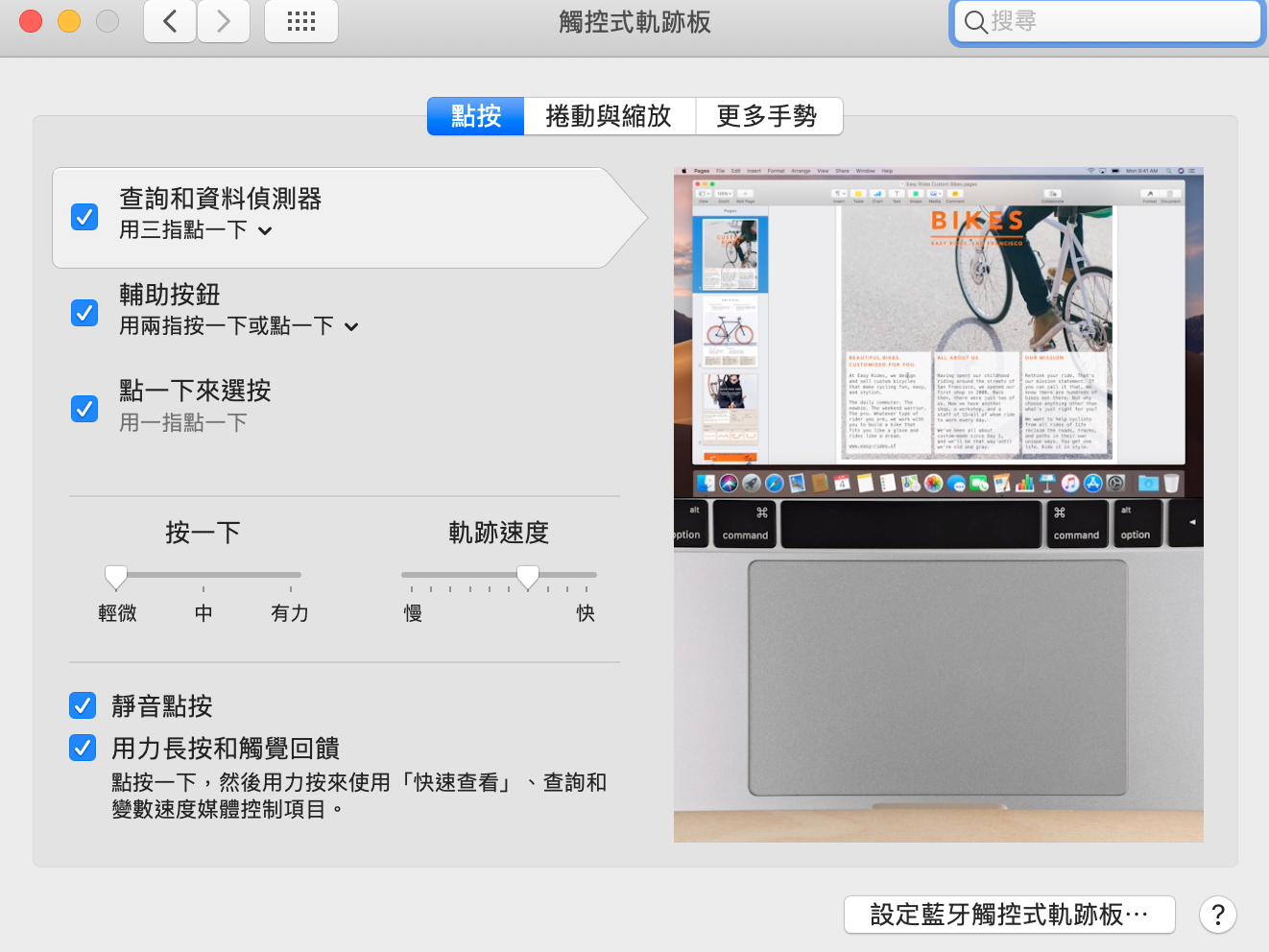
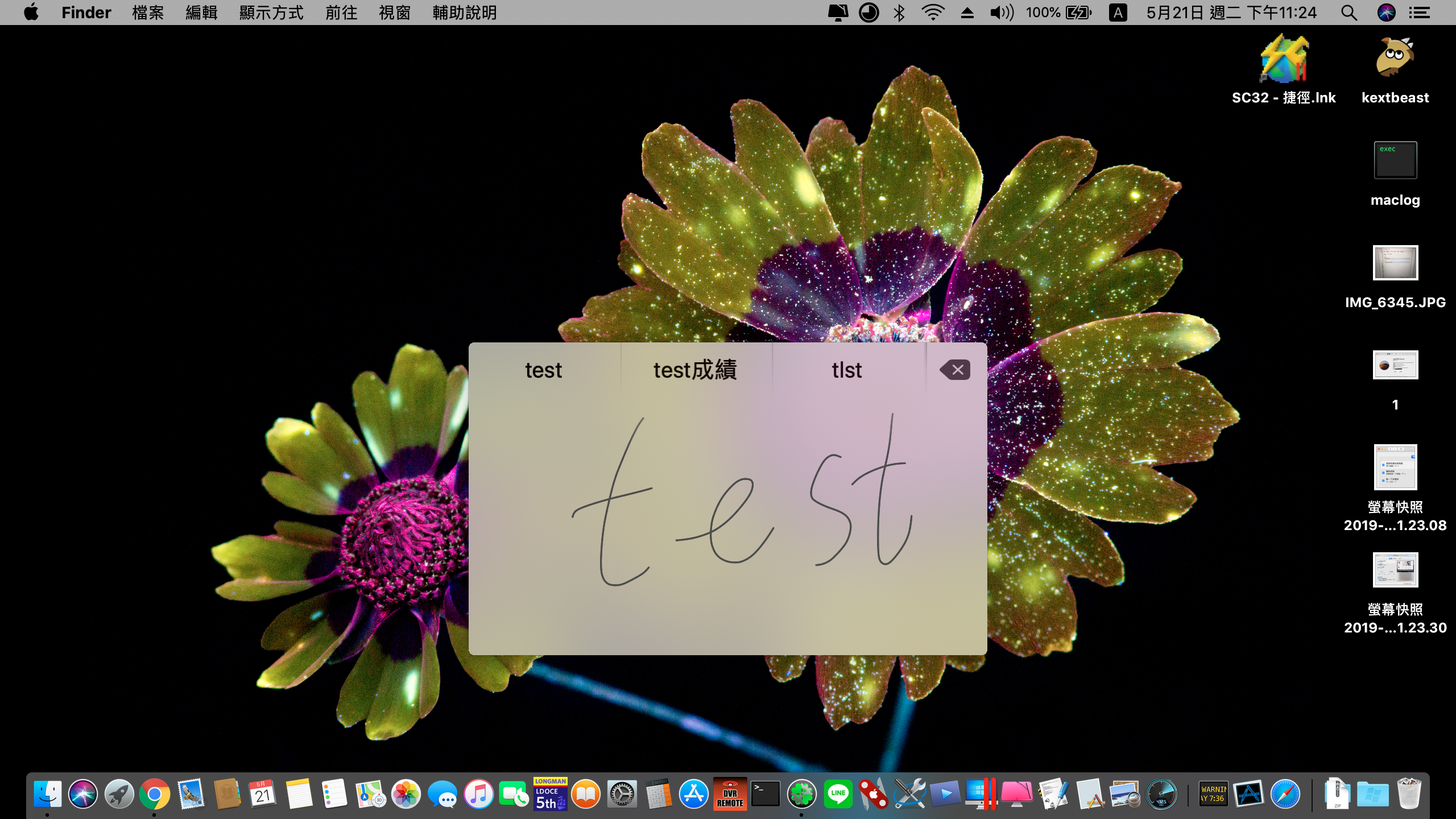
D. Fix no HDMI output problem according to following Guide
REF General Framebuffer Patching Guide using Hackintool
Intel Framebuffer patching using WhateverGreen
1. Use PlistEdit pro edit config.plist under devices\properties\PciRoot(0)/Pci(0x2,0x0) change to PciRoot(0x0)/Pci(0x2,0x0), use alldata method, as below illustrated Modify the busId and Type to make HDMI and type-c to DP output work.
ID: 3EA50009, STOLEN: 57 MB, FBMEM: 0 bytes, VRAM: 1536 MB, Flags: 0x00830B0A
TOTAL STOLEN: 58 MB, TOTAL CURSOR: 1 MB (1572864 bytes), MAX STOLEN: 172 MB, MAX OVERALL: 173 MB (181940224 bytes)
GPU Name: Intel Iris Plus Graphics 655
Model Name(s):
Camelia: V3
Mobile: 1, PipeCount: 3, PortCount: 3, FBMemoryCount: 3
[0] busId: 0x00, pipe: 8, type: 0x00000002, flags: 0x00000098 - LVDS
[1] busId: 0x05, pipe: 9, type: 0x00000400, flags: 0x000001C7 - DP
[2] busId: 0x04, pipe: 10, type: 0x00000400, flags: 0x000001C7 - DP
Original: -------------------------------------->Modified:
00000800 02000000 98000000---------------->00000800 02000000 98000000
01050900 00040000 C7010000---------------->01010900 00080000 C7010000
02040A00 00040000 C7010000---------------->02060A00 00040000 C7010000
or in frambuffer-con0-alldata
00000800 02000000 98000000 01050900 00040000 C7010000 02040A00 00040000 C7010000 ---->
00000800 02000000 98000000 01010900 00080000 C7010000 02060A00 00040000 C7010000
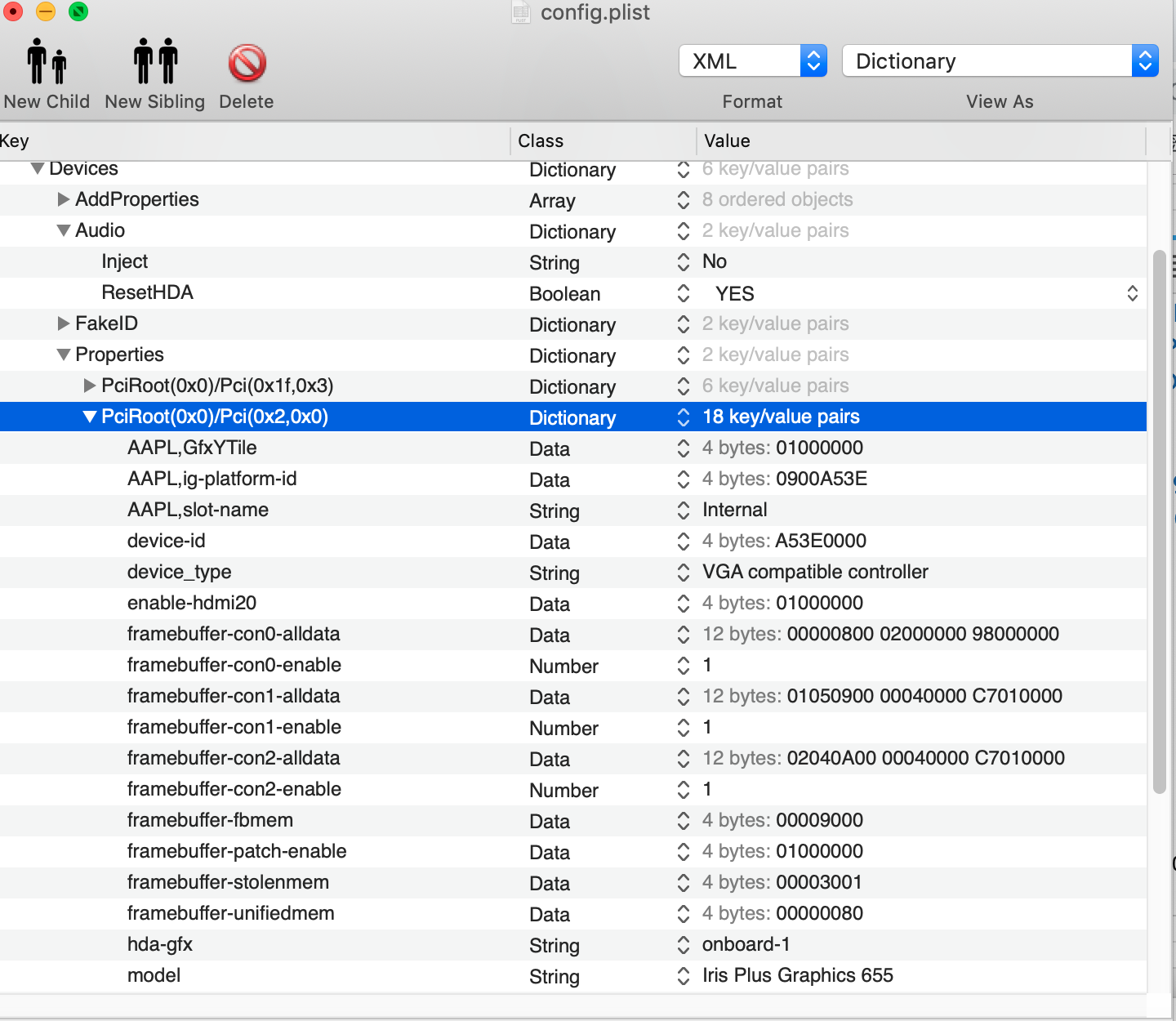 --->
--->

.
2. HDMI port, Modification: framebuffer-con1-alldata DATA 01050900 00040000 C7010000--->01010900 00080000 C7010000
In Index1(con1) busId 0x05 --> 0x01 . type 0x00000400 (DP) ---> 0x00000800 (HDMI)
3. USB Type-C to DP, Modification: framebuffer-con2-alldata DATA 02040A00 00040000 C7010000--->02060A00 00040000 C7010000
In index2(con2 ) busId 0x04 --> 0x06 type 0x00000400 (DP) ---> 0x00000400 (DP) or [0x00000800 (HDMI) if you use USB Type-C to HDMI]
E. No Audio problem
Realtek ALC255
1.Installing FakePCIID.kext, FakePCIID_Intel_HDMI_Audio.kext, Lilu.kext and AppleALC.kext to /L/E
2.In config.plist devices\Audio\ Inject=no, ResetHDA=yes

In order to make HDMI audio output works, we should connect the HDMI output to monitor first.
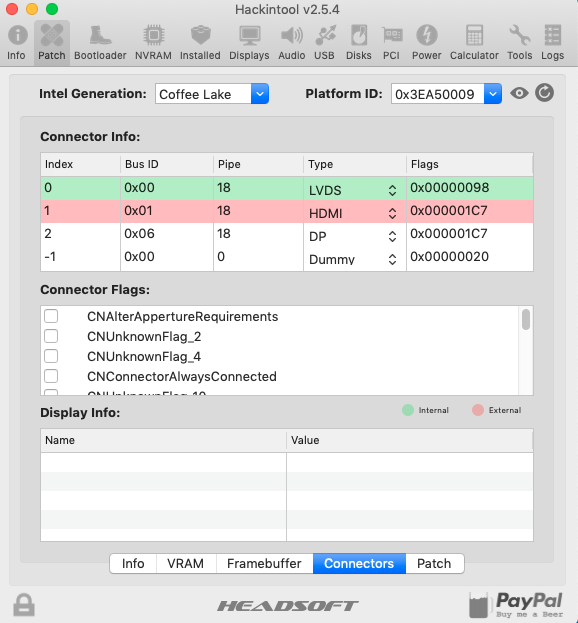
Use Hackintool to patch audio device
General:
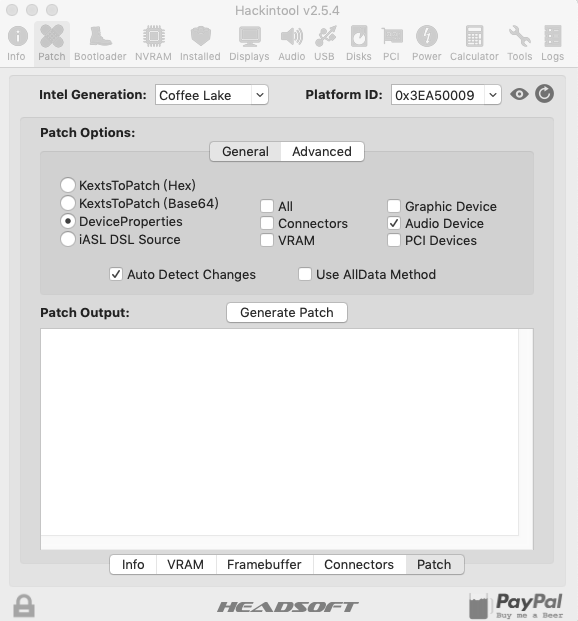
Advanced:
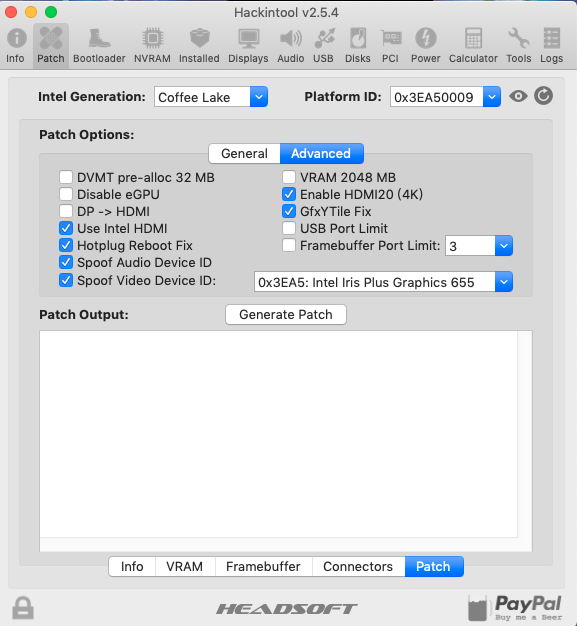
Audio ALC255 select layout ID=3
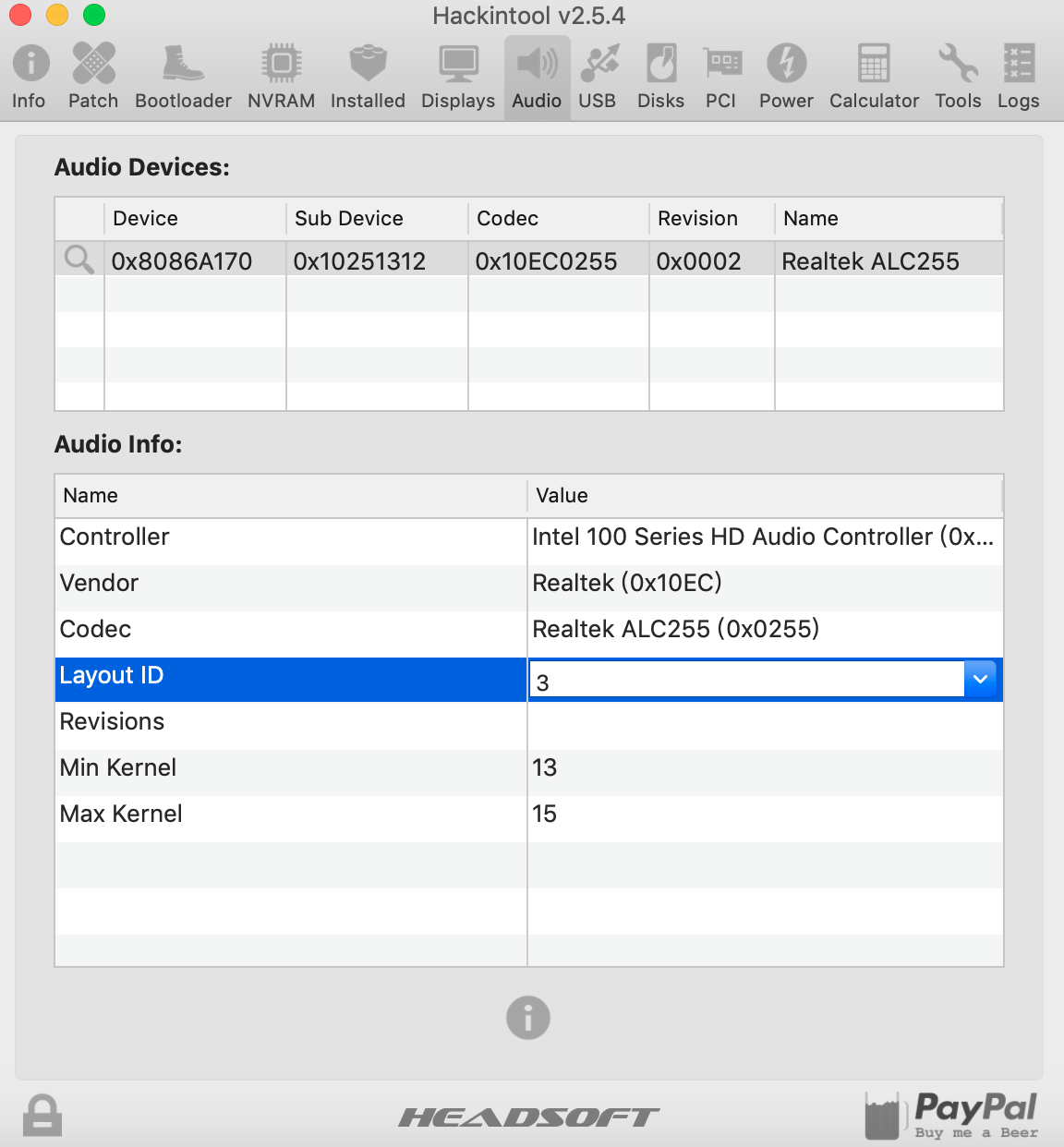
Press Generate Patch

Export bootloader config.plist

copy pciRoot(0x0)/Pci(0x1f,0x3) and his child to original config.plist under devices\properties.
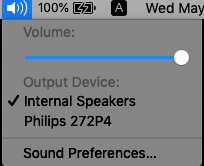
* Noise sound over earphone after wakeup from sleep.
In info.plist of CodecCommander.kext under Root\IOKitPersonalities\CodecCommander\Codec Profile\Default\Custom Commands\Perform Reset on EAPD Fail\ . . <NO> change to ----><YES>
<key>Default</key>
<dict>
<key>Check Infinitely</key>
<false/>
<key>Check Interval</key>
<integer>3000</integer>
<key>Custom Commands</key>
<array/>
<key>Perform Reset on EAPD Fail</key>
<false/> change to ----><true/>
<key>Send Delay</key>
<integer>300</integer>
<key>Sleep Nodes</key>
<true/>
<key>Update Nodes</key>
<true/>
</dict>
and put CodecCommander.kext in /L/E
F. WIFI and BT
1. Change original M.2 Wifi and BT to DW1560 M.2 NGFF WiFi Wireless Card, DW1820A work fine in desktop but not in laptop.
2. Install AirportBrcmFixup.kext (wifi), BrcmFirmwareRepo.kext, BrcmPatchRAM2.kext, BT4LEContiunityFixup(BT) to L/E.
In macOS Catalina 10.15 BT failed to work. You may inject BrcmBluetoothInjector.kext in L/E to make it work.
G. Prepare the Hackintosh to use i-message : Use following commands to clear up previous caches
1.
2. And reboot
**********************************************
3. and then refer to An iDiot's Guide To iMessage's Start here
H. Wake immediate after sleep
1.Use SSDT-GPRW.aml and SSDT-UPRW.aml from the hotpatch directory of https://github.com/RehabMan/OS-X-Clover-Laptop-Config/archive/master.zip and the related ACPI patches in the conflig.plist of the hotpatch directory
will solved the problem. Replace ACPIBatteryManager.kext and FakeSMS.kext with SMCBatteryManagement.kext and VirtualSMC.kext will solved the problem.
I. HiDPI to make your eye comfortable
or
and then reboot
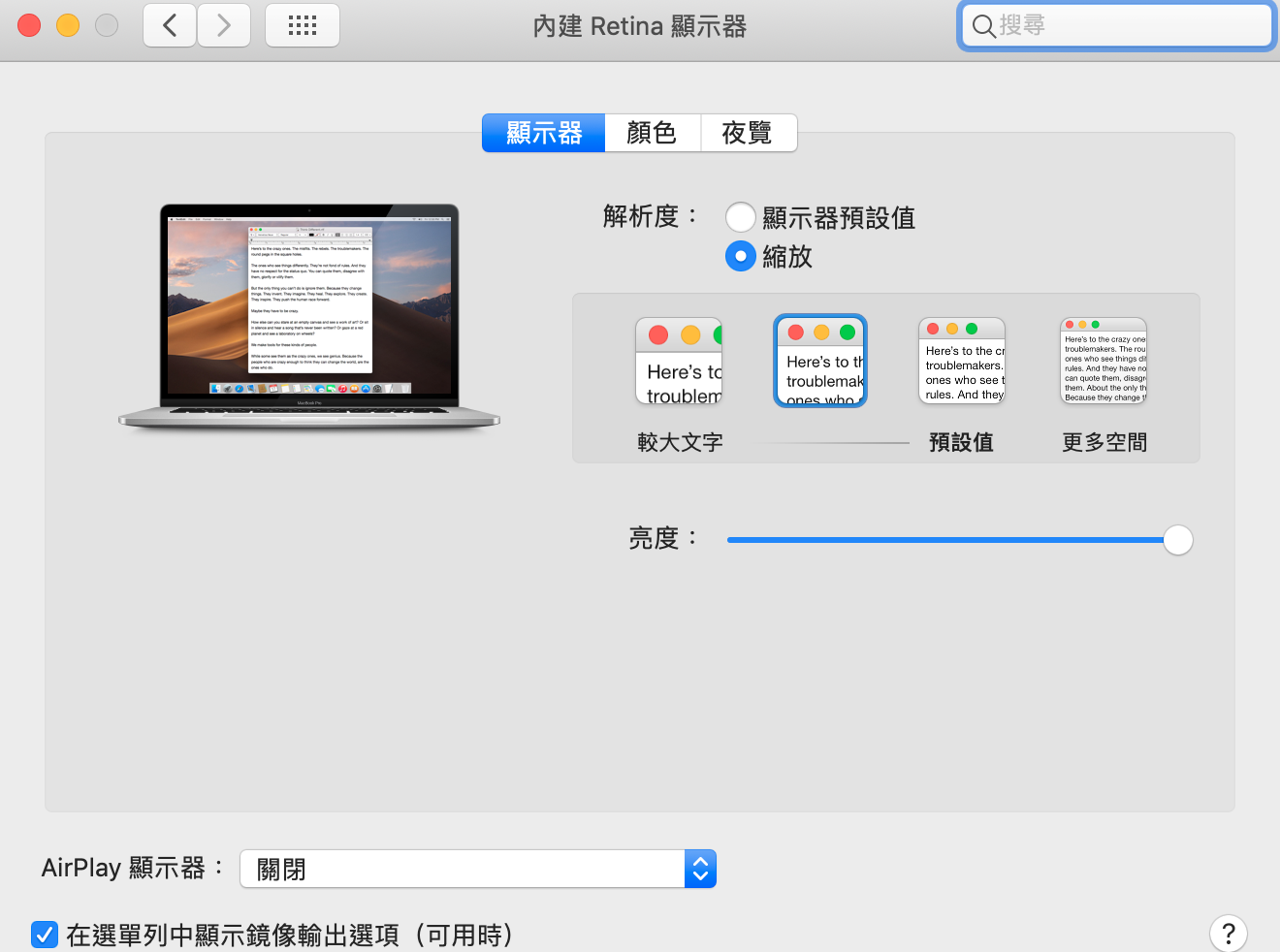
J. USB patches
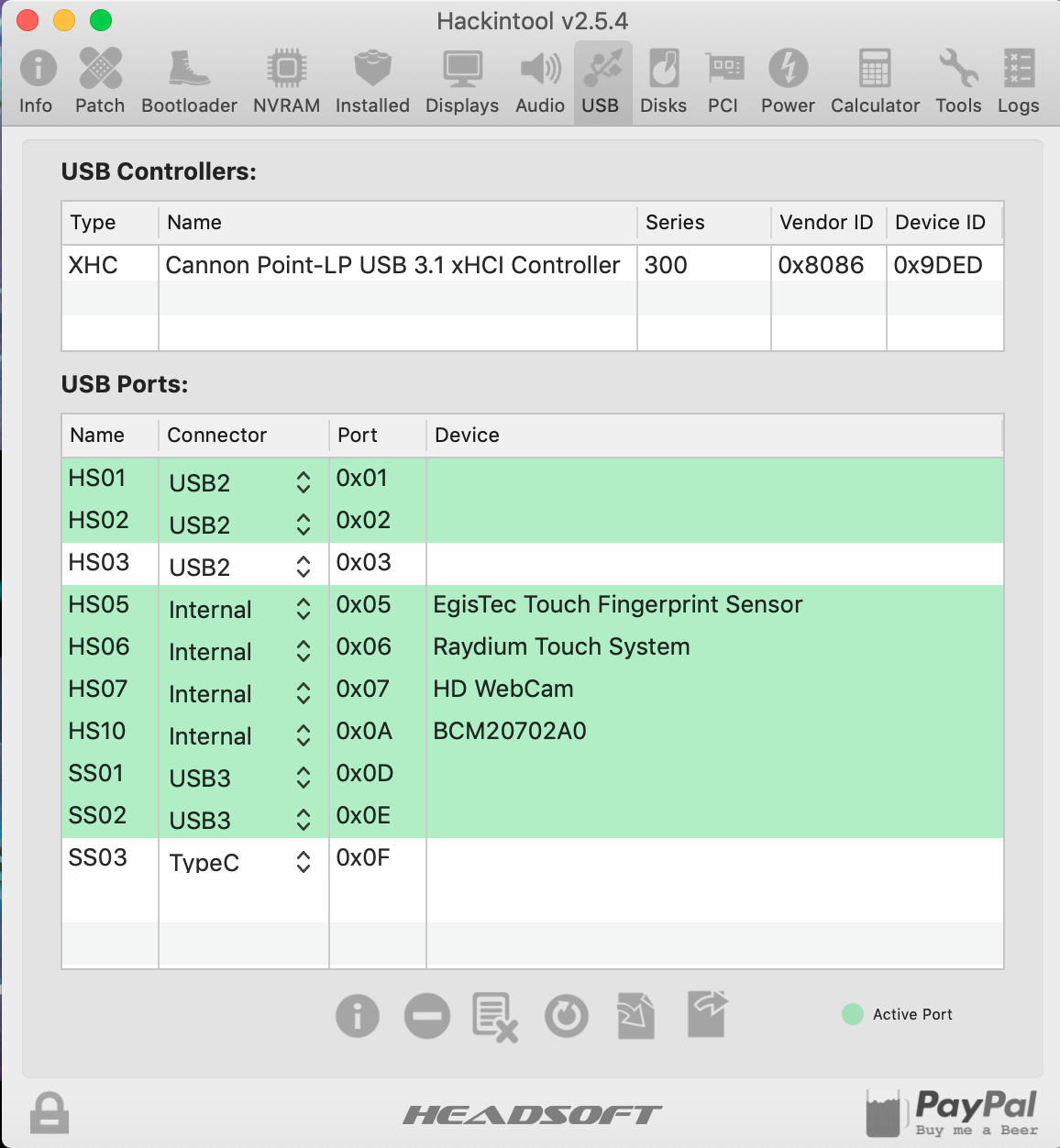
1. Delete not in used USB port then export USBPORT.kext, SSDT-UIAC.aml and SSDT-USBX.aml to desktop.
2. Inject USBport.kext to /L/E and put the other 2 *.aml files to Clover\ACPI\Patched directoy. Delete USBinjectALL.kext from /L/E and disable USB port limit patches in KextsToPatch.
K. Battery Patches
1. I got improved management of battery with SMCBatteryManager.kext in clover kexts\otherACPIBatteryManager.kext, in /L/E, SSDT-XCPM.aml, SSDT-UPRW.aml, SSDT-GPRW.aml in Clover\ACPI\Patched\, enabled associated SSDT patches.
2. Remove all disabledAML according to readme of OS-X-Clover-Laptop-Config-master.
3. SSDT-ALS0.dsl Injects a fake ALS device (ambient light sensor).
4.You can use Hackintool in power section. You can fix some problems you not yet fix with the hackintool and enable HWP in tools section.
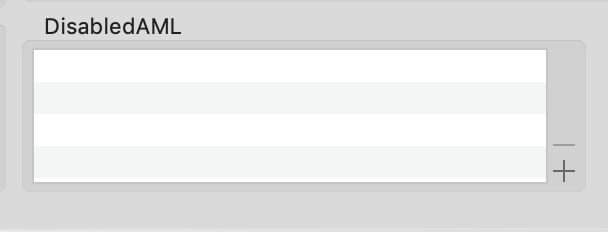

Catalina Update
It seems to be fine with the original config.plist devices\properties\PciRoot(0x0)/Pci(0x2,0x0) update to macOS Catalina and its supplemental update.
The bluetooth not loaded problems solved by remove BrcmFirmwareRepo.kext, BrcmPatchRAM2.kext from L/E. And put ver.2.3.0d3 BrcmFirmwareData.kext, BrcmPatchRAM3.kext and BrcmBluetoothInjector.kext in KEXTS\OTHER.
Credits
@RehabMan for all the guides, answers, hours he have done to make all of this possible
@alex.daoud for VoodooI2C
@vit9696 for Lilu, Whatevergreen and AppleALC
@txx1219 [Guide] Acer Spin 5 (SP513-52N-85GA, KabyLake-R, UHD 620)
Good luck to all.
Laptop Acer Swift 5 SF514-53t
CPU Core i5-8265U
weight 970gm
Intel® UHD Graphics 620
M.2 SSD 512G
DDR4 2400 16 G
What Works
- CPU Core i5-8265U, Intel UHD 620
- Sleep
- Sleep and Wake with Lid Open and Close
- HDMI out w/ Audio (2k, 4k not test)
- Type-c to DP with Audio (2k, 4k not test)
- Audio ALC255
- Headphone Jack/Combo Jack (headphone / headset(w/mic) support)
- Keyboard
- Touchscreen and Trackpad(elan0501) with Gestures
- Webcam
- WiFi and Bluetooth
- Continuity and Hand-off
- Finger Print Sensor
- Brightness Keys
- USB-C hot plug / Thunderbolt (not test)
1. BIOS Setting
F2 enter bios—> secured boot : disabled, Advanced IntelVTD : disabled. It seems to be fine if you enabled them after finished install MacOS.
2. Use a new M.2 NVMe to put it in other M.2 slot. Remove original M.2 NVMe SSD You can put it back later.
3. Make Install USB
Install MacOS with the Guide of RehabMan to make a MacOS install USB
1. Copy essential kexts to the Clover/kexts/Other directory
FakeSMC.kext: https://github.com/RehabMan/OS-X-FakeSMC-kozlek
USBInjectAll.kext: https://github.com/RehabMan/OS-X-USB-Inject-All
VoodooPS2Controller.kext: https://github.com/RehabMan/OS-X-Voodoo-PS2-Controller (Remove the plugin kexts, VoodooPS2touchpad.kext and VoodooPS2mouse.kext, in VoodooPS2Controller.kext to make keyboard work and dose not conflict with VoodooI2C.kext.)
GenericUSBXHCI.kext: https://github.com/RehabMan/OS-X-Generic-USB3
Lilu.kext: https://github.com/acidanthera/Lilu
WhateverGreen.kext: https://github.com/acidanthera/WhateverGreen
AppleALC.kext: https://github.com/acidanthera/AppleALC/releases
2. Choose config_UHD630.plist file from this repository: https://github.com/RehabMan/OS-X-Clover-Laptop-Config as default config.plist at /EFI/Clover/config.plist of install USB. You can copy the EFI directory to replace the EFI directory of your HD after installation completed.
3.Update your clover to 4920.
4. Post-install:
A. FIX black screen
I copy the config_UHD630.plist to my \EFI\clover\ as conifg.plist of my install USB the installation can be done under such setting. However the resolution cannot be changed so need to change Device id=A53E0000 and AAPL,ig-platform-id=0900A53E under devices\properties\PciRoot(0)/Pci(0x2,0x0) of config.plist, but I got black screen after reboot. I need to fix the black screen problem with following method. adding hotpatches: SSDT-PNLFCFL.aml to Clover ACPI\patched folder from hotpatch folder of RehabMan OS-X-Clover-Laptop-Config-master. and
Generate Patch
export bootloader config.plist
B. Keyboard,
1. Remove the plugin kexts, VoodooPS2touchpad.kext and VoodooPS2mouse.kext in VoodooPS2Controller.kext to make keyboard work and dose not conflict with VoodooI2C.kext.
2. Inject modified VoodooPS2Controller.kext to /L/E
C. Touchscreen and Trackpad:
Ref:
[Guide] Patching LAPTOP DSDT/SSDTs
alex.daoud VoodooI2C Help and Support
1.Find ACPI ID in windows. Mine is\_SB.PCI0.I2C1.TPD0 You can determine your device's ACPI ID in Windows:
2. First, restart the laptop and press F4 on Clover menu (to be sure that it works, press F4 and Fn+F4).
3.Remove ACPIBatteryManager.kext, FakeSMC.kext and related kexts, Install
4. Copy DSDT.aml from EFI/CLOVER/ACPI/origin to a folder on your desktop. (eg. a "DSDT" folder on your Desktop)
5. Install iasl
In Terminal:
Code:
git clone https://github.com/RehabMan/Intel-iasl.git iasl.git
Code:
cd iasl.git
Code:
make
Code:
sudo make install
Code:
sudo cp /usr/bin/iasl /Applications/MaciASL.app/Contents/MacOS/iasl626. Open a terminal from your DSDT folder you have created before (you can drag and drop the folder to the Terminal icon in your dock to open a terminal pointing to your DSDT folder).
7. Paste this code
Code:
iasl -da -dl *.aml8. Open the new DSDT.dsl file in the DSDT folder with MaciASL.
9. In the left pane, apply "[GPIO] GPIO Controller Enable "SKL+" and "[Windows] Windows 10 Patch" in the "_VoodooI2C-Patches" section.
10. Go back to the editor and search for "TPD0".
11.Add following code just over Scope (_SB.PCI0.I2C1)
Code:
Method (PKG3, 3, Serialized)
{
Name (PKG, Package (0x03)
{
Zero,
Zero,
Zero
})
PKG [Zero] = Arg0
PKG [One] = Arg1
PKG [0x02] = Arg2
Return (PKG) /* \PKG3.PKG_ */
}12. Add following code just over your Trackpad device in my case: device (TPD0)
Code:
Method (SSCN, 0, NotSerialized)
{
Return (PKG3 (SSH1, SSL1, SSD1))
}
Method (FMCN, 0, NotSerialized)
{
Name (PKG, Package (0x03)
{
0x0101,
0x012C,
0x62
})
Return (PKG) /* \_SB_.PCI0.I2C1.FMCN.PKG_ */
}REF: https://github.com/williambj1/VoodooI2C-PreRelease/blob/master/%E8%A7%A6%E6%91%B8%E6%9D%BF%E8
Like following
Method (PKG3, 3, Serialized)
{
Name (PKG, Package (0x03)
{
Zero,
Zero,
Zero
})
PKG [Zero] = Arg0
PKG [One] = Arg1
PKG [0x02] = Arg2
Return (PKG) /* \PKG3.PKG_ */
}
Scope (_SB.PCI0.I2C1)
{
Name (I2CN, Zero)
Name (I2CX, Zero)
Method (_INI, 0, NotSerialized) // _INI: Initialize
{
Store (SDS1, I2CN)
Store (One, I2CX)
If (CondRefOf (\_SB.PCI0.I2C1.INC1))
{
INC1 ()
}
}
Method (SSCN, 0, NotSerialized)
{
Return (PKG3 (SSH1, SSL1, SSD1))
}
Method (FMCN, 0, NotSerialized)
{
Name (PKG, Package (0x03)
{
0x0101,
0x012C,
0x62
})
Return (PKG) /* \_SB_.PCI0.I2C1.FMCN.PKG_ */
}
Device (TPD0)
13. Save DSDT.dsl as \EFI\clover\ACPI\patched\DSDT.aml
14. Make sure 2 KextsToPatch below to be enabled to prevent VoodooI2C.kext conflicts with Apple I2C kext
Both touchscreen and touchpad near full function as in Macbook pro with gesture, hand script input method also supported.
D. Fix no HDMI output problem according to following Guide
REF General Framebuffer Patching Guide using Hackintool
Intel Framebuffer patching using WhateverGreen
1. Use PlistEdit pro edit config.plist under devices\properties\PciRoot(0)/Pci(0x2,0x0) change to PciRoot(0x0)/Pci(0x2,0x0), use alldata method, as below illustrated Modify the busId and Type to make HDMI and type-c to DP output work.
ID: 3EA50009, STOLEN: 57 MB, FBMEM: 0 bytes, VRAM: 1536 MB, Flags: 0x00830B0A
TOTAL STOLEN: 58 MB, TOTAL CURSOR: 1 MB (1572864 bytes), MAX STOLEN: 172 MB, MAX OVERALL: 173 MB (181940224 bytes)
GPU Name: Intel Iris Plus Graphics 655
Model Name(s):
Camelia: V3
Mobile: 1, PipeCount: 3, PortCount: 3, FBMemoryCount: 3
[0] busId: 0x00, pipe: 8, type: 0x00000002, flags: 0x00000098 - LVDS
[1] busId: 0x05, pipe: 9, type: 0x00000400, flags: 0x000001C7 - DP
[2] busId: 0x04, pipe: 10, type: 0x00000400, flags: 0x000001C7 - DP
Original: -------------------------------------->Modified:
00000800 02000000 98000000---------------->00000800 02000000 98000000
01050900 00040000 C7010000---------------->01010900 00080000 C7010000
02040A00 00040000 C7010000---------------->02060A00 00040000 C7010000
or in frambuffer-con0-alldata
00000800 02000000 98000000 01050900 00040000 C7010000 02040A00 00040000 C7010000 ---->
00000800 02000000 98000000 01010900 00080000 C7010000 02060A00 00040000 C7010000
.
2. HDMI port, Modification: framebuffer-con1-alldata DATA 01050900 00040000 C7010000--->01010900 00080000 C7010000
In Index1(con1) busId 0x05 --> 0x01 . type 0x00000400 (DP) ---> 0x00000800 (HDMI)
3. USB Type-C to DP, Modification: framebuffer-con2-alldata DATA 02040A00 00040000 C7010000--->02060A00 00040000 C7010000
In index2(con2 ) busId 0x04 --> 0x06 type 0x00000400 (DP) ---> 0x00000400 (DP) or [0x00000800 (HDMI) if you use USB Type-C to HDMI]
E. No Audio problem
Realtek ALC255
1.Installing FakePCIID.kext, FakePCIID_Intel_HDMI_Audio.kext, Lilu.kext and AppleALC.kext to /L/E
2.In config.plist devices\Audio\ Inject=no, ResetHDA=yes
In order to make HDMI audio output works, we should connect the HDMI output to monitor first.
Use Hackintool to patch audio device
General:
Advanced:
Audio ALC255 select layout ID=3
Press Generate Patch
Export bootloader config.plist
copy pciRoot(0x0)/Pci(0x1f,0x3) and his child to original config.plist under devices\properties.
* Noise sound over earphone after wakeup from sleep.
In info.plist of CodecCommander.kext under Root\IOKitPersonalities\CodecCommander\Codec Profile\Default\Custom Commands\Perform Reset on EAPD Fail\ . . <NO> change to ----><YES>
<key>Default</key>
<dict>
<key>Check Infinitely</key>
<false/>
<key>Check Interval</key>
<integer>3000</integer>
<key>Custom Commands</key>
<array/>
<key>Perform Reset on EAPD Fail</key>
<false/> change to ----><true/>
<key>Send Delay</key>
<integer>300</integer>
<key>Sleep Nodes</key>
<true/>
<key>Update Nodes</key>
<true/>
</dict>
and put CodecCommander.kext in /L/E
F. WIFI and BT
1. Change original M.2 Wifi and BT to DW1560 M.2 NGFF WiFi Wireless Card, DW1820A work fine in desktop but not in laptop.
2. Install AirportBrcmFixup.kext (wifi), BrcmFirmwareRepo.kext, BrcmPatchRAM2.kext, BT4LEContiunityFixup(BT) to L/E.
In macOS Catalina 10.15 BT failed to work. You may inject BrcmBluetoothInjector.kext in L/E to make it work.
G. Prepare the Hackintosh to use i-message : Use following commands to clear up previous caches
1.
Code:
defaults write com.apple.finder AppleShowAllFiles TRUE
killall Finder
cd ~/Library/Caches/
rm -R com.apple.Messages*
rm -R com.apple.imfoundation*
cd ~/Library/Preferences/
rm com.apple.iChat*
rm com.apple.imagent*
rm com.apple.imessage*
rm com.apple.imservice*
rm -R ~/Library/Messages/
defaults write com.apple.finder AppleShowAllFiles FALSE
killall Finder**********************************************
3. and then refer to An iDiot's Guide To iMessage's Start here
H. Wake immediate after sleep
1.
will solved the problem.
I. HiDPI to make your eye comfortable
Code:
sh -c "$(curl -fsSL https://raw.githubusercontent.com/xzhih/one-key-hidpi/master/hidpi-zh.sh)"
Code:
sh -c "$(curl -fsSL https://raw.githubusercontent.com/xzhih/one-key-hidpi/master/hidpi.sh)"and then reboot
J. USB patches
1. Delete not in used USB port then export USBPORT.kext, SSDT-UIAC.aml and SSDT-USBX.aml to desktop.
2. Inject USBport.kext to /L/E and put the other 2 *.aml files to Clover\ACPI\Patched directoy. Delete USBinjectALL.kext from /L/E and disable USB port limit patches in KextsToPatch.
K. Battery Patches
1. I got improved management of battery with SMCBatteryManager.kext in clover kexts\other
2. Remove all disabledAML according to readme of OS-X-Clover-Laptop-Config-master.
3. SSDT-ALS0.dsl Injects a fake ALS device (ambient light sensor).
4.You can use Hackintool in power section. You can fix some problems you not yet fix with the hackintool and enable HWP in tools section.
Catalina Update
- Clover 5070
- lilu v1.3.8
- WhatEverGreen v1.3.3
It seems to be fine with the original config.plist devices\properties\PciRoot(0x0)/Pci(0x2,0x0) update to macOS Catalina and its supplemental update.
The bluetooth not loaded problems solved by remove BrcmFirmwareRepo.kext, BrcmPatchRAM2.kext from L/E. And put ver.2.3.0d3 BrcmFirmwareData.kext, BrcmPatchRAM3.kext and BrcmBluetoothInjector.kext in KEXTS\OTHER.
Credits
@RehabMan for all the guides, answers, hours he have done to make all of this possible
@alex.daoud for VoodooI2C
@vit9696 for Lilu, Whatevergreen and AppleALC
@txx1219 [Guide] Acer Spin 5 (SP513-52N-85GA, KabyLake-R, UHD 620)
Good luck to all.
Attachments
Last edited: