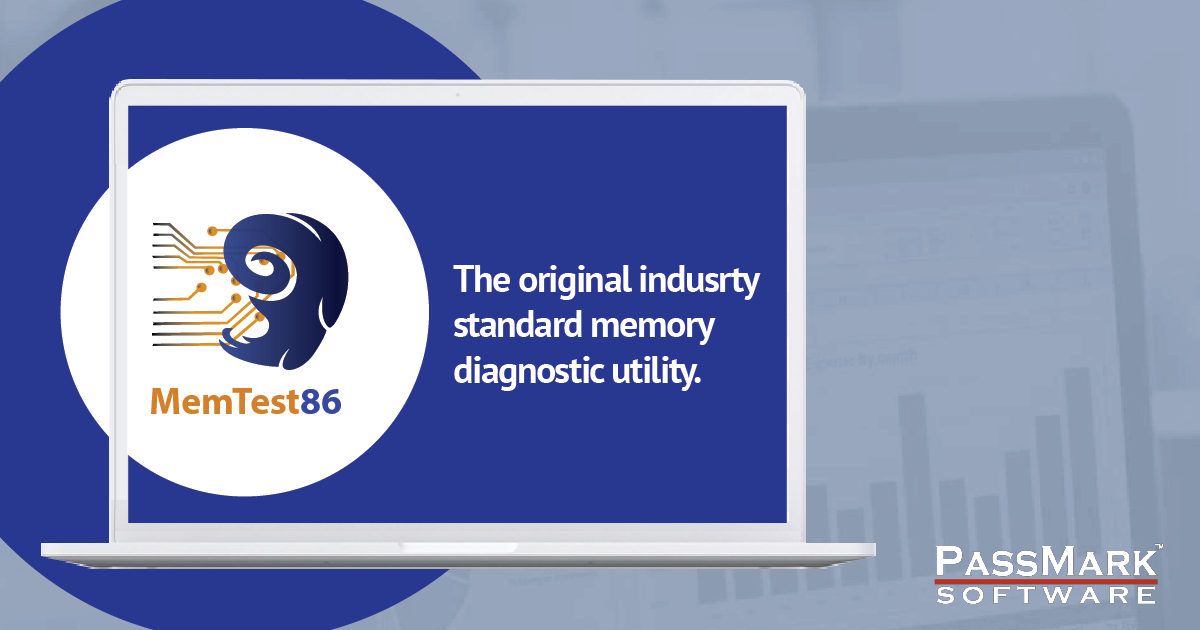CaseySJ
Moderator
- Joined
- Nov 11, 2018
- Messages
- 22,226
- Motherboard
- Asus ProArt Z690-Creator
- CPU
- i7-12700K
- Graphics
- RX 6800 XT
- Mac
- Classic Mac
- Mobile Phone
@lozlab,
Installation succeeded without any issue:

Notes:
Also use OpenCore Configurator 2.73.0.0 and set it to 0.9.4 Development Version.

This thread contains success stories from many users. They don't have the same CPU or the same GPU or the same SSDs or the same Memory. But the same EFI folder works because the motherboard is the same and the devices installed on the motherboard are natively supported by macOS.
Installation succeeded without any issue:
Notes:
- I used gibMacOS to download latest Ventura public beta and created a USB install disk on a 32GB Samsung Bar Plus (USB 3.0)
- The system will reboot about 3 times during installation -- this is normal and explained in Post 1
- Each time it reboots, press F12 at Gigabyte splash screen and select the USB install disk
- Then OpenCore Picker will appear
- If the correct boot disk is not selected by default, use arrow keys to select the correct disk in the OpenCore Picker
Also use OpenCore Configurator 2.73.0.0 and set it to 0.9.4 Development Version.
This thread contains success stories from many users. They don't have the same CPU or the same GPU or the same SSDs or the same Memory. But the same EFI folder works because the motherboard is the same and the devices installed on the motherboard are natively supported by macOS.
Attachments
Last edited: