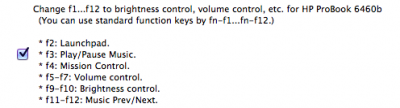- Joined
- Mar 2, 2013
- Messages
- 30
- Motherboard
- Elitebook 1040 G3 (Clover)
- CPU
- i7-6600
- Graphics
- HD 520
- Mac
- Classic Mac
- Mobile Phone
I have a HP Probook 6460b with a stable 10.9.5 installed. Everything works great using the Probook installer and Rehabmans guide, etc.
1 thing that has bugged me for a while though is that I had to hold Fn+F6/F7 for volume. A lot of forums say there is an option in Keyboard preferences “Use all F1, F2, etc, keys as standard function keys”. But not for me, I think because the ProBook doesn't have an apple keyboard!
I tried to follow some advice on the matter from Rehabman but it went waaaayyy above my head. I tried a 3rd party app Karabiner and after a few attempts and some hair pulling I came up with a custom xml file which will allow you to use the F keys as they are laid out on a ProBook 6460b. I have no idea about other models, or even if it's a problem on other models.
You need to make a file called private.xml. Alternatively you can just use the existing file that comes with Karabiner, you can find it by pressing "Open private.xml" under the "Misc and Uninstall" tab. I use textwrangler for this. Don't bother with textedit. In this file put this code:
Save the file in ~/Library/Application Support/Karabiner/ you will then have the option under the "change key" tab. You may have to press "Reload XML". I found that I didn't want any of the other standard options here, so under the "Misc. & Uninstall" tab I unchecked "Use Prepared Settings (Default: On)". This makes the custom setting much easier to find.
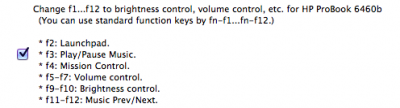

1 thing that has bugged me for a while though is that I had to hold Fn+F6/F7 for volume. A lot of forums say there is an option in Keyboard preferences “Use all F1, F2, etc, keys as standard function keys”. But not for me, I think because the ProBook doesn't have an apple keyboard!
I tried to follow some advice on the matter from Rehabman but it went waaaayyy above my head. I tried a 3rd party app Karabiner and after a few attempts and some hair pulling I came up with a custom xml file which will allow you to use the F keys as they are laid out on a ProBook 6460b. I have no idea about other models, or even if it's a problem on other models.
You need to make a file called private.xml. Alternatively you can just use the existing file that comes with Karabiner, you can find it by pressing "Open private.xml" under the "Misc and Uninstall" tab. I use textwrangler for this. Don't bother with textedit. In this file put this code:
Code:
<?xml version="1.0"?>
<root>
<item>
<name>Change f1...f12 to brightness control, volume control, etc. for HP ProBook 6460b</name>
<appendix>(You can use standard function keys by fn-f1...fn-f12.)</appendix>
<appendix></appendix>
<appendix>* f2: Launchpad.</appendix>
<appendix>* f3: Play/Pause Music.</appendix>
<appendix>* f4: Mission Control.</appendix>
<appendix>* f5-f7: Volume control.</appendix>
<appendix>* f9-f10: Brightness control.</appendix>
<appendix>* f11-f12: Music Prev/Next.</appendix>
<identifier>remap.pc_keyboard_function_standard</identifier>
<modifier_not>ModifierFlag::FN</modifier_not>
<!-- We use KeyCode::VK_IOHIDPOSTEVENT in order to control both internal and external display brightness. -->
<autogen>__KeyToKey__ KeyCode::F9, KeyCode::VK_IOHIDPOSTEVENT_NX_KEYTYPE_BRIGHTNESS_DOWN</autogen>
<autogen>__KeyToKey__ KeyCode::F10, KeyCode::VK_IOHIDPOSTEVENT_NX_KEYTYPE_BRIGHTNESS_UP</autogen>
<autogen>__KeyToKey__ KeyCode::F4, KeyCode::MISSION_CONTROL</autogen>
<autogen>__KeyToKey__ KeyCode::F2, KeyCode::LAUNCHPAD</autogen>
<autogen>__KeyToKey__ KeyCode::F11, ConsumerKeyCode::MUSIC_PREV</autogen>
<autogen>__KeyToKey__ KeyCode::F3, ConsumerKeyCode::MUSIC_PLAY</autogen>
<autogen>__KeyToKey__ KeyCode::F12, ConsumerKeyCode::MUSIC_NEXT</autogen>
<autogen>__KeyToKey__ KeyCode::F5, ConsumerKeyCode::VOLUME_MUTE</autogen>
<autogen>__KeyToKey__ KeyCode::F6, ConsumerKeyCode::VOLUME_DOWN</autogen>
<autogen>__KeyToKey__ KeyCode::F7, ConsumerKeyCode::VOLUME_UP</autogen>
</item>
</root>