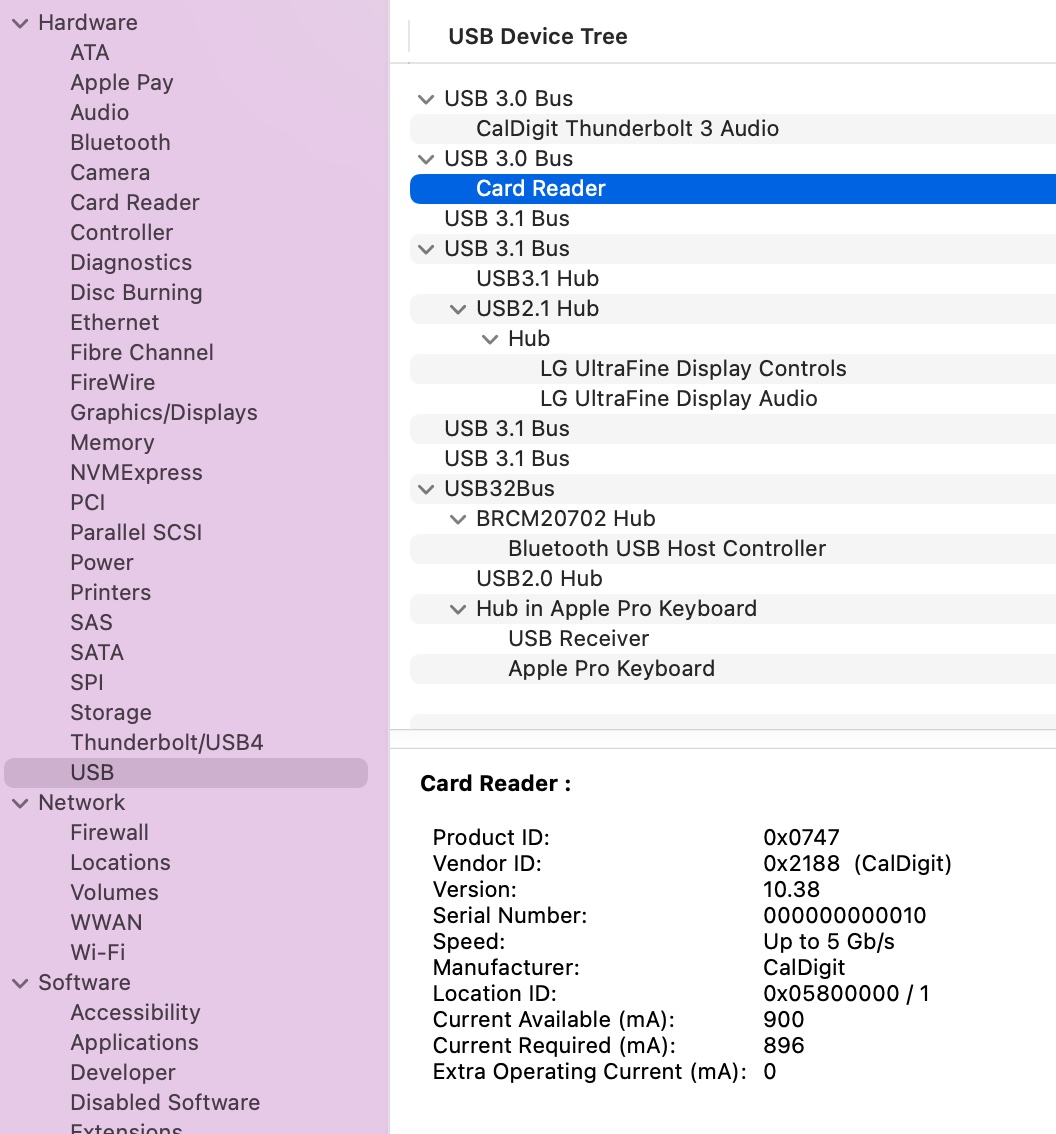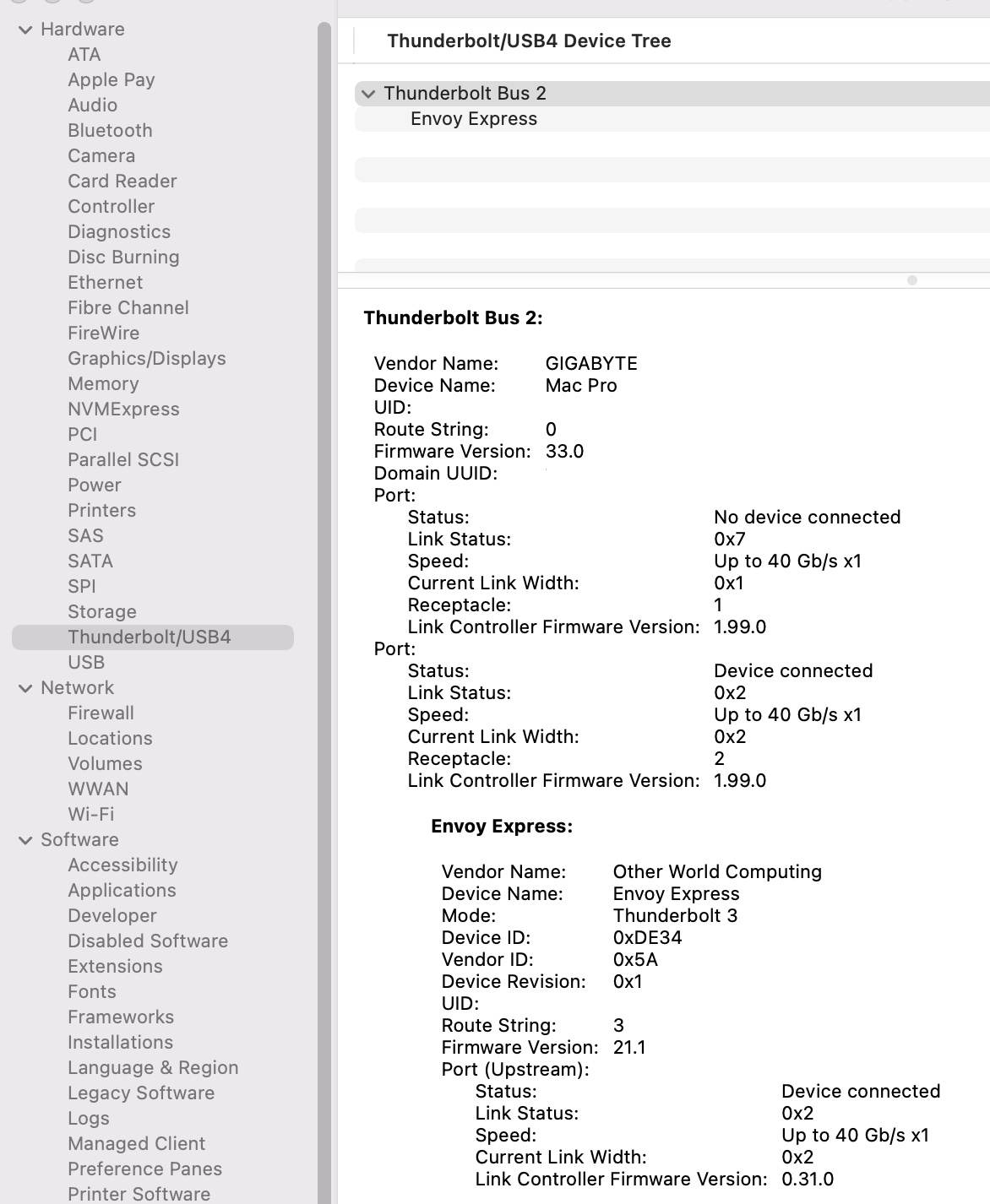Codec: Realtek ALC1220
Address: 0
AFG Function Id: 0x1 (unsol 1)
Vendor Id: 0x10ec1168
Subsystem Id: 0x1043882a
Revision Id: 0x100101
No Modem Function Group found
Default PCM:
rates [0x5f0]: 32000 44100 48000 88200 96000 192000
bits [0xe]: 16 20 24
formats [0x1]: PCM
Default Amp-In caps: N/A
Default Amp-Out caps: N/A
State of AFG node 0x01:
Power states: D0 D1 D2 D3 D3cold CLKSTOP EPSS
Power: setting=D0, actual=D0
GPIO: io=8, o=0, i=0, unsolicited=1, wake=0
IO[0]: enable=0, dir=0, wake=0, sticky=0, data=0, unsol=0
IO[1]: enable=0, dir=0, wake=0, sticky=0, data=0, unsol=0
IO[2]: enable=0, dir=0, wake=0, sticky=0, data=0, unsol=0
IO[3]: enable=0, dir=0, wake=0, sticky=0, data=0, unsol=0
IO[4]: enable=0, dir=0, wake=0, sticky=0, data=0, unsol=0
IO[5]: enable=0, dir=0, wake=0, sticky=0, data=0, unsol=0
IO[6]: enable=0, dir=0, wake=0, sticky=0, data=0, unsol=0
IO[7]: enable=0, dir=0, wake=0, sticky=0, data=0, unsol=0
Node 0x02 [Audio Output] wcaps 0x41d: Stereo Amp-Out
Control: name="Front Playback Volume", index=0, device=0
ControlAmp: chs=3, dir=Out, idx=0, ofs=0
Device: name="ALC1220 Analog", type="Audio", device=0
Amp-Out caps: ofs=0x57, nsteps=0x57, stepsize=0x02, mute=0
Amp-Out vals: [0x3c 0x3c]
Converter: stream=0, channel=0
PCM:
rates [0x7e0]: 44100 48000 88200 96000 176400 192000
bits [0x1e]: 16 20 24 32
formats [0x1]: PCM
Power states: D0 D1 D2 D3 EPSS
Power: setting=D0, actual=D0
Node 0x03 [Audio Output] wcaps 0x41d: Stereo Amp-Out
Control: name="Surround Playback Volume", index=0, device=0
ControlAmp: chs=3, dir=Out, idx=0, ofs=0
Amp-Out caps: ofs=0x57, nsteps=0x57, stepsize=0x02, mute=0
Amp-Out vals: [0x3c 0x3c]
Converter: stream=0, channel=0
PCM:
rates [0x7e0]: 44100 48000 88200 96000 176400 192000
bits [0x1e]: 16 20 24 32
formats [0x1]: PCM
Power states: D0 D1 D2 D3 EPSS
Power: setting=D0, actual=D0
Node 0x04 [Audio Output] wcaps 0x41d: Stereo Amp-Out
Control: name="Center Playback Volume", index=0, device=0
ControlAmp: chs=1, dir=Out, idx=0, ofs=0
Control: name="LFE Playback Volume", index=0, device=0
ControlAmp: chs=2, dir=Out, idx=0, ofs=0
Amp-Out caps: ofs=0x57, nsteps=0x57, stepsize=0x02, mute=0
Amp-Out vals: [0x3c 0x3c]
Converter: stream=0, channel=0
PCM:
rates [0x7e0]: 44100 48000 88200 96000 176400 192000
bits [0x1e]: 16 20 24 32
formats [0x1]: PCM
Power states: D0 D1 D2 D3 EPSS
Power: setting=D0, actual=D0
Node 0x05 [Audio Output] wcaps 0x41d: Stereo Amp-Out
Control: name="Headphone Playback Volume", index=0, device=0
ControlAmp: chs=3, dir=Out, idx=0, ofs=0
Amp-Out caps: ofs=0x57, nsteps=0x57, stepsize=0x02, mute=0
Amp-Out vals: [0x3c 0x3c]
Converter: stream=0, channel=0
PCM:
rates [0x7e0]: 44100 48000 88200 96000 176400 192000
bits [0x1e]: 16 20 24 32
formats [0x1]: PCM
Power states: D0 D1 D2 D3 EPSS
Power: setting=D0, actual=D0
Node 0x06 [Audio Output] wcaps 0x611: Stereo Digital
Converter: stream=0, channel=0
Digital:
Digital category: 0x0
IEC Coding Type: 0x0
PCM:
rates [0x5f0]: 32000 44100 48000 88200 96000 192000
bits [0xe]: 16 20 24
formats [0x1]: PCM
Power states: D0 D1 D2 D3 EPSS
Power: setting=D0, actual=D0
Node 0x07 [Vendor Defined Widget] wcaps 0xf00000: Mono
Node 0x08 [Audio Input] wcaps 0x10051b: Stereo Amp-In
Control: name="Capture Volume", index=0, device=0
ControlAmp: chs=3, dir=In, idx=0, ofs=0
Control: name="Capture Switch", index=0, device=0
ControlAmp: chs=3, dir=In, idx=0, ofs=0
Device: name="ALC1220 Analog", type="Audio", device=0
Amp-In caps: ofs=0x17, nsteps=0x3f, stepsize=0x02, mute=1
Amp-In vals: [0x27 0x27]
Converter: stream=0, channel=0
SDI-Select: 0
PCM:
rates [0x7e0]: 44100 48000 88200 96000 176400 192000
bits [0xe]: 16 20 24
formats [0x1]: PCM
Power states: D0 D1 D2 D3 EPSS
Power: setting=D0, actual=D0
Connection: 1
0x23
Node 0x09 [Audio Input] wcaps 0x10051b: Stereo Amp-In
Control: name="Capture Volume", index=1, device=0
ControlAmp: chs=3, dir=In, idx=0, ofs=0
Control: name="Capture Switch", index=1, device=0
ControlAmp: chs=3, dir=In, idx=0, ofs=0
Device: name="ALC1220 Alt Analog", type="Audio", device=2
Amp-In caps: ofs=0x17, nsteps=0x3f, stepsize=0x02, mute=1
Amp-In vals: [0x80 0x80]
Converter: stream=0, channel=0
SDI-Select: 0
PCM:
rates [0x7e0]: 44100 48000 88200 96000 176400 192000
bits [0x1e]: 16 20 24 32
formats [0x1]: PCM
Power states: D0 D1 D2 D3 EPSS
Power: setting=D0, actual=D0
Connection: 1
0x22
Node 0x0a [Vendor Defined Widget] wcaps 0xf00000: Mono
Node 0x0b [Audio Mixer] wcaps 0x20010b: Stereo Amp-In
Control: name="Front Mic Playback Volume", index=0, device=0
ControlAmp: chs=3, dir=In, idx=1, ofs=0
Control: name="Front Mic Playback Switch", index=0, device=0
ControlAmp: chs=3, dir=In, idx=1, ofs=0
Control: name="Rear Mic Playback Volume", index=0, device=0
ControlAmp: chs=3, dir=In, idx=0, ofs=0
Control: name="Rear Mic Playback Switch", index=0, device=0
ControlAmp: chs=3, dir=In, idx=0, ofs=0
Control: name="Line Playback Volume", index=0, device=0
ControlAmp: chs=3, dir=In, idx=2, ofs=0
Control: name="Line Playback Switch", index=0, device=0
ControlAmp: chs=3, dir=In, idx=2, ofs=0
Amp-In caps: ofs=0x17, nsteps=0x1f, stepsize=0x05, mute=1
Amp-In vals: [0x80 0x80] [0x80 0x80] [0x80 0x80] [0x80 0x80] [0x80 0x80] [0x80 0x80] [0x80 0x80] [0x80 0x80]
Connection: 8
0x18 0x19 0x1a 0x1b 0x1d 0x15 0x16 0x17
Node 0x0c [Audio Mixer] wcaps 0x20010b: Stereo Amp-In
Amp-In caps: ofs=0x00, nsteps=0x00, stepsize=0x00, mute=1
Amp-In vals: [0x00 0x00] [0x80 0x80]
Connection: 2
0x02 0x0b
Node 0x0d [Audio Mixer] wcaps 0x20010b: Stereo Amp-In
Amp-In caps: ofs=0x00, nsteps=0x00, stepsize=0x00, mute=1
Amp-In vals: [0x00 0x00] [0x80 0x80]
Connection: 2
0x03 0x0b
Node 0x0e [Audio Mixer] wcaps 0x20010b: Stereo Amp-In
Amp-In caps: ofs=0x00, nsteps=0x00, stepsize=0x00, mute=1
Amp-In vals: [0x00 0x00] [0x80 0x80]
Connection: 2
0x04 0x0b
Node 0x0f [Audio Mixer] wcaps 0x20010b: Stereo Amp-In
Amp-In caps: ofs=0x00, nsteps=0x00, stepsize=0x00, mute=1
Amp-In vals: [0x00 0x00] [0x80 0x80]
Connection: 2
0x05 0x0b
Node 0x10 [Vendor Defined Widget] wcaps 0xf00000: Mono
Node 0x11 [Vendor Defined Widget] wcaps 0xf00000: Mono
Node 0x12 [Pin Complex] wcaps 0x40040b: Stereo Amp-In
Amp-In caps: ofs=0x00, nsteps=0x03, stepsize=0x27, mute=0
Amp-In vals: [0x00 0x00]
Pincap 0x00000020: IN
Pin Default 0x411111f0: [N/A] Speaker at Ext Rear
Conn = 1/8, Color = Black
DefAssociation = 0xf, Sequence = 0x0
Misc = NO_PRESENCE
Pin-ctls: 0x00:
Power states: D0 D1 D2 D3 EPSS
Power: setting=D0, actual=D0
Node 0x13 [Vendor Defined Widget] wcaps 0xf00000: Mono
Node 0x14 [Pin Complex] wcaps 0x40058d: Stereo Amp-Out
Control: name="Front Playback Switch", index=0, device=0
ControlAmp: chs=3, dir=Out, idx=0, ofs=0
Amp-Out caps: ofs=0x00, nsteps=0x00, stepsize=0x00, mute=1
Amp-Out vals: [0x00 0x00]
Pincap 0x0001001c: OUT HP EAPD Detect
EAPD 0x2: EAPD
Pin Default 0x01014010: [Jack] Line Out at Ext Rear
Conn = 1/8, Color = Green
DefAssociation = 0x1, Sequence = 0x0
Pin-ctls: 0x40: OUT
Unsolicited: tag=05, enabled=1
Power states: D0 D1 D2 D3 EPSS
Power: setting=D0, actual=D0
Connection: 1
0x0c
Node 0x15 [Pin Complex] wcaps 0x40058d: Stereo Amp-Out
Control: name="Surround Playback Switch", index=0, device=0
ControlAmp: chs=3, dir=Out, idx=0, ofs=0
Amp-Out caps: ofs=0x00, nsteps=0x00, stepsize=0x00, mute=1
Amp-Out vals: [0x00 0x00]
Pincap 0x00000034: IN OUT Detect
Pin Default 0x01011012: [Jack] Line Out at Ext Rear
Conn = 1/8, Color = Black
DefAssociation = 0x1, Sequence = 0x2
Pin-ctls: 0x40: OUT
Unsolicited: tag=06, enabled=1
Power states: D0 D1 D2 D3 EPSS
Power: setting=D0, actual=D0
Connection: 1
0x0d
Node 0x16 [Pin Complex] wcaps 0x40058d: Stereo Amp-Out
Control: name="Center Playback Switch", index=0, device=0
ControlAmp: chs=1, dir=Out, idx=0, ofs=0
Control: name="LFE Playback Switch", index=0, device=0
ControlAmp: chs=2, dir=Out, idx=0, ofs=0
Amp-Out caps: ofs=0x00, nsteps=0x00, stepsize=0x00, mute=1
Amp-Out vals: [0x00 0x00]
Pincap 0x00000034: IN OUT Detect
Pin Default 0x01016011: [Jack] Line Out at Ext Rear
Conn = 1/8, Color = Orange
DefAssociation = 0x1, Sequence = 0x1
Pin-ctls: 0x40: OUT
Unsolicited: tag=07, enabled=1
Power states: D0 D1 D2 D3 EPSS
Power: setting=D0, actual=D0
Connection: 1
0x0e
Node 0x17 [Pin Complex] wcaps 0x40058d: Stereo Amp-Out
Amp-Out caps: ofs=0x00, nsteps=0x00, stepsize=0x00, mute=1
Amp-Out vals: [0x80 0x80]
Pincap 0x00000034: IN OUT Detect
Pin Default 0x40370000: [N/A] CD at Ext N/A
Conn = Analog, Color = Unknown
DefAssociation = 0x0, Sequence = 0x0
Pin-ctls: 0x20: IN
Unsolicited: tag=00, enabled=0
Power states: D0 D1 D2 D3 EPSS
Power: setting=D0, actual=D0
Connection: 1
0x0f
Node 0x18 [Pin Complex] wcaps 0x40058f: Stereo Amp-In Amp-Out
Control: name="Rear Mic Boost Volume", index=0, device=0
ControlAmp: chs=3, dir=In, idx=0, ofs=0
Amp-In caps: ofs=0x00, nsteps=0x03, stepsize=0x27, mute=0
Amp-In vals: [0x00 0x00]
Amp-Out caps: ofs=0x00, nsteps=0x00, stepsize=0x00, mute=1
Amp-Out vals: [0x80 0x80]
Pincap 0x00003734: IN OUT Detect
Vref caps: HIZ 50 GRD 80 100
Pin Default 0x01a19040: [Jack] Mic at Ext Rear
Conn = 1/8, Color = Pink
DefAssociation = 0x4, Sequence = 0x0
Pin-ctls: 0x24: IN VREF_80
Unsolicited: tag=03, enabled=1
Power states: D0 D1 D2 D3 EPSS
Power: setting=D0, actual=D0
Connection: 5
0x0c* 0x0d 0x0e 0x0f 0x26
Node 0x19 [Pin Complex] wcaps 0x40058f: Stereo Amp-In Amp-Out
Control: name="Front Mic Boost Volume", index=0, device=0
ControlAmp: chs=3, dir=In, idx=0, ofs=0
Amp-In caps: ofs=0x00, nsteps=0x03, stepsize=0x27, mute=0
Amp-In vals: [0x00 0x00]
Amp-Out caps: ofs=0x00, nsteps=0x00, stepsize=0x00, mute=1
Amp-Out vals: [0x80 0x80]
Pincap 0x0000373c: IN OUT HP Detect
Vref caps: HIZ 50 GRD 80 100
Pin Default 0x02a19050: [Jack] Mic at Ext Front
Conn = 1/8, Color = Pink
DefAssociation = 0x5, Sequence = 0x0
Pin-ctls: 0x24: IN VREF_80
Unsolicited: tag=02, enabled=1
Power states: D0 D1 D2 D3 EPSS
Power: setting=D0, actual=D0
Connection: 5
0x0c* 0x0d 0x0e 0x0f 0x26
Node 0x1a [Pin Complex] wcaps 0x40058f: Stereo Amp-In Amp-Out
Control: name="Line Boost Volume", index=0, device=0
ControlAmp: chs=3, dir=In, idx=0, ofs=0
Amp-In caps: ofs=0x00, nsteps=0x03, stepsize=0x27, mute=0
Amp-In vals: [0x00 0x00]
Amp-Out caps: ofs=0x00, nsteps=0x00, stepsize=0x00, mute=1
Amp-Out vals: [0x80 0x80]
Pincap 0x00003734: IN OUT Detect
Vref caps: HIZ 50 GRD 80 100
Pin Default 0x0181304f: [Jack] Line In at Ext Rear
Conn = 1/8, Color = Blue
DefAssociation = 0x4, Sequence = 0xf
Pin-ctls: 0x20: IN VREF_HIZ
Unsolicited: tag=04, enabled=1
Power states: D0 D1 D2 D3 EPSS
Power: setting=D0, actual=D0
Connection: 5
0x0c* 0x0d 0x0e 0x0f 0x26
Node 0x1b [Pin Complex] wcaps 0x40058f: Stereo Amp-In Amp-Out
Control: name="Headphone Playback Switch", index=0, device=0
ControlAmp: chs=3, dir=Out, idx=0, ofs=0
Amp-In caps: ofs=0x00, nsteps=0x03, stepsize=0x27, mute=0
Amp-In vals: [0x00 0x00]
Amp-Out caps: ofs=0x00, nsteps=0x00, stepsize=0x00, mute=1
Amp-Out vals: [0x00 0x00]
Pincap 0x0001373c: IN OUT HP EAPD Detect
Vref caps: HIZ 50 GRD 80 100
EAPD 0x2: EAPD
Pin Default 0x02214020: [Jack] HP Out at Ext Front
Conn = 1/8, Color = Green
DefAssociation = 0x2, Sequence = 0x0
Pin-ctls: 0xc0: OUT HP VREF_HIZ
Unsolicited: tag=01, enabled=1
Power states: D0 D1 D2 D3 EPSS
Power: setting=D0, actual=D0
Connection: 5
0x0c 0x0d 0x0e 0x0f* 0x26
Node 0x1c [Vendor Defined Widget] wcaps 0xf00000: Mono
Node 0x1d [Pin Complex] wcaps 0x400400: Mono
Pincap 0x00000020: IN
Pin Default 0x40e7e629: [N/A] Reserved at Ext N/A
Conn = Analog, Color = White
DefAssociation = 0x2, Sequence = 0x9
Pin-ctls: 0x20: IN
Power states: D0 D1 D2 D3 EPSS
Power: setting=D0, actual=D0
Node 0x1e [Pin Complex] wcaps 0x400781: Stereo Digital
Pincap 0x00000010: OUT
Pin Default 0x411111f0: [N/A] Speaker at Ext Rear
Conn = 1/8, Color = Black
DefAssociation = 0xf, Sequence = 0x0
Misc = NO_PRESENCE
Pin-ctls: 0x40: OUT
Unsolicited: tag=00, enabled=0
Power states: D0 D1 D2 D3 EPSS
Power: setting=D0, actual=D0
Connection: 1
0x06
Node 0x1f [Vendor Defined Widget] wcaps 0xf00000: Mono
Node 0x20 [Vendor Defined Widget] wcaps 0xf00040: Mono
Processing caps: benign=0, ncoeff=127
Node 0x21 [Vendor Defined Widget] wcaps 0xf00000: Mono
Node 0x22 [Audio Mixer] wcaps 0x20010b: Stereo Amp-In
Amp-In caps: ofs=0x00, nsteps=0x00, stepsize=0x00, mute=1
Amp-In vals: [0x80 0x80] [0x00 0x00] [0x80 0x80] [0x80 0x80] [0x80 0x80] [0x80 0x80] [0x80 0x80] [0x80 0x80] [0x80 0x80] [0x80 0x80]
Connection: 10
0x18 0x19 0x1a 0x1b 0x1d 0x15 0x16 0x17 0x12 0x0b
Node 0x23 [Audio Mixer] wcaps 0x20010b: Stereo Amp-In
Amp-In caps: ofs=0x00, nsteps=0x00, stepsize=0x00, mute=1
Amp-In vals: [0x80 0x80] [0x00 0x00] [0x80 0x80] [0x80 0x80] [0x80 0x80] [0x80 0x80] [0x80 0x80] [0x80 0x80] [0x80 0x80] [0x80 0x80]
Connection: 10
0x18 0x19 0x1a 0x1b 0x1d 0x15 0x16 0x17 0x12 0x0b
Node 0x24 [Vendor Defined Widget] wcaps 0xf00000: Mono
Node 0x25 [Audio Output] wcaps 0x41d: Stereo Amp-Out
Amp-Out caps: ofs=0x57, nsteps=0x57, stepsize=0x02, mute=0
Amp-Out vals: [0x57 0x57]
Converter: stream=0, channel=0
PCM:
rates [0x7e0]: 44100 48000 88200 96000 176400 192000
bits [0x1e]: 16 20 24 32
formats [0x1]: PCM
Power states: D0 D1 D2 D3 EPSS
Power: setting=D0, actual=D0
Node 0x26 [Audio Mixer] wcaps 0x20010b: Stereo Amp-In
Amp-In caps: ofs=0x00, nsteps=0x00, stepsize=0x00, mute=1
Amp-In vals: [0x00 0x00] [0x80 0x80]
Connection: 2
0x25 0x0b