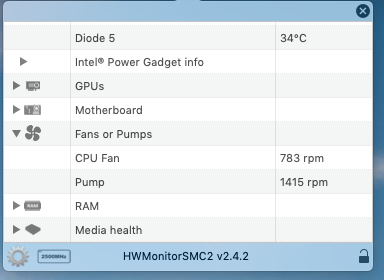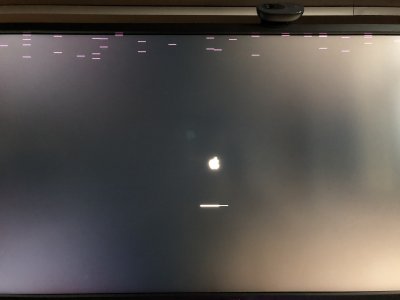- Joined
- Apr 7, 2018
- Messages
- 93
- Motherboard
- Asus ROG Strix Z390-I Gaming
- CPU
- i7-8700K
- Graphics
- Vega 56
- Mac
- Mobile Phone
Hello everybody, and many thanks to @ModMike to this great guide to install Mojave.
This is my first Hackintosh build. I expend a lot of time looking for a complete tutorial and this one was the motivation to build a powerful machine to code for Android and iOs.
Well well well lets start.
This is the hardware that I am using.
- Asus - ROG STRIX Z390-I GAMING Mini ITX
- Intel Core i7-8700
- Dell Wireless DW1560 802.11ac Broadcom BCM94352Z M.2 NGFF WIFI Card (Ordered from China)
- WD Black NVMe M.2 2280 PCI 250GB Internal SSD (For Mojave)
- Crucial 2.5 inch 500 GB SSD (For Windows)
- Corsair Vengeance RGB PRO 16GB (2x8GB)
- NZXT H200i case
- NZXT Kraken m22 CPU Cooler
I did not update the bios firmware of my mobo, because I read in this thread that someone had problems with the latest version. I am using the 2012.
I just installed Mojave in my first Hackintosh build.
Note: I only used the IGPU zip folder from @ModMike attachments. I do not know if I have to use SSDT-UIAC.aml file and the BrcmBluetooth.....
I already had installed Windows 10 in the WD SSD. So before install Mojave I did disconnect the ssd to avoid conflicts. The installation of Mojave was pretty smooth, I did not have any problem. I followed the guide step by step. Mojave flies, it is super fast. I can boot from the SSD. Wifi and bluetooth worked pretty well out of the box for the first time. I played a video from Youtube, using my JBL bluetooth speaker: everything was good. However after the step #22 by @ModMike (Set the 1st boot drive to your system drives UEFI partition. It will be pre-pended with UEFI) and restart, the bluetooth did not work anymore (Bluetooth not available).
My system sleeps including, RGB and fans. System wakes up with keyboard and mouse, but the screen does not give signal. I have to disconnect the HDMI and connect again or turn off and turn on the monitor to see the Mojave desktop.
**** What is working:
-Boot from SSD
-Wifi
-Sleep (fans and RGB LEDs included)
-Restart and shutdown
-Continuity (That I have tried)
-- iMessages
-- iCloud
-Ethernet
-All USB ports working. 2.0 and 3.1
**** No working
-Bluetooth (worked the first time, after Mojave completed installation)
-Wake the fans and RGB but does not display nothing in monitor
**** Not tested
- Audio Jack in/out
- Microphone
- Windows SSD connected
- USB speeds
- Benchmarks (I will do today after work)
I was trying to install Xcode, but I could not do it, because it requires a later version of Mojave. Currently I have 10.14, Xcode requires 10.14.3
Mmm .... Questions:
1. Can I update Mojave just going to system update or do I have to do something different?
2. How can I fix the bluetooth functionality?
3. I have a SSD exclusive for Windows, do I have to set up clover to boot from both or just plugging my windows ssd will appear on clover's list boot?
4. Do I need to change something in my bios config to run both Windows and Mojave?
5. I installed HWSensors but I do not have any idea how and where to open it. How can I use this app? I want to check that everything is working good.
6. I code for Android and iOs. Do you think it is a good idea have a graphic card to run the simulators or with the IGPU is enough?
7. I set up on power energy that PC should turn of the screen and sleep after 5 minutes. When I wake up the PC it starts again from Clover (As if it was turning on for the first time) is this normal?
I really appreciate the help that all you guys can provide me. I am new in this world of Hackintosh. Again thanks to @ModMike for this awesome tutorial.
View attachment 406244View attachment 406242
For Bluetooth try:
Install to /Library/Extensions/ with KextBeast:
- BrcmFirmwareRepo.kext
- BrcmPatchRAM2.kext
- CsrActiveConfig 0x3 (partial disable SIP) or 0x67 (completely disable SIP)
Last edited: