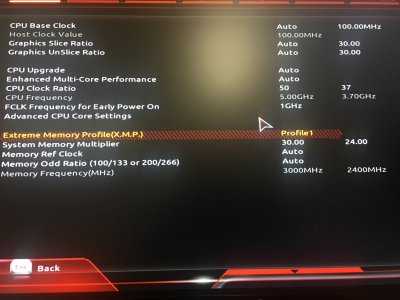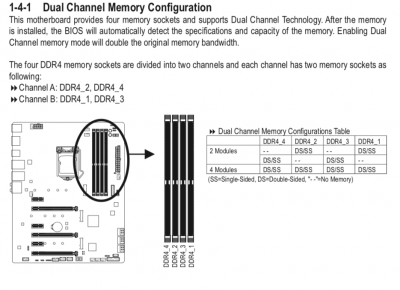- Joined
- Sep 20, 2013
- Messages
- 1,193
- Motherboard
- Gigabyte Z390 Designare
- CPU
- i9-9900KS
- Graphics
- RX 6600
- Mac
- Classic Mac
- Mobile Phone
FWIW, I got both Thunderbolt ports to work in Windows 10 by enabling a Windows 8 compatibility mode.
I ran the Geekbench 4.2.3 tryout test and got 5369 single-core and 24137 Multi-core for the CPU. But I don't think it's using any of the overclock settings: Base: 3.7 GHz, Max: 4.7GHz. Open CL score is 135473.
I'm being gentle with the 8700K because I'm using the Noctua air cooler.
I ran the Geekbench 4.2.3 tryout test and got 5369 single-core and 24137 Multi-core for the CPU. But I don't think it's using any of the overclock settings: Base: 3.7 GHz, Max: 4.7GHz. Open CL score is 135473.
I'm being gentle with the 8700K because I'm using the Noctua air cooler.