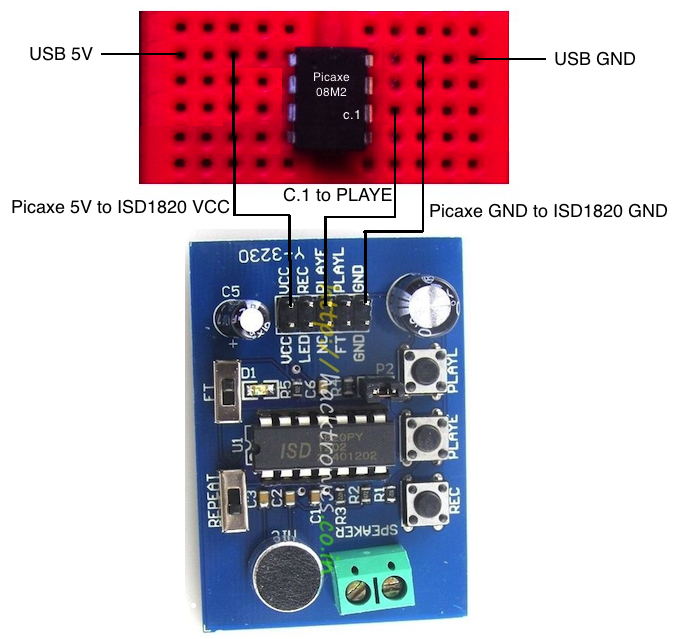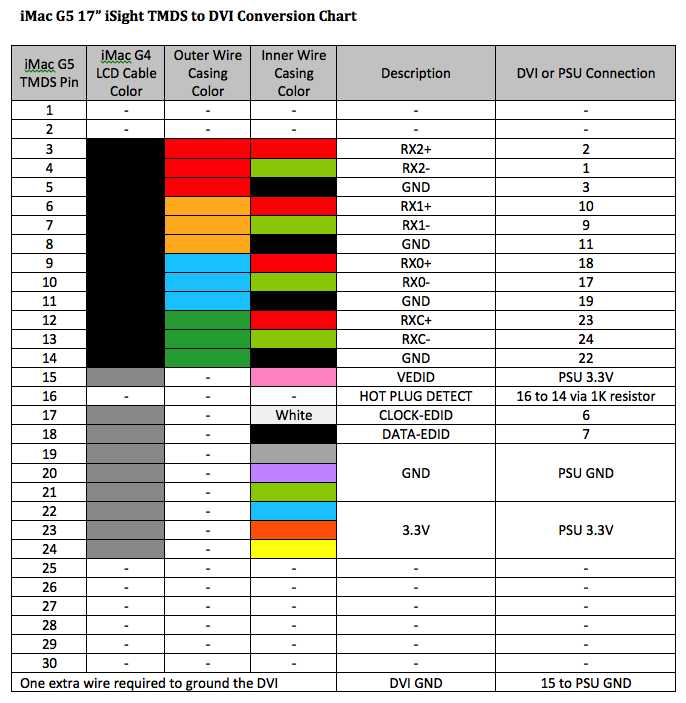- Joined
- Nov 25, 2010
- Messages
- 1,211
- Motherboard
- AsRock X570M Pro4
- CPU
- Ryzen 3700x
- Graphics
- RX 580
Power Map - Here's the power supply map for the iMac G5 build.
AC Power -
AC power comes into the iMac from the native power cord, through the native AC filter and into the NUC 65W power brick. From there, the 19V DC output line is split into two lines that run to the Intel NUC and PicoPSU.
The DC flow -
Both the Intel NUC and PicoPSU remain in standby mode when the iMac is plugged in but shut off. The power button on the rear of the iMac is wired to the PWR switch on the NUC front panel header. When the system is turned on by the press of the power button, the NUC starts first and immediately sends 5V from pin 9 of the Front Panel header through a 1KOhm resistor to a BC547B transistor which is connected to PS_ON and GND of the PicoPSU. This activates the power-up of the Pico, which controls all the power in the iMac. At shutdown, the 5V supply from Pin 9 of the NUC Front Panel header stops, subsequently shutting off the PicoPSU and the rest of the iMac.
Total cost was about 25 cents and it works flawlessly for powerup, sleep, rewake and power off. MacTester coached me on how to do this, and its worked great in all four iMac mods I've done.


PicoPSU
PIN - OUTPUT - USAGE
-------------------------
01 - 3.3V - LCD Brightness slider
02 - 3.3V - iMac fan control x 2
03 - GND - floating N/C
04 - 5.0V - floating N/C
05 - GND - LCD
06 - 5.0V - floating N/C
07 - GND - LCD Brightness slider
08 - PWR_OK - floating N/C
09 - 5.0VSB - floating N/C
10 - 12V - iMac Fans x 2
11 - 3.3V - bluetooth & LCD/VEDID
12 - Minus 12V - floating N/C
13 - GND - BC548 power on
14 - PS_ON - BC548 power on
15 - GND - iMac Fan controller x 2
16 - GND - floating N/C
17 - GND - LED controller
18 - Minus 5V - floating N/C
19 - 5.0V - floating N/C
20 - 5.0V - floating N/C
Molex 12V - inverter
Molex GND - inverter
Molex 5V - NZXT USB hub
Molex GND - NZXT USB hub
NZXT USB 5V - Arduino ISD1820 & Picaxe Controller for Startup Chime
NZXT USB GND - Arduino ISD1820 & Picaxe Controller for Startup Chime
NZXT USB 5V - PAM8304 Audio Amp
NZXT USB GND - PAM8304 Audio Amp
USB Port 1 - 5V supply to LED Controller
Pin 9 Front Panel Header -
a) 5V to BC548 transistor for PicoPSU startup signal
b) 5V to LED Controller board for system sleep detection
Ersterhernd
AC Power -
AC power comes into the iMac from the native power cord, through the native AC filter and into the NUC 65W power brick. From there, the 19V DC output line is split into two lines that run to the Intel NUC and PicoPSU.
The DC flow -
Both the Intel NUC and PicoPSU remain in standby mode when the iMac is plugged in but shut off. The power button on the rear of the iMac is wired to the PWR switch on the NUC front panel header. When the system is turned on by the press of the power button, the NUC starts first and immediately sends 5V from pin 9 of the Front Panel header through a 1KOhm resistor to a BC547B transistor which is connected to PS_ON and GND of the PicoPSU. This activates the power-up of the Pico, which controls all the power in the iMac. At shutdown, the 5V supply from Pin 9 of the NUC Front Panel header stops, subsequently shutting off the PicoPSU and the rest of the iMac.
Total cost was about 25 cents and it works flawlessly for powerup, sleep, rewake and power off. MacTester coached me on how to do this, and its worked great in all four iMac mods I've done.


PicoPSU
PIN - OUTPUT - USAGE
-------------------------
01 - 3.3V - LCD Brightness slider
02 - 3.3V - iMac fan control x 2
03 - GND - floating N/C
04 - 5.0V - floating N/C
05 - GND - LCD
06 - 5.0V - floating N/C
07 - GND - LCD Brightness slider
08 - PWR_OK - floating N/C
09 - 5.0VSB - floating N/C
10 - 12V - iMac Fans x 2
11 - 3.3V - bluetooth & LCD/VEDID
12 - Minus 12V - floating N/C
13 - GND - BC548 power on
14 - PS_ON - BC548 power on
15 - GND - iMac Fan controller x 2
16 - GND - floating N/C
17 - GND - LED controller
18 - Minus 5V - floating N/C
19 - 5.0V - floating N/C
20 - 5.0V - floating N/C
Molex 12V - inverter
Molex GND - inverter
Molex 5V - NZXT USB hub
Molex GND - NZXT USB hub
NZXT USB 5V - Arduino ISD1820 & Picaxe Controller for Startup Chime
NZXT USB GND - Arduino ISD1820 & Picaxe Controller for Startup Chime
NZXT USB 5V - PAM8304 Audio Amp
NZXT USB GND - PAM8304 Audio Amp
USB Port 1 - 5V supply to LED Controller
Pin 9 Front Panel Header -
a) 5V to BC548 transistor for PicoPSU startup signal
b) 5V to LED Controller board for system sleep detection
Ersterhernd