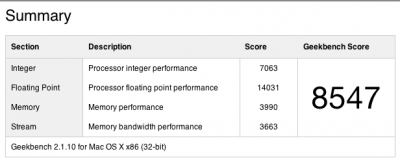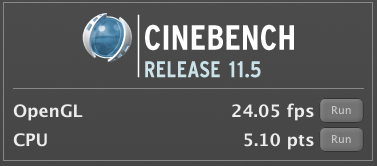- Joined
- Mar 25, 2010
- Messages
- 174
- Motherboard
- GA-X58A-UD3R
- CPU
- i7 930
- Graphics
- HIS 5770
- Mac
- Classic Mac
- Mobile Phone
Fighting Saint's CustoMac Pro Build (GA-X58A-UD3R - Core i7 930 - ATI 5770)
COOLER MASTER RC-692-KKN2 CM690 II Advanced Black Steel ATX Mid Tower Computer Case
http://www.newegg.com/Product/Product.a ... 20advanced
Gigabyte GA-X58A-UD3R Rev. 2 LGA1366
http://www.newegg.com/Product/Product.a ... -X58A-UD3R
CPU: Intel i7 930 2.8 GHz Quad Core
http://www.microcenter.com/single_produ ... id=0331303
Scythe SCMG-2100 Sleeve CPU Cooler
http://www.newegg.com/Product/Product.a ... 6835185142
G.SKILL 6GB (3 x 2GB) 240-Pin DDR3 SDRAM DDR3 1600 (PC3 12800) Triple Channel Kit Desktop Memory Model F3-12800CL9T-6GBNQ
http://www.newegg.com/Product/Product.a ... 6820231225
Sony 24x DVD±R --- DL/DVD±RW/CD-RW
http://www.newegg.com/Product/Product.a ... -_-Product
2 x SAMSUNG Spinpoint F3 HD103SJ 1TB 7200 RPM 32MB
http://www.newegg.com/Product/Product.a ... 6822152185
HIS H577FK1GD Radeon HD 5770 (Juniper XT) 1GB
http://www.newegg.com/Product/Product.a ... -_-Product
CORSAIR HX Series CMPSU-750HX 750W ATX12V 2.3 / EPS12V 2.91 SLI Ready CrossFire Ready 80 PLUS SILVER Certified Modular Active PFC Power Supply
http://www.newegg.com/Product/Product.a ... 6817139010
Apple Aluminum Wired Keyboard
http://www.amazon.com/gp/product/B000V0 ... cx86com-20
Apple Magic Mouse
http://www.amazon.com/gp/product/B002TLTGM6?ie=UTF8
Mac OS X version 10.6.3 Snow Leopard
http://www.amazon.com/gp/product/B001AMHWP8?ie=UTF8
Microsoft Windows 7 Professional 64-bit OEM
http://www.softwaresupplygroup.com/micr ... anded.html
Samsung XL2270 21.5 LCD
http://www.samsclub.com/sams/shop/produ ... g%20xl2270
Comments:
On advice from a user on this forum I purchased the ASUS BT-211 bluetooth dongle which doesn't work so I'm not using the Apple Magic Mouse yet. I'm using a USB Dell mouse until I decide on a new bluetooth dongle.
I wasn't sure whether I would like the Apple keyboard since I've used mostly Dell keyboards at work and home but I absolutely love it and so does the rest of my family.
One of my hard drives died 8 days after my first install so I haven't installed Windows 7 yet. I'm waiting on my replacement drive to be shipped to me.
I initially had a problem with no sound from the rear port but after my second install everything is working now.
Fighting Saint's CustoMac Pro Installations Steps
The following are steps I used to set up my system. I followed Tonymacx86's iBoot + MultiBeast Guide on the blog which most of this is taken from. Before I started I downloaded all the files I would need prior to installation and placed them on a USB thumb drive to save time with the installation.
1. Purchase a retail version of Mac OS X Snow Leopard 10.6.3.
2. Order all the parts and put the computer together.
3. Identify the latest DSDT version available for the motherboard from this site and download it to USB thumb drive. I used version DSDT-GA-X58A-UD3R-2.0-FC.aml from the DSDT Database.
4. Go to the Gigabyte website and download version FC of the BIOS for GA-X58A-UD3R Rev. 2 motherboard and place on USB thumb drive. The BIOS that came with my motherboard was version FB. The newest version is FD but I haven't updated to it yet.
5. Download most recent version of MultiBeast and place on USB thumb drive. I used version 2.6.1.
6. Download the most recent version of iBoot. Burn the iBoot image to a blank CD.
7. Go to Lnx2Mac's Blog and download the Lnx2Mac's Realtek Driver Installer Package and place on USB thumb drive. This will be installed during step #38. You can wait until step #36 to download and install it.
8. Download the Mac OS X 10.6.5 Combo Update.
9. Tonymacx86 recommends installing OS X with only 4 GB RAM. I installed with 6 GB with no problems. If you have problems with the installation try it with no more than 4 GB RAM.
UPGRADE/MAKE CHANGES TO BIOS
10. Start computer and enter into the BIOS.
11. Use the Gigabyte built-in BIOS up-grader (Q-Flash) and load version FC off the USB thumb drive.
12. Make minimum changes to BIOS recommended from the Tonymacx86 iBoot + MultiBeast Guide
This is where I messed up the first time. I made changes to the BIOS that Tonymacx86 recommends but I Loaded Optimized Defaults last which changed some of my previous changes. Make sure to Load Optimized Defaults first before making any of the other changes to the BIOS.
First Boot Device: CDROM
SATA Settings: Change from IDE to AHCI
SATA Settings: Change any other SATA settings to Enabled
HPET Mode: 64-bit mode
ACPI Suspend Type: S3(STR)
13. Place iBoot in CD/DVD drive and restart computer
14. At the Chameleon prompt, eject iBoot.
15. Insert Mac OS X Snow Leopard Retail DVD and press F5
16. When the screen changes to Mac OS X Install DVD press enter and follow installation instructions.
17. When the installation screen comes up, open Utilities/Disk Utility to partition and format hard drive.
18. Partition your hard drive to GUID Partition Table
19. Format your hard drive to Mac OS Extended (Journaled)
20. I named the partition Snow Leopard as Tonymacx86 recommends. You can rename it later.
21. Close Disk Utility.
22. When the installer asks you where to install, choose Snow Leopard.
23. Choose Customize and uncheck additional options to speed up installation. The extras can be added later.
24. Restart computer.
25. Place iBoot back in drive.
26. When you get to the Chameleon boot selection screen, choose your new Snow Leopard installation.
UPDATE TO Mac OS X 10.6.5
27. Copy Multibeast from USB thumb drive to Mac
28. Copy the Mac OS X 10.6.5 Combo Update from thumb drive to Mac or download now.
29. Copy the DSDT file DSDT-GA-X58A-UD3R-2.0-FC.aml from thumb drive to the Mac desktop. It is no longer necessary to rename the file to DSDT.aml when placing it on the desktop.
30. Open MultiBeast but don't run it yet.
31. Mount MacOSXUpdCombo10.6.5.dmg.
32. Install MacOSXUpdCombo10.6.5.pkg.
33. Upon completion, the installer will ask you to reboot. DO NOT REBOOT.
MULTIBEAST
I would highly recommend printing and reading the PDF file that comes with the Multibeast download. There seems to be many questions on the forum about what to install and it is clearly documented in this file. The two screen shots below show the selections I made in Multibeast for my particular setup.
34. Switch to the already open MultiBeast. If it closed, just re-open it.
35. Select UserDSDT (this includes Chameleon 2.0 RC5 Prerelease, FakeSMC, MacPro3,1 smbios.plist so I did not check these items)
36. Select System Utilities and Advanced Options
37. If you haven't done so already in step #7, go to Lnx2Mac's Blog and download the Lnx2Mac's Realtek Driver Installer Package
38. Run/install Lnx2mac's Realtek Driver Installer Package.
39. Reboot and enter BIOS. Change the boot priority to hard drive if it's set to CDROM.
40. Save BIOS settings and restart computer.
41. Enjoy your new CustoMac Pro. I'm enjoying mine.
A special thanks to Tonymacx86, MacMan, Lnx2Mac, and anyone else who provided help.
Last edited by a moderator: