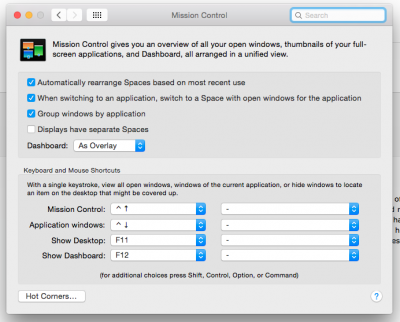- Joined
- Sep 12, 2014
- Messages
- 2
- Mac
- Classic Mac
- Mobile Phone
Hey guys so I was able to install Yosemite fine on my setup, however every time now I log in, the background keeps resetting to the Yosemite default background. I have a folder in my Pictures directory with a bunch of 4K backgrounds, however when I set them through the settings as the current background on my dual monitor setup and reboot, one of them will be set to the background I selected, but usually my primary monitor will be reset to the Yosemite default background.
Any ideas? Thanks.
Any ideas? Thanks.