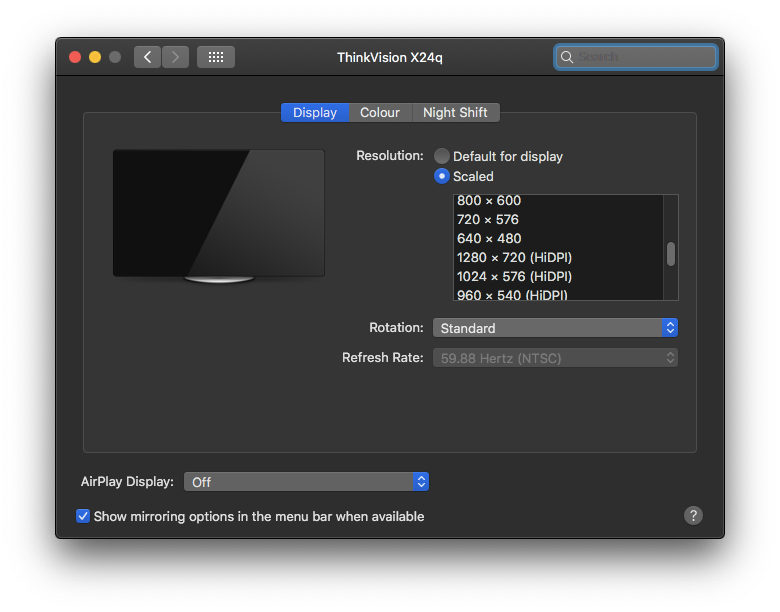I think first you should understand what is HiDPI and how it works.
Now your monitor is working in native 2560x1440 resolution.
one visible pixel equal to
one physical pixel.
HiDPI resolution doubled the pixel density. So
one visible pixel will be
drowned by four physical pixels. In your case its possible only with the resolution 1280x720.
To enable true HiDPI for 1920x1080, your native resolution should be 3840x2160. iMac 5k has the visible resolution 2560x1440, but native screen resolution is 5120x2880.
If you scale 2560x1440 to 1920x1080, your display will try to show
1 visible pixel with
1.5 physical pixels. So the picture will be blurry in the result.
You have three options:
- Work in native 2K resolution. Sharp image, but UI could be smaller than usual if your screen size is less then 27 inches.
- Get HiDPI with 1280x720. Sharp but pixelated image (big screen, low resolution), super big UI.
- Scale your image to 1920x1080. Bigger UI size, but blurry image.
No magic. You can't trick a pixel grid.
If you want a great experience with an external monitor paired with macOS systems, you should think in terms of DPI (dots per inch), not resolution.
macOS UI looks excellent with DPI about 110 for non-HiDPI/Retina screens, and 220 DPI for HiDPI/Retina. This is how Apple designed macOS.
You can count your DPI with this calculator
https://www.sven.de/dpi/
If DPI is lower than 110 for non-HiDPI/Retina, UI will be bigger then on iMac. Your monitor DPI is 123.41, so UI and fonts look tiny. If you scale resolution to 1920x1080, your UI will be big, because of 95.78 DPI. And blurry

ThinkVision X24q is not macOS friendly at all.