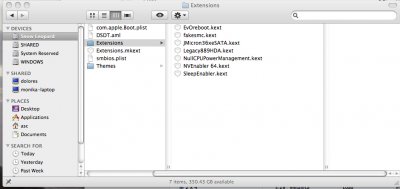- Joined
- Aug 2, 2010
- Messages
- 3
- Motherboard
- MSI P55-GD55
- CPU
- i5 750 4ghz
- Graphics
- GT 9800 1gb
- Mac
- Classic Mac
- Mobile Phone
Building my first hackintosh was not without some frustration at first, but after some very careful reading and getting the right graphics card, I am now loving my set up.
I currently am running Snow Leopard 10.6.4 and Windows 7 on two separate drives. For the purpose of this procedure I'll just stick with the installation of Snow Leopard. (if you are interested in creating a dual-boot system, my only advice is to install windows first and do it on a separate drive. Spending $50 on another internal harddrive rather than spending 2 days working with boot loaders is worth it. And Chameleon will automatically pick up the Windows drive upon booting)
My configuration is:
MSI P55-GD55
i5 750
4 GB Viper 1600Hz (2x2gb)
2 Barracuda Drives for a Total of 2.5TB . (one for OSX and one for Windows 7)
Harking N Wireless USB adapter
PNY nVidia 9800 GT 1GB
Coolmaster 650 Power Supply
Antec 200 Case
NOTES: My only issue is that I have sound working without static or popping, except I do not get audio on my front headphone jack. (if someone can please provide some help with this, I would greatly appreciate it) If you have no idea what you are doing, either buy an Apple computer or get a video card that is on the list below. It’s not worth the headache trying to find the correct video card kext file or extra codes. I got the MSI P55-GD55 as a balance of price and features. Keep in mind I was trying to spend about $700 and ended up spending $850. Everything worked on my computer once I updated to the current BIOS. With the overclock feature on the P55 I am now running my CPU at 3.26Ghz.
BEFORE YOU GET STARTED - A great reference for you to figure out what hardware will work when building your hackintosh:
http://wiki.osx86project.org/wiki/index.php/HCL_10.6.4
Once you have the proper hardware, you’ll see that the setup is really easy and everything should go smoothly.
STEP 1) Assuming you have properly put together your computer and you are getting it to boot, update your BIOS to v1.6 (http://www.msi.com/index.php?func=downl ... &type=bios) using a USB flash drive. *Skip this step if you are not using a MSI P55-GD55 MoBo
STEP 2) "You will need to set your BIOS to ACHI mode and your Boot Priority to boot from CD-ROM first."
STEP 3) Depending on the motherboard you use, you’ll have to create a boot disk using one of these ISO files: viewtopic.php?f=18&t=197&p=1246#p1246
(I used this boot file: Public/tonymacx86-P55BootCD-MSI.iso.zip)
STEP 4) To install Snow Leopard follow the procedure in this post by tonymac (http://tonymacx86.blogspot.com/2010/04/ ... -x-on.html), but begin on "Step 2: 4." with the boot CD you created in the previous step.
NOTES:
1) Generally, the boot disc provided by the iBOOT-nVidia.zip worked okay, but I found that using the specific boot disc for my MSI-P55 board went smoother.
2) Make sure to name your HDD "Snow Leopard" when creating your partition.
3) When you get to "STEP 4: MULTIBEAST" use one if these DSDT files: http://tonymacx86.blogspot.com/2009/12/ ... oards.html (I used Public/DSDT-MSI-P55-GD55-1.3.aml for my motherboard)
a) Make sure to rename the file to "DSDT.aml" exactly the way it is and place it on your desktop.
b) Select UserDSDT, System Utilities, ALC889, AppleHDA 10.6.2 Rollback, JMicron36xSATA, RealtekR1000SL, EvOreBoot, NullCPUPowerManagement, 64-bit Apple Boot Screen, MacPro4,1 Core i5, OSx86 Software
c) After you finish installing multibeast and before rebooting, you will want to add SleepEnabler.kext (http://www.insanelymac.com/forum/index. ... pic=196466) to your /Extra/Extensions folder. Delete the Extensions.mkext file from yout /Extra folder. Drop the /Extra/Extensions folder onto the "Kext Utility" in your applications folder and repair permission on your Snow Leopard Drive with "Disk Utility" before rebooting.
Optional STEP 5) Follow the directions mentioned in this post to fix your DSDT if you are still encountering some audio problems: http://www.projectosx.com/forum/index.php?showtopic=515
Apart from that, follow the instructions in the links above and you shouldn’t have any problems. I have installed all the latest Adobe, final cut pro products and office for mac without any problems or glitches (even with direct online updates). Things seem to be working top notch.
Thanks and Good Luck
I currently am running Snow Leopard 10.6.4 and Windows 7 on two separate drives. For the purpose of this procedure I'll just stick with the installation of Snow Leopard. (if you are interested in creating a dual-boot system, my only advice is to install windows first and do it on a separate drive. Spending $50 on another internal harddrive rather than spending 2 days working with boot loaders is worth it. And Chameleon will automatically pick up the Windows drive upon booting)
My configuration is:
MSI P55-GD55
i5 750
4 GB Viper 1600Hz (2x2gb)
2 Barracuda Drives for a Total of 2.5TB . (one for OSX and one for Windows 7)
Harking N Wireless USB adapter
PNY nVidia 9800 GT 1GB
Coolmaster 650 Power Supply
Antec 200 Case
NOTES: My only issue is that I have sound working without static or popping, except I do not get audio on my front headphone jack. (if someone can please provide some help with this, I would greatly appreciate it) If you have no idea what you are doing, either buy an Apple computer or get a video card that is on the list below. It’s not worth the headache trying to find the correct video card kext file or extra codes. I got the MSI P55-GD55 as a balance of price and features. Keep in mind I was trying to spend about $700 and ended up spending $850. Everything worked on my computer once I updated to the current BIOS. With the overclock feature on the P55 I am now running my CPU at 3.26Ghz.
BEFORE YOU GET STARTED - A great reference for you to figure out what hardware will work when building your hackintosh:
http://wiki.osx86project.org/wiki/index.php/HCL_10.6.4
Once you have the proper hardware, you’ll see that the setup is really easy and everything should go smoothly.
STEP 1) Assuming you have properly put together your computer and you are getting it to boot, update your BIOS to v1.6 (http://www.msi.com/index.php?func=downl ... &type=bios) using a USB flash drive. *Skip this step if you are not using a MSI P55-GD55 MoBo
STEP 2) "You will need to set your BIOS to ACHI mode and your Boot Priority to boot from CD-ROM first."
STEP 3) Depending on the motherboard you use, you’ll have to create a boot disk using one of these ISO files: viewtopic.php?f=18&t=197&p=1246#p1246
(I used this boot file: Public/tonymacx86-P55BootCD-MSI.iso.zip)
STEP 4) To install Snow Leopard follow the procedure in this post by tonymac (http://tonymacx86.blogspot.com/2010/04/ ... -x-on.html), but begin on "Step 2: 4." with the boot CD you created in the previous step.
NOTES:
1) Generally, the boot disc provided by the iBOOT-nVidia.zip worked okay, but I found that using the specific boot disc for my MSI-P55 board went smoother.
2) Make sure to name your HDD "Snow Leopard" when creating your partition.
3) When you get to "STEP 4: MULTIBEAST" use one if these DSDT files: http://tonymacx86.blogspot.com/2009/12/ ... oards.html (I used Public/DSDT-MSI-P55-GD55-1.3.aml for my motherboard)
a) Make sure to rename the file to "DSDT.aml" exactly the way it is and place it on your desktop.
b) Select UserDSDT, System Utilities, ALC889, AppleHDA 10.6.2 Rollback, JMicron36xSATA, RealtekR1000SL, EvOreBoot, NullCPUPowerManagement, 64-bit Apple Boot Screen, MacPro4,1 Core i5, OSx86 Software
c) After you finish installing multibeast and before rebooting, you will want to add SleepEnabler.kext (http://www.insanelymac.com/forum/index. ... pic=196466) to your /Extra/Extensions folder. Delete the Extensions.mkext file from yout /Extra folder. Drop the /Extra/Extensions folder onto the "Kext Utility" in your applications folder and repair permission on your Snow Leopard Drive with "Disk Utility" before rebooting.
Optional STEP 5) Follow the directions mentioned in this post to fix your DSDT if you are still encountering some audio problems: http://www.projectosx.com/forum/index.php?showtopic=515
Apart from that, follow the instructions in the links above and you shouldn’t have any problems. I have installed all the latest Adobe, final cut pro products and office for mac without any problems or glitches (even with direct online updates). Things seem to be working top notch.
Thanks and Good Luck