- Joined
- Jul 28, 2012
- Messages
- 12
- Motherboard
- G5 P8P67-M PRO
- CPU
- i5 2500K
- Graphics
- HD5450
- Mac
- Classic Mac
- Mobile Phone
Hi everybody! Here is my guide to successfully installing Mountain Lion 10.8 on P8P67-M PRO. After reading around here for the past week I finally have my system running fast and smoothly. However I haven't tested sleep etc.
My Specs:
- Asus P8P67-M PRO
- Intel Core i5 2500K
- Sapphire HD 5450
- 320GB HDD
- 8GB RAM
Here is what I did:
- Downloaded Mountain Lion 10.8 from the App Store
- Follow the UniBeast guide here to prepare your USB Install drive
- Enter the BIOS by hitting DEL and reset the BIOS to optimized defaults, change the Sata mode to AHCI and ensure HPET is enabled.
- Plug your USB into your PC and hit F8 to bring up the boot options menu. Select your USB device.
- You will now have the bootloader on your screen showing your ML Install USB and any existing drives, go ahead and select your ML Install USB with -v and -x kernel flags
- Follow the installation through until it restarts (With my Graphics card I noticed that after so long in the installation the screen goes white, however pressing any key on your keyboard will knock it off)
- When the installer is done and restarts, hit F8 and select your USB drive
- Now move across and select the drive you chose to install ML on and launch it using -v and -x kernal flags.
- You will then be presented with the rest of the installation where you enter your credentials etc.
- Once you have reached the desktop, this is where I chose to run multibeast straight away (I predownloaded this from here and stored it on my NAS drive) I am going to be using the USER DSDT method and will be using the same DSDT that I used for Lion (one which I downloaded from this site, im sorry I forgot whose it was so if it is yours please let me know and i'll credit you! )
)
- Drag the DSDT to the desktop
- Here is the MultiBeast configuration that was successful for me:
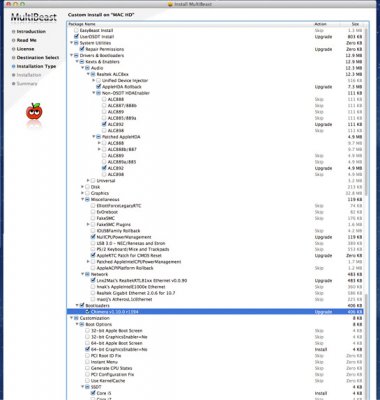
- The preinstalled ATI5000controller.kext was not working for me, only a basic graphics driver was being loaded. This is because the kext did not have my Device ID in the info.plist so I had to make some edits. - First of all we need to find out the device ID of your graphics card, we can do this by running System Information under Utilities and clicking on Graphics. Here you can see your Device ID and Vendor ID. Copy your Device ID and add the last 4 digits of the vendor ID onto it (example: 0x68f91002) Save this for in a minute!
- Come out of System Information and go to S/L/E and make a copy of the ATI5000controller.kext on your desktop
- Download ShowAllFiles here, run it and click Show
- Right click the ATI5000controller.kext and click Show Package Contents
- Inside the contents folder you will see a file named info.plist, right click and open it with TextEdit (Or the Text Editor of your choice!)
- Scroll down to the String name IOPCImatch and either add or replace the value with the combination of your device id and vendor ID eg. 0x68f91002 and save and close.
- Now copy the file named AMDRadeonAccelerator.kext from S/L/E
- Right click and click Show Package Contents
- Enter the contents folder and open the info.plist file
- Unlike the first file, there is multiple entries in this file and you need to find out with GPU family your card is from, you can do that by looking here: Evergreen (GPU family) - Wikipedia, the free encyclopedia
- The HD 5450 is Cedar, so go ahead and scroll down to the section headed cedar and add your device id/vendor id combo into the IOPCImatch string as before.
- Save and close the file.
- Download KextBeast here and run. This will install the Kexts you have just edited and repair permissions.
- Restart and you should have full QI/CE, audio, network, App Store etc...
I hope this is some help to those with the same/similiar setup to me as I have been struggling for the past week to get to this point. Good luck!
My Specs:
- Asus P8P67-M PRO
- Intel Core i5 2500K
- Sapphire HD 5450
- 320GB HDD
- 8GB RAM
Here is what I did:
- Downloaded Mountain Lion 10.8 from the App Store
- Follow the UniBeast guide here to prepare your USB Install drive
- Enter the BIOS by hitting DEL and reset the BIOS to optimized defaults, change the Sata mode to AHCI and ensure HPET is enabled.
- Plug your USB into your PC and hit F8 to bring up the boot options menu. Select your USB device.
- You will now have the bootloader on your screen showing your ML Install USB and any existing drives, go ahead and select your ML Install USB with -v and -x kernel flags
- Follow the installation through until it restarts (With my Graphics card I noticed that after so long in the installation the screen goes white, however pressing any key on your keyboard will knock it off)
- When the installer is done and restarts, hit F8 and select your USB drive
- Now move across and select the drive you chose to install ML on and launch it using -v and -x kernal flags.
- You will then be presented with the rest of the installation where you enter your credentials etc.
- Once you have reached the desktop, this is where I chose to run multibeast straight away (I predownloaded this from here and stored it on my NAS drive) I am going to be using the USER DSDT method and will be using the same DSDT that I used for Lion (one which I downloaded from this site, im sorry I forgot whose it was so if it is yours please let me know and i'll credit you!
- Drag the DSDT to the desktop
- Here is the MultiBeast configuration that was successful for me:
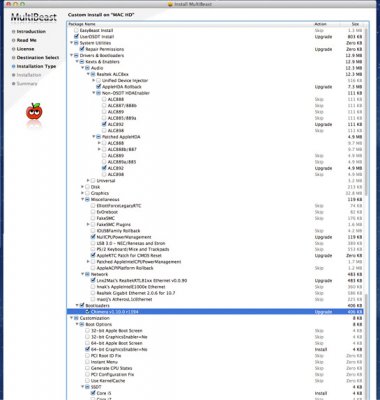
- The preinstalled ATI5000controller.kext was not working for me, only a basic graphics driver was being loaded. This is because the kext did not have my Device ID in the info.plist so I had to make some edits. - First of all we need to find out the device ID of your graphics card, we can do this by running System Information under Utilities and clicking on Graphics. Here you can see your Device ID and Vendor ID. Copy your Device ID and add the last 4 digits of the vendor ID onto it (example: 0x68f91002) Save this for in a minute!
- Come out of System Information and go to S/L/E and make a copy of the ATI5000controller.kext on your desktop
- Download ShowAllFiles here, run it and click Show
- Right click the ATI5000controller.kext and click Show Package Contents
- Inside the contents folder you will see a file named info.plist, right click and open it with TextEdit (Or the Text Editor of your choice!)
- Scroll down to the String name IOPCImatch and either add or replace the value with the combination of your device id and vendor ID eg. 0x68f91002 and save and close.
- Now copy the file named AMDRadeonAccelerator.kext from S/L/E
- Right click and click Show Package Contents
- Enter the contents folder and open the info.plist file
- Unlike the first file, there is multiple entries in this file and you need to find out with GPU family your card is from, you can do that by looking here: Evergreen (GPU family) - Wikipedia, the free encyclopedia
- The HD 5450 is Cedar, so go ahead and scroll down to the section headed cedar and add your device id/vendor id combo into the IOPCImatch string as before.
- Save and close the file.
- Download KextBeast here and run. This will install the Kexts you have just edited and repair permissions.
- Restart and you should have full QI/CE, audio, network, App Store etc...
I hope this is some help to those with the same/similiar setup to me as I have been struggling for the past week to get to this point. Good luck!
