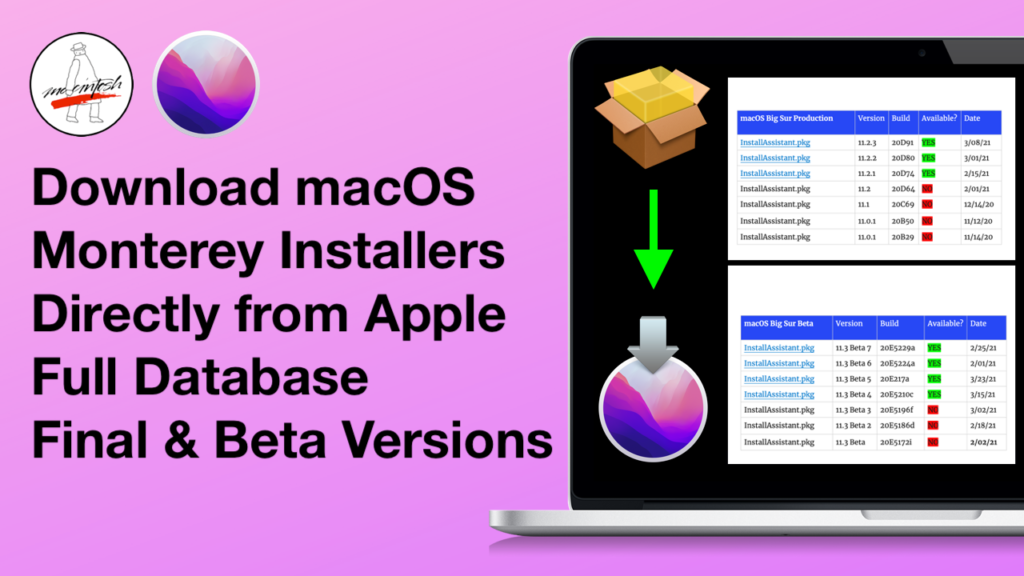- Joined
- Mar 30, 2022
- Messages
- 98
- Motherboard
- Asus ProArt Z690-Creator
- CPU
- i7-12700K
- Graphics
- RX 6600 XT
And, can you advise what BIOS settings you change? I disabled quickboot, set SATA to AHCI. that is it mainly. Anything else is missing?Here is my EFI not sure if will boot your machine, here are some things to keep in mind first i will post some basic info about my setup
Motherboard : ASUS P7P55D
no UEFI,, BIOS legacy only, NO USB 3.0 , NO SATA 6
1156 CPU Socket using an Intel Xeon X3480 (identical to the i7 880)
i7 wil support 16 gigs of RAM ,the Xeon will support 32 gigs of RAM (Xeon support is not on the users manual or support for 32 gigs of RAM but it is supported )
Graphics card: MSI Radeon RX 580 (you might need to add boot flags to your plist for your particular card)
Audio: i could not get the onboard audio to work , it uses the cheap VIA VT1828S same as your board, to make my life easier I installed an old SoundBlaster PCI card (Creative Labs CT4780) that i had laying around in one of the old PCI slots works great (kext needed) but I mainly use the Display Port audio coming from the RX 580 , so if you are using HDMI audio or Display Port Audio you may want to disable onboard audio from bios or get a cheap PCI/PCI-E card or USB dongle
SATA 6 , this board only has SATA 3 ports so your SSD will not reach its full potential, so instead i bought a cheap SATA 6 card from HighPoint model Rocket 640L with 4 SATA 6 ports and works perfectly at full SATA 6 speeds
USB 3.0: this motherboard only has USB 2.0 ports so I bought the Inateck KT406 USB 3.0 card which has 2 USB 3.0 ports and the 20 pin connector so you can use the front USB on you PC case, it uses the natively mac os supported Fresco logic FL1100 chipset, so full USB 3.0 speed with no kext needed
So 3 cards no more PC-I-e slots right? one for Video one for SATA one for USB, well i still need bluetooth and wifi right?
Bluetooth/WIFI : there is one more slot under the Video card. i just bought a PCI-E raiser and a PCI-e wifi adapter for Apple WIFI cards with detachable antenna bracket some double sided tape and i have fully functional Bluetooth and Wifi , the adapter can be easily found on Ebay. the card i use is Apple BCM94360CS2 no kekts needed
but no more room for expansion
Ethernet/LAN : use the included kext for the Realtek onboard LAN or buy a cheap and old 1gbps PCI-X card with the Intel 82545EM Chipset works natively on monterey no kext needed , it is a PCI-X card not PCI-E ,it is a long card but it will fit and work just fine in one one the old PCI 32bit slots on the motherboard
EFI folder : like i said it could only boot Monterey 12.2.1 i tried the same EFI on 12.3 and above but it will not boot
everything works for my setup Except Sleep. sleep will not work no matter what i tried
i have most of the quirks and settings right at least for my setup , it took me a while but it finally installed and booted on its own with no problems, i have attached the EFI folder without serials numbers , you must generate your own serials UUID , ROM .BOARD etc. this EFI may NOT work for you but you can give it a try , Do not change the SMBIOS type , just generate new Serials, also you may want to try OCAuxilaryTools get it from github , it is a great tool to use, it can generare EFI folders, correct errors on your plist. every single thing that Opencore Configurator can do but in a more simplified way and many many many cool stuff, but if opencore configurator is your thing , i will leave that up to you
Here is the EFI folder
Also, you said you tried to boot 12.3 and above but did not boot. What error you get? Does verbose line disappear and screen turns black and goes to sleep?
Last edited: