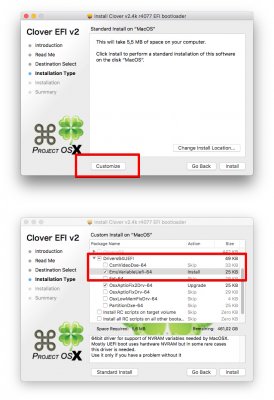- Joined
- Jan 25, 2014
- Messages
- 7
- Motherboard
- GIGABYTE Z170-Gaming K3 - Intel Z170
- CPU
- Intel Core i5-6600K
- Graphics
- GIGABYTE GeForce GTX 1070 G1 Gaming, 8GB GDDR5
- Mac
- Mobile Phone
After waiting so long for the nVidia drivers for 10xx I tried to install the macOS on my gaming PC for developer purposes and turned out well.
Handoff and Apple watch unlock fix is available at bottom of this post.
The build:
I do not know if this will be relevant for your setup. But I wanted my computer to be able to run both Windows 10 and macOS. I am currently having 3 SSD 500 GB drives and one 1 TB HDD. I have unplugged (disconnected) all of them (both power and SATA cord) except the one drive I wanted to use for my macOS installation.
BIOS setup:
We need to do few more things in order to have our Graphic card working properly as well as Audio and Network and to be able to boot without the Flash drive.
iMessage
In order to have FaceTime and iMessage working you can follow this tutorial here: https://www.tonymacx86.com/threads/an-idiots-guide-to-imessage.196827/
WiFi
I did bought the card and adapter after few months after this hackintosh build. But I bought original Apple card BCM94360CD with PCI express x1 adapter with four antennas and Wifi started working out of box.
Bluetooth
The bluetooth started working out of box as well. But I had a problem with a Handoff and Apple Watch unlock. The only thing I had to do was to sign out from my iCloud on my iPhone 6s and the Hackintosh. Then I signed in again starting with the iPhone and then the Hackintosh. If this will not help, try the opposite order (firstly your Hackintosh, than the iPhone). The handoff started working in few seconds and I was able to enable the Apple watch unlock function as well.
Handoff and Apple watch unlock fix is available at bottom of this post.
The build:
- Motherboard: GIGABYTE Z170-Gaming K3 - Intel Z170
- CPU: Intel Core i5-6600K
- RAM: Kingston HyperX Fury Black 16GB (2x8GB) DDR4 2133
- PSU: Corsair CX Series CX550M 550W
- Case: NZXT S340, black
- SSD: Samsung SSD 850 EVO - 500GB, Basic
- GPU: GIGABYTE GeForce GTX 1070 G1 Gaming, 8GB GDDR5
- WiFi + Blootooth card: BCM94360CD with adapter, bought on eBay.com (you need card and PCIe X1 adapter.)
- Display: Samsung UE50JU6872 - 125cm
I do not know if this will be relevant for your setup. But I wanted my computer to be able to run both Windows 10 and macOS. I am currently having 3 SSD 500 GB drives and one 1 TB HDD. I have unplugged (disconnected) all of them (both power and SATA cord) except the one drive I wanted to use for my macOS installation.
- First of all, make a bootable macOS Sierra installation USB stick. I used USB 2.0, because my tries with USB 3.0 stick did not work at all.
- I followed the guide here: https://www.tonymacx86.com/threads/...ierra-on-any-supported-intel-based-pc.200564/
- The Clover USB installation configuration in UniBeast was:
- My USB stick (formatted as described in Step 3 of the mentioned guide)
- Sierra
- UEFI Boot Mode
- No injection for Graphic configuration
- Then I downloaded and put on my Flash drive in separate folder the following software from Downloads section here on the web. We will need those after the installation.
- Multibeast - Sierra Edition https://www.tonymacx86.com/resources/multibeast-sierra-9-1-0.334/
- Clover Configurator http://mackie100projects.altervista.org/download-clover-configurator/
- Web driver for nVidia GTX 1070 http://www.nvidia.com/download/driverResults.aspx/119315/en-us
- AGDPfix which will fix our nVidia black screen issue (find this in attachment of this post)
- Multibeast - Sierra Edition https://www.tonymacx86.com/resources/multibeast-sierra-9-1-0.334/
BIOS setup:
- First of all you want to start from a base line. Just Load Optimized Defaults settings in Save & Exit tab
- I did not changed anything in the Power Management tab but putting the screen just for a good measure. Check those values as well if you wish to minimise the risk of failure during installation.
- Turn off a Virtualization Technology VT-d and Internal Graphics in Chipset tab everything else in this tab should be enabled (was enabled during my installation).
- I set the Initial Display Output to PCIe 1 Slot, Enabled the Legacy USB Support, Enabled the XHCI Hand-Off. Everything else should be default values, but to be sure, check it according to the screenshot.
- My Peripherals > OffBoard SATA Controller option is empty, so I am not able to give you any guidance there. But I assume you will have this empty as well.
- Peripherals > Trusted Computing > Security Device Support was and still is in Enabled state and the computer is working fine but I do not have any security devices.
- Peripherals > Super IO Configuration contains an important option for Serial Port 1 which should be Disabled.
- Peripherals > Intel(R) Bios Guard Technology > Intel Bios Guard Support should remain Disabled
- I do not remember the default values of Peripherals > SATA Configuration so you might want to check the attached screenshot. I believe I did change the SATA Mode Selection to AHCI. The rest is just default. One more time, I am pointing out, that I have disconnected all SSD drives except the one I wanted to install my macOS on. The screen bellow show a current state where are all drives connected again.
- There are several things I have changed in the BIOS Features tab. I am listing them below this configuration was at the bottom of the tab, so just go to BIOS Features and press an [Up arrow] and you should see them all in a while.
- Windows 8/10 Features: Windows 8/10 WHQL
- CMS Support: Disabled
- Secure Boot: Disabled
- Since I have followed the guide from https://www.tonymacx86.com/threads/...aming-7-gtx-1050-ti-thunderbolt-guide.223186/ he also recommends turn of the Chipset > Wake on Lan option. But I did not find this option in my BIOS setup as well as the Peripherals > Thunderbolt (TM) Configuration > Security Level which should be set to No Security. This is mainly because I have different motherboard, but mentioning those in case you will have problems during the installation process.
- Just save the changes in Save & Exit > Save & Exit Setup
- Boot from your USB 2.0 flash stick (Hold F12) during the boot and select the Flash drive. Than you will see the clover boot options. So just select the one with Sierra icon.
- Once you select a preferred language go to a Utilities > Disk Utility and Erase your SSD drive with options:
- OS X Extended (Journaled)
- GUI Partition
- After that you are ready to install the macOS on the SSD drive. Just follow the instructions and make a cup of tea, this will take approximately 10 minutes to finish. Do not login to your iCloud or do not create a new one.
We need to do few more things in order to have our Graphic card working properly as well as Audio and Network and to be able to boot without the Flash drive.
- Open Multibeast which you have inserted on that Flash stick before the installation. Options differ for each motherboard and your mackintosh build, but for this motherboard and build should be selected as follow:
- Quick Start > UEFI Boot Mode
- Drivers > Audio > Realtek ALCxxx > Realtek ALC1150
- Drivers > Audio > Realtek ALCxxx > 100 / 200 Series Audio yes both of them should be selected
- Drivers >Misc > FakeSMC v6.25-332.gf-3a8525c.1758
- Drivers >Network > AtherosE2200Ethernet v2.2.0 I know the motherboard have Realtek network adapter, but any driver for Realtek did not work at all.
- Drivers >USB > 3rd Party USB 3.0
- Drivers >USB > Increase Max Port Limit 100 Series
- Bootloaders > Clover v2.4k r4063 UEFI Boot Mode
- Customize > Graphics Configuration > NVIDIA Web Drivers Boot Flag
- Customize > System Definitions > iMac > iMac 17,1
- Then just go to Build tab and press Install the configuration should be the same as the screenshot below
- Open your flash drive and install the nVidia drivers by opening WebDriver-378.05.05.15f01.pkg file.
- Open System Preferences application (you can do it by typing this in the Spotlight CMD+SPACEBAR). Than open NVIDIA Driver Manager and select NVIDIA Web Driver option.
- Reboot your system.
- In case your system boot up and the graphic drivers are not working you can check the System Preferences > NVIDIA Driver Manager again and you might see the OS X Default Graphics Driver is still selected. Select the NVIDIA Web Driver again. Close the System Preferences app and download and run a Clover EFI Bootloader v2 https://sourceforge.net/projects/cloverefiboot/
- Before you hit the install button, select Customize. Check the option EmuVariableUefi-64 within Drivers64Uefi. Then press the Install button.
- Reboot your system and you will most likely see a Black screen right after the Apple logo disappears. Restart the system again (I did just hard restart on my case) and in the Clover Boot screen while selecting the macOS SSD Drive press a SPACEBAR. You will see a list of options, so select nv_disable=1 or you can put those in the clover boot arguments in the options.
- Here you go, again the terribly slow macOS Sierra. Open your USB flash drive and open the AGDPfix app. Restart your system (make sure the nv_disable is turned off).
iMessage
In order to have FaceTime and iMessage working you can follow this tutorial here: https://www.tonymacx86.com/threads/an-idiots-guide-to-imessage.196827/
WiFi
I did bought the card and adapter after few months after this hackintosh build. But I bought original Apple card BCM94360CD with PCI express x1 adapter with four antennas and Wifi started working out of box.
Bluetooth
The bluetooth started working out of box as well. But I had a problem with a Handoff and Apple Watch unlock. The only thing I had to do was to sign out from my iCloud on my iPhone 6s and the Hackintosh. Then I signed in again starting with the iPhone and then the Hackintosh. If this will not help, try the opposite order (firstly your Hackintosh, than the iPhone). The handoff started working in few seconds and I was able to enable the Apple watch unlock function as well.
Attachments
Last edited: