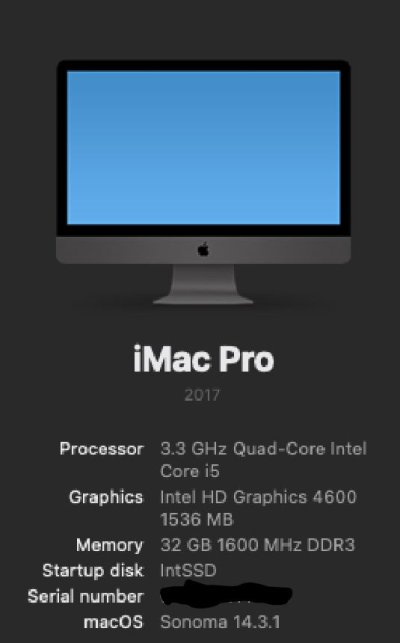Sonoma 14.3 Install Guide for the Dell Optiplex 7020 or 9020 Desktops
IMPORTANT: Have a full bootable back up prepared from your previous macOS install on your Dell OptiMac. The simplest solution is to disconnect your existing macOS drive and install Sonoma to a new blank SSD. That protects all your data and your current install of macOS if you decide that Sonoma is not for you.
This guide is written as a "Clean Install" for use with Intel HD4600 graphics. If you have an AMD dGPU you'll want to uninstall it by the time you reach Step 2. It can be added back in later, post install. I use the iMacPro1,1 SMBIOS in this guide. It may be a better fit to use iMac19,1 if you plan on using both a dGPU and the HD4600 together. Adjust the guide accordingly. Make sure your USB ports kext is changed to the matching SMBIOS of iMac19,1 if you go with that.
iMacPro1,1 works well when using only HD4600 graphics exclusively. Best of all it enables DRM for streaming services like Apple TV+ Amazon Prime and Netflix. The only way I know of when using an Intel iGPU as primary graphics.
If you don't want HD4600 patches at all and will disable your iGPU, then this guide won't work for you. It will require a modified install guide. I don't plan on posting that. You should be able to figure that one out on your own.
Step 0. Make sure that BIOS is up to date and all required hidden and visible BIOS/UEFI settings are changed.
See guides:
BIOS Flash and Initial Setup for your Dell Optiplex
Changing the Dell OptiPlex 7020/9020 Hidden BIOS/UEFI Settings
Step 1. Create your Sonoma USB installer. Follow the standard tonymacx86 guide that uses Terminal. Best to use a
32 GB USB flash drive. Two of my
16 GB drives were not big enough to fit Sonoma 14.3 on them.
1. Insert the 32GB USB drive
(Sonoma installer pkg should be in your Applications folder)
2. Open
/Applications/Utilities/Disk Utility
3. Highlight the USB drive in left column
(choose "Show all devices" first)
4. Click on the
Partition tab
5. Click
Current and choose
1 Partition
6. Click
Options...
7. Choose
GUID Partition Table
8. Under
Name: type
USB (You can rename it later)
9. Under
Format: choose
Mac OS Extended (Journaled)
10. Click
Apply then
Partition
11. Open
/Applications/Utilities/Terminal
12. Copy/Paste the following into Terminal and hit enter.
Code:
sudo /Applications/Install\ macOS\ Sonoma.app/Contents/Resources/createinstallmedia --volume /Volumes/USB /Applications/Install\ macOS\ Sonoma.app --nointeraction
Enter your Admin password. Hit enter again. Wait until the installer is fully built. Should take 30+ minutes.
13. Mount the hidden EFI partion of the flash drive. Use EFI agent. Drag and drop your EFI folder to that partition.
Step 2. Boot from the USB installer and Clear NVRAM then enter Recovery. Open Terminal from Utilities in the Menu bar.
Type in "csrutil disable" without quotes. Press enter and SIP should be disabled. Next format your SSD: GUID partition map and APFS as required for Sonoma.
Step 3. Make sure all other hard drives
are disconnected for this install. Install Sonoma. The whole process may take 40-45 minutes with multiple reboots.
Step 4. After Sonoma install completes, you'll run the OC Legacy Patcher app and apply the root patches.
If you have a Broadcom Wifi/BT card installed, it will install root patches for that as well as Intel HD4600. Note that all kexts required for supported BRCM Wifi/BT cards are already included in the EFI folder. My genuine Apple BRCM94360CD card is fully enabled. BT works perfectly too.
Step 5. Copy over your USB's EFI folder to the EFI partition of your SSD. Reboot after you've ejected your USB installer. Now open up your SSD's EFI config.plist with OCAT. Go to Platform Info (PI tab). Generate all serials, MLB and ROM, SMUUID for an
iMacPro1,1. Make sure to save changes by clicking on the diskette icon. Check your System Serial at Apple's website for warranty coverage.
https://checkcoverage.apple.com/
The result should be:
Please enter a valid Serial Number. Which means it's ok to use the one you generated.
View attachment 578234
View attachment 578215
Here's where you'll find these values in your config.plst when you open them with PlistEdit Pro or other editor.
View attachment 578399
After you reboot again and test that everything is working, you can try and sign in with your Apple ID to all the iServices and Facetime.
Step 6. If you want to use Firefox, DropBox and other third party apps, you'll need to install AMFIPass.kext to allow them to run properly. Find this kext attached below. Also remove the
amfi=0x80 boot arg from the config.plist so the kext will work. If you have to run OCLP again to root patch in the future, temporarily add that boot arg back in, apply the patches, reboot, remove amfi=0x80, and reboot again.
Step 7. If you don't have a supported Broadcom Wifi card and you need Wifi for streaming, another option that will work is a Realtek USB Wifi adapter. See the following thread for what model to buy and how to install on Sonoma.
UPDATE: 9/30/23 If you use OpenCore and have installed Sonoma 14.0 Chris1111 has a method to let you keep SIP enabled while using a Realtek USB Wifi adapter. Here's the video instructional to re-enable SIP by Chris-1111 Also See: https://github.com/chris1111/Wireless-USB-Big-Sur-Adapter...

www.tonymacx86.com