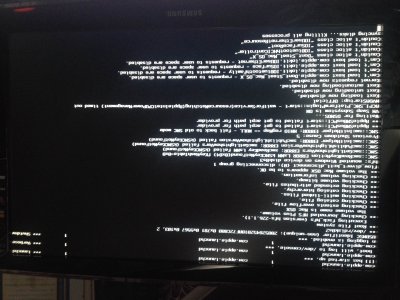- Joined
- Jan 27, 2014
- Messages
- 8
- Motherboard
- GA-X79S-UP5-WiFi / OSX 10.9.0 Mavericks
- CPU
- Intel Core i7-3930K
- Graphics
- Gigabyte Geforce GTX780 OC 3GB GDDR5 384bit PCI-E x16
- Mac
- Classic Mac
- Mobile Phone
Hello, everybody!
I need some help (sorry for my english), i have this configuration (Gigabyte GA-X79S-UP5-WIFI, Intel Core i7-3930K, Corsair CWCH60, SAMSUNG 500GB 2,5" SATA3 840 Series Evo Basic MZ, Kingston 32GB 2133MHZ DDR3 CL11 DIMM, CORSAIR CMPSU-750CX , Gigabyte Geforce GTX780 OC 3GB GDDR5 384bit PCI-E x16), bought this specialy for Hackintosh, and I saw this configuration on tonymacx86.com. I dowload the Maveriks from the Appstore, after I use Unibeast (Maveriks), I choosed Maverick 10.9. After I changed in the Bios AHCI. I use the USB Installer, but when I enter Unibest Installer, just show the apple logo and nothing happening. I use boot Kerlnel it stopped and shows me that PCI configuration begin, and nothing happend. I try this and works (installed evertying) -v cpus=1 USBBusFix=Yes npci=0x3000 PCIRootUID=0 , after instalation I used Multibeast (Mavericks) Easy, is shows that everything installed. But after restart just shows the apple logo and not happeyning nothing.
PLEASE HELP ME!!!!
I need some help (sorry for my english), i have this configuration (Gigabyte GA-X79S-UP5-WIFI, Intel Core i7-3930K, Corsair CWCH60, SAMSUNG 500GB 2,5" SATA3 840 Series Evo Basic MZ, Kingston 32GB 2133MHZ DDR3 CL11 DIMM, CORSAIR CMPSU-750CX , Gigabyte Geforce GTX780 OC 3GB GDDR5 384bit PCI-E x16), bought this specialy for Hackintosh, and I saw this configuration on tonymacx86.com. I dowload the Maveriks from the Appstore, after I use Unibeast (Maveriks), I choosed Maverick 10.9. After I changed in the Bios AHCI. I use the USB Installer, but when I enter Unibest Installer, just show the apple logo and nothing happening. I use boot Kerlnel it stopped and shows me that PCI configuration begin, and nothing happend. I try this and works (installed evertying) -v cpus=1 USBBusFix=Yes npci=0x3000 PCIRootUID=0 , after instalation I used Multibeast (Mavericks) Easy, is shows that everything installed. But after restart just shows the apple logo and not happeyning nothing.
PLEASE HELP ME!!!!