- Joined
- Aug 24, 2012
- Messages
- 6
- Motherboard
- Motherboard OR System/Laptop make and model names > See Forum Rules!
- CPU
- intel > Need full CPU model name > See Forum Rules!
- Graphics
- 9400 GT
Hi guys  i've find this site while i'm searching a guide to assemble a mac, because my iMac stops working and i don't know why i can't able to re-install OS X (Leopard or Snow Leopard),maybe you can be helpful, i'm going to explain:
i've find this site while i'm searching a guide to assemble a mac, because my iMac stops working and i don't know why i can't able to re-install OS X (Leopard or Snow Leopard),maybe you can be helpful, i'm going to explain:
First of all, 1 year ago my brother turn off the iMac by the power button, and the next the it didn't start, so i used it with windows XP... Now i want it back, so i formatted the HDD by the Snow Leopard's DVD, and just to start the dvd takes like 7-8 min... when i try to install the OS the process doesn't finish it all, and compare on the display an error message that says:
"Installation failed, the installation program can't boot the computer by "xxxx" volume. It may be possible that you have to select the disk by the boot disk utility".
I don't know what is it... i tried to install windows xp again, and it works fine... These are some photos that i've taken while i tried to install OS X:
This is the start up of Leopard's dvd, after some minutes it goes normally

This is the start up of Snow Leopard's instead, and like Leopard after some minutes it goes normally
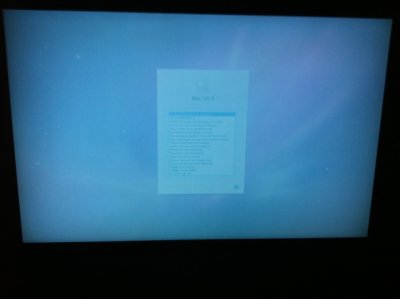
Maybe this isn't the right site where i can be post, but no one on other mac's site helped me... so i thinked that who better then you can help me ? Thanks previously to all!! (and sorry for my bad english).
PS:I've tested the RAM by MemTest, and all the mac by the AHT...
First of all, 1 year ago my brother turn off the iMac by the power button, and the next the it didn't start, so i used it with windows XP... Now i want it back, so i formatted the HDD by the Snow Leopard's DVD, and just to start the dvd takes like 7-8 min... when i try to install the OS the process doesn't finish it all, and compare on the display an error message that says:
"Installation failed, the installation program can't boot the computer by "xxxx" volume. It may be possible that you have to select the disk by the boot disk utility".
I don't know what is it... i tried to install windows xp again, and it works fine... These are some photos that i've taken while i tried to install OS X:
This is the start up of Leopard's dvd, after some minutes it goes normally

This is the start up of Snow Leopard's instead, and like Leopard after some minutes it goes normally
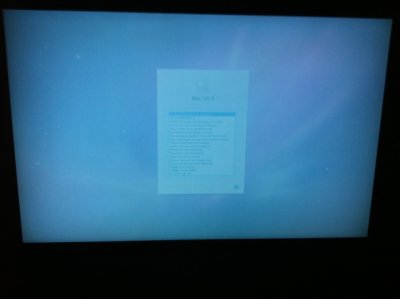
Maybe this isn't the right site where i can be post, but no one on other mac's site helped me... so i thinked that who better then you can help me ? Thanks previously to all!! (and sorry for my bad english).
PS:I've tested the RAM by MemTest, and all the mac by the AHT...


