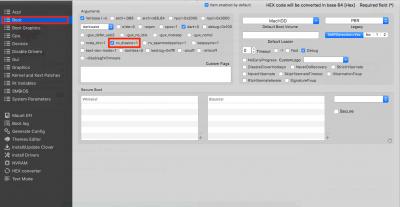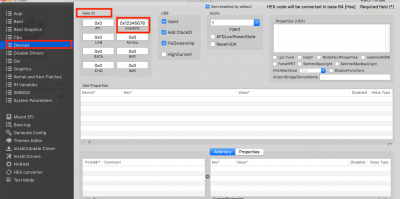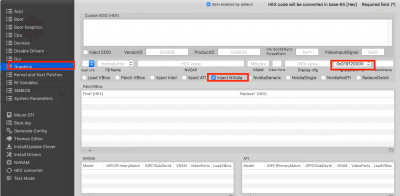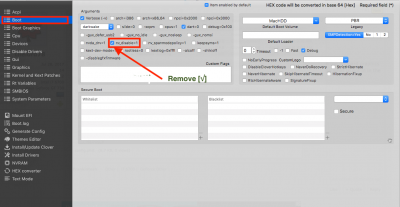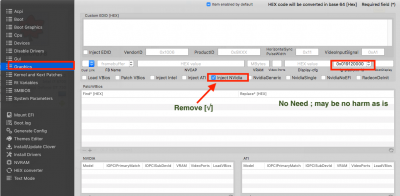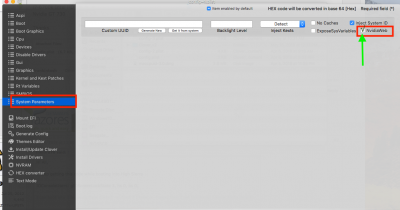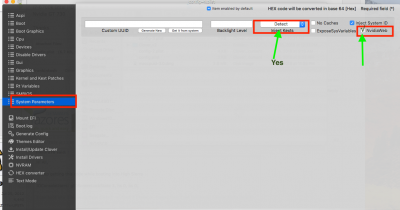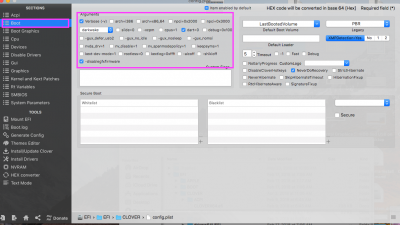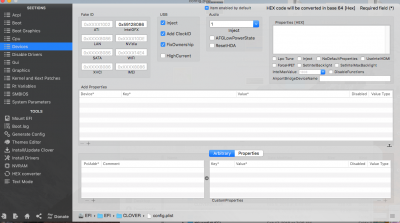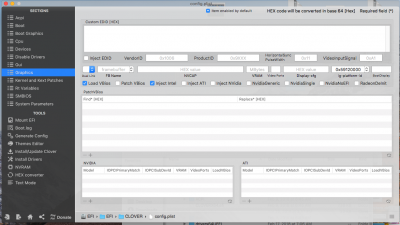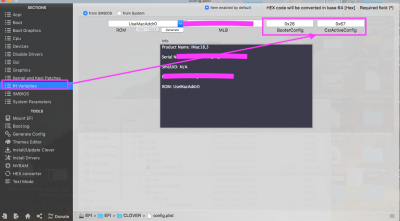- Joined
- Jul 28, 2017
- Messages
- 130
- Motherboard
- Dell 5040 SFF
- CPU
- i7-6700
- Graphics
- HD 530
- Mac
- Mobile Phone
Hi All,
I keep getting this code while booting into High Sierra
IOConsoleUsers: gIOScreenLockState 3, hs 0, bs 0,
I can boot into it by using flags dart=0 -x -f but if I take -x -f away then I get this hang. I know it's to do with the onboard graphics but I cannot for the life of me figure it out. My machine specs are in the BIO. I'm wondering does anyone know what to put in in the ig-platform-id box... or is there a completely different issue here?
config.plist attached.
i7-6700k Intel HD 530
Nvidia GT 730
Thanks.
I keep getting this code while booting into High Sierra
IOConsoleUsers: gIOScreenLockState 3, hs 0, bs 0,
I can boot into it by using flags dart=0 -x -f but if I take -x -f away then I get this hang. I know it's to do with the onboard graphics but I cannot for the life of me figure it out. My machine specs are in the BIO. I'm wondering does anyone know what to put in in the ig-platform-id box... or is there a completely different issue here?
config.plist attached.
i7-6700k Intel HD 530
Nvidia GT 730
Thanks.
Attachments
Last edited: