- Joined
- Jun 21, 2012
- Messages
- 48
- Motherboard
- Gigabyte Z77X-UP5 TH
- CPU
- i7-3770K
- Graphics
- GTX 660 Ti
- Mac
- Classic Mac
- Mobile Phone
Hello, I installed Sierra and cannot get my resolution to change from 1024x768, so I am having the issue described in the sticky post:
Display can't be driven at native resolution (> 1080p)
In case you've already achieved full graphics acceleration, this can usually be solved by applying the Pixel Clock Patch, which removes artificial software limitations. Your SMBIOS can also affect the maximum resolution in OS X.
My question is: can someone help me walk through the Pixel Clock Patch steps?
Because there seem to be a lot of pitfalls.
EDIT - I solved my issue, but it was not solved by applying Pixel Clock Patch... instead, when I selected my Sierra drive to boot, I hit [SPACEBAR] and deselected the checkbox for nv_disable=1 and booted via Clover that way.
~
I've included some info that should help show where I'm at right now:
The NVIDIA Web Driver is installed, up to date and "working" for the most part. Screenshots included.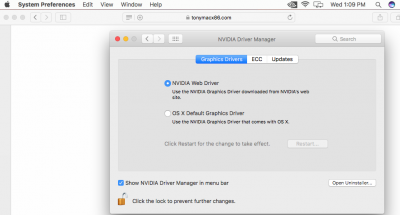



My EFI's config.plist has this:
<key>SystemParameters</key>
<dict>
<key>InjectKexts</key>
<string>Yes</string>
<key>InjectSystemID</key>
<true/>
<key>NvidiaWeb</key>
<true/>
</dict>
I'm going to first try to disable SIP but after that I get a little confused about where to go next ... the instructions on this page get a little confusing:
https://github.com/Floris497/mac-pi...d-insetad-of-iokit-pixel-clock-has-been-moved
I'm currently on Sierra 10.12.6

Display can't be driven at native resolution (> 1080p)
In case you've already achieved full graphics acceleration, this can usually be solved by applying the Pixel Clock Patch, which removes artificial software limitations. Your SMBIOS can also affect the maximum resolution in OS X.
My question is: can someone help me walk through the Pixel Clock Patch steps?
Because there seem to be a lot of pitfalls.
EDIT - I solved my issue, but it was not solved by applying Pixel Clock Patch... instead, when I selected my Sierra drive to boot, I hit [SPACEBAR] and deselected the checkbox for nv_disable=1 and booted via Clover that way.
~
I've included some info that should help show where I'm at right now:
The NVIDIA Web Driver is installed, up to date and "working" for the most part. Screenshots included.
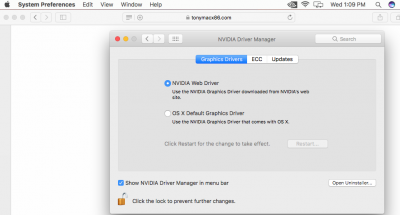



My EFI's config.plist has this:
<key>SystemParameters</key>
<dict>
<key>InjectKexts</key>
<string>Yes</string>
<key>InjectSystemID</key>
<true/>
<key>NvidiaWeb</key>
<true/>
</dict>
I'm going to first try to disable SIP but after that I get a little confused about where to go next ... the instructions on this page get a little confusing:
https://github.com/Floris497/mac-pi...d-insetad-of-iokit-pixel-clock-has-been-moved
I'm currently on Sierra 10.12.6

Last edited:
