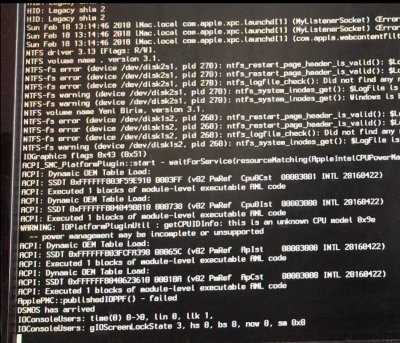- Joined
- Sep 13, 2013
- Messages
- 4
- Motherboard
- Gigabyte H270N WIFI
- CPU
- i5-7600
- Graphics
- GTX 760
- Mobile Phone
Hi all.
I get this error. "ConsiderRebuildOfPrelinkedKernel org.tgwbd.driver.NullCPUPowerMangement triggered rebuild"
How can I fix this error?
Thank you.
My Build:
Gigabyte H270N-Wi-Fi
Intel i5 7600
Crucial 16GB DDR4
Crucial 250 GB SSD
Asus GTX760 DirectCU II O.C. GDDR5 2GB Graphics
(Selected "NVidia Injector" from Clover Menu)
I get this error. "ConsiderRebuildOfPrelinkedKernel org.tgwbd.driver.NullCPUPowerMangement triggered rebuild"
How can I fix this error?
Thank you.
My Build:
Gigabyte H270N-Wi-Fi
Intel i5 7600
Crucial 16GB DDR4
Crucial 250 GB SSD
Asus GTX760 DirectCU II O.C. GDDR5 2GB Graphics
(Selected "NVidia Injector" from Clover Menu)