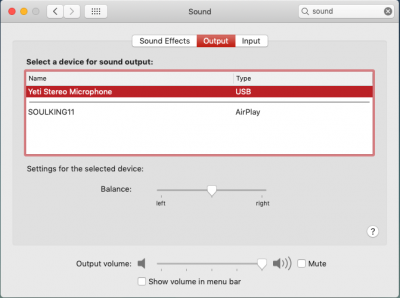- Joined
- Dec 26, 2015
- Messages
- 46
- Motherboard
- GA-Z97X-UD3H
- CPU
- i7-4790K
- Graphics
- GT 740
Hi, I need help with my setup. I don't know if I'm posting on the wrong place, please let me know. I had everything working on el Capitan, but I started having problem with the Shutdown & Restart on High Sierra. I finally was able to upgrade to Mojave, and now there are a couple of things that do not work. I fixed the wifi issue with a compatible codec. But I don't have Bluetooth or Audio, and I can't Restart / Shutdown without using the terminal.
I tried to do fixShutdown & haltEnabler via Clover and that didn't work either. Added the slide=0 to the boot configuration, plus EmuVariableUefi-64 & OsxAptioFix2Drv-free2000 to my drivers64UEFI folder, but the problem still persist.
I removed OsxAptioFix2Drv-free2000.efi. per a suggestion of P1LGRIM since it is the same as AptioMemoryFix-64.efi. Any help is appreciated it. Thank you
GA-Z97X-UD3H - i7-4790K - GT 740
I tried to do fixShutdown & haltEnabler via Clover and that didn't work either. Added the slide=0 to the boot configuration, plus EmuVariableUefi-64 & OsxAptioFix2Drv-free2000 to my drivers64UEFI folder, but the problem still persist.
I removed OsxAptioFix2Drv-free2000.efi. per a suggestion of P1LGRIM since it is the same as AptioMemoryFix-64.efi. Any help is appreciated it. Thank you
GA-Z97X-UD3H - i7-4790K - GT 740

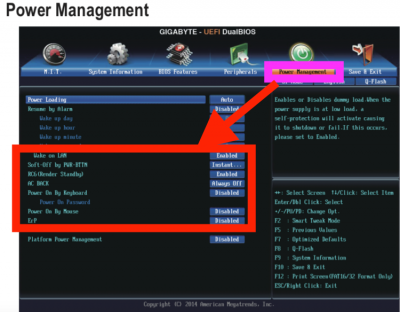













 I can restart/shutdown without using the terminal. I follow up the steps on your post, I changed the settings to match your screen shots and updated my EFI folder.
I can restart/shutdown without using the terminal. I follow up the steps on your post, I changed the settings to match your screen shots and updated my EFI folder.