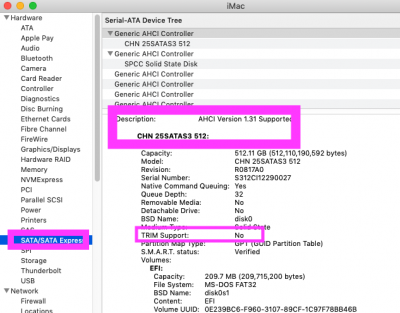- Joined
- Jul 25, 2012
- Messages
- 6,663
- Motherboard
- Gigabyte GA-Z77X-UP5 TH
- CPU
- i7-3770K
- Graphics
- HD 4000+GT 710
- Mac
- Mobile Phone
cmn699 you're a lifesaver. Before I started today (after snow blowing the driveway...), I went back into the BIOS and cleared all of the Boot Priorities except for #1, making that "UEFI OS". Then, as you suggested, I booted to the USB to get to the Clover Boot Manager (CBM) screen and then I selected the Mojave SSD. The boot process started and I sat and watched the Apple logo and the progress bar for about 10 minutes. Then the machine rebooted. I didn't touch anything and after a bit it got to the Mac OS set up screens (location, Apple ID, keyboard, desktop theme, etc). I went through those and now I am at the desktop (see screen shot). Sound works, as does the network. I decided not to try to reboot to see if the new Mojave SSD is, in fact, bootable or run MultiBeast until I heard from you. Here is also a screen shot of the "About this Mac" initial screen that shows that it is, in fact, reading as an iMac14,2 and that the Mojave SSD was the Startup Disk. Should I bite the bullet and try a restart or run MultiBeast? I can't thank you and Feartech enough. I was about ready to give up on this 10 year Hackintosh journey ....
- My suggestion is to perform a 'transplant surgery of EFI Folder' from the USB Installer on to the EFI Partition of the Mojave SSD replacing any EFI folder currently there.
- This will make your System disk boot OK with a "proven Healthy EFI " of the Mojave USB Installer that served as a crutch for this Mojave SDD to boot From BIOS to CBM and to finally reach its Desktop.
- If you use Multibeast at this time, you can topple the Mojave SSD Apple cart you just made a little while ago.
- To perform the above suggested 'procedure' :
- Use CCG to mount the EFI Partition of USB and the SSD Mojave disks on the Desktop using bulleted steps: #4
- Locate the USBs' white EFI Partition and open and find EFI Folder and copy and paste it on the Desktop (for safety and later can be deleted after all are done)
- Locate Black EFI Partition of SSD and open and delete any EFI Folder seen
- Copy and paste the EFI Folder previously pasted on Desktop on the now blank EFI of SSD
- Now the transplant procedure is finished.
- Try booting the newly operated Mojave SSD to see if it can boot without the Mojave USB.
- Once that is done fix any Post-install problems with help if needed using Images uploaded to orient readers to what you are seeing on your Display.