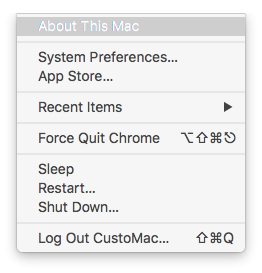- Joined
- Nov 17, 2009
- Messages
- 7,368
- Motherboard
- Z370N WIFI
- CPU
- i7 8700K
- Graphics
- HD 630
- Mac
- Classic Mac
- Mobile Phone
OK so macOS Sierra is out soon, and we just wanted to clarify things a bit regarding system definitions. For years we here at tonymacx86.com have used MacPro3,1 as the suggested system definition in MultiBeast- it was a basic trouble free universal default. Starting with macOS Sierra, Apple has decided to drop support for MacPro3,1 and MacPro4,1 systems.
In order to test your system definition, navigate to the upper left corner and choose About This Mac. A window will open showing the booted system definition. If this shows Mac Pro (2008) or Mac Pro (2009) you will need to change your system definition before installing macOS Sierra. In fact, you will not be able to download macOS Sierra until you change it.
This is a pain for real Mac Pros, as they now have to trick the OS into supporting their platform. However for CustoMacs, changing your system definition is very simple.
1. Get the latest version of MultiBeast for El Capitan
2. Choose Customise > System Definitions > iMac > iMac14,2
3. Choose Build > Install
4. Reboot system
Going forward we're going to be using iMac14,2 system definition as our standard universal default. This is used in UniBeast 7.0 and for default MultiBeast 9.0 installations.
Hope this helps!



In order to test your system definition, navigate to the upper left corner and choose About This Mac. A window will open showing the booted system definition. If this shows Mac Pro (2008) or Mac Pro (2009) you will need to change your system definition before installing macOS Sierra. In fact, you will not be able to download macOS Sierra until you change it.
This is a pain for real Mac Pros, as they now have to trick the OS into supporting their platform. However for CustoMacs, changing your system definition is very simple.
1. Get the latest version of MultiBeast for El Capitan
2. Choose Customise > System Definitions > iMac > iMac14,2
3. Choose Build > Install
4. Reboot system
Going forward we're going to be using iMac14,2 system definition as our standard universal default. This is used in UniBeast 7.0 and for default MultiBeast 9.0 installations.
Hope this helps!
Last edited: