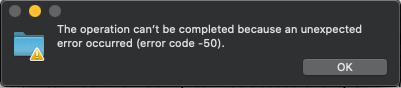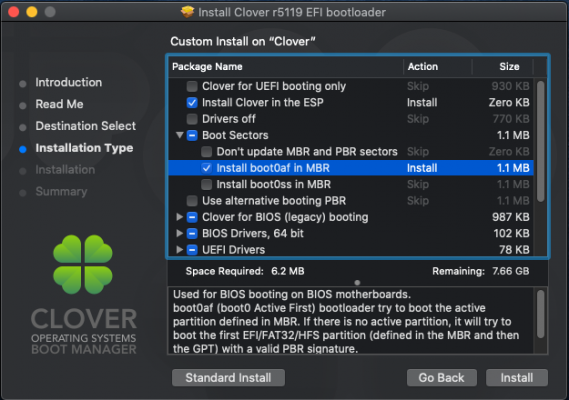- Joined
- Jun 2, 2011
- Messages
- 134
- Motherboard
- Gigabyte GA-P67A-UD4-B3
- CPU
- i7-2600K
- Graphics
- RX 560
Sometimes when I boot up my Catalina build, I cannot write to any internal HFS+ partitions. I get an error "This operation cannot be completed, Error -50." I cannot find anything online about this error. Most of the time when I boot up my Catalina build, the disks work correctly and I can red/write properly. However, I have noticed that even when things are working correctly, over time, eventually the problem occurs and the HFS+ partitions cannot be written to, with the same error.
I have used the computer for hours without issue. I have the computer set NOT to sleep (since I cannot wake it from sleep currently), and NOT to sleep the HDs. I suspect that it may be related to the screen lock that was set to "5 mins after screen saver" as I return to the computer after a while and often unlock the screen to discover the HDs aren't working. I have disabled screen lock to see if I can pinpoint what is triggering this.
Any ideas for what might be causing this, or what troubleshooting steps I should take to identify the issue?
I have used the computer for hours without issue. I have the computer set NOT to sleep (since I cannot wake it from sleep currently), and NOT to sleep the HDs. I suspect that it may be related to the screen lock that was set to "5 mins after screen saver" as I return to the computer after a while and often unlock the screen to discover the HDs aren't working. I have disabled screen lock to see if I can pinpoint what is triggering this.
Any ideas for what might be causing this, or what troubleshooting steps I should take to identify the issue?