- Joined
- May 10, 2012
- Messages
- 138
- Motherboard
- Dell XPS 17 9700
- CPU
- i7-10875H
- Graphics
- UHD 630 + RTX 2060 Max-Q
- Mac
- Mobile Phone
The purpose of this guide is to provide a step-by-step guide to installing macOS Big Sur on the Haier Y11C laptop
Note: This guide will also work with Catalina (10.15.x), Mojave (10.14.x), High Sierra (10.13.x) and Sierra (10.12.5 build : 16F207 or above)
Changelog :
22-08-2021
- Added ExFatDxe.efi driver to boot Windows Installer from ExFAT volumes
- Replaced ACPI Battery Status patch with ECEnabler (thanks to @1Revenger1)
- Updated AirportItlwm & IntelBluetoothInjector to v2.0.0 (stable)
- Updated Lilu & Extensions to latest version
- Removed AppleBacklightSmoother causes Kernel Panic
- More SSDT cleanup, merged a few and got rid of unnecessary patches
10-01-2021
- OpenCore v0.6.5
- External BootPicker (Modern)
- Removed some cosmetic SSDTs
- Removed CPUFriend & CPUFriendDataProvider
- Fixed Touchscreen after sleep (VoodooI2C v.2.6.3)
Known Issues :
- plugging in HDMI after cold boot will result into black screen on internal display (HDMI output will work), to avoid this close Laptop Lid and wait until screen goes black, then open Lid and Now you can connect HDMI cable (this way both monitor will keep working)
- microSD Card Reader -> no available drivers
- Volume rocker on right side is slow and not really useable, instead use FN+F2 and FN+F3 for volume adjustments
- Brightness Keys (FN+F5 and FN+F6) are also slow like right Volume rocker, instead use F5 key for brightness down and F6 key for brightness down (remapped with SSDT-PS2)
- If Trackpad stops working, press F7 key to Sync Trackpad with driver
- Multimedia keys mapping : F8 = previews song, F9 = play/pause and F10 = next song (remapped with SSDT-PS2)
- AirDrop is not supported (yet)
- Blackscreen at OpenCore boot picker with OpenCore v0.6.6 and above
1. Computer Specification
Haier Y11C
Intel® Core™ m3-7Y30 (Kaby-Lake)
8GB RAM DDR3L 1600Mhz (soldered)
Intel® HD Graphics 615 (Kaby-Lake)
256GB SanDisk SD8SN8U-256G-1006 (M.2 SATA)
Realtek ALC269VC Audio Controller
RTL8168E Gigabit Ethernet
Intel® Dual Band Wireless-AC 3165D2GW M.2 1216 (2x2) + BT 4.2 Combo (soldered)
FocalTech Touchscreen Digitizer (FTSC1000)
FocalTech PS2 Touchpad (FTE0001)
Intel® microSD Card Reader (Not Supported)
2. What you need
- Haier Y11C
- OpenCore Bootloader
- macOS Big Sur (or version of macOS that you want to install) downloaded from the Mac App Store or gibMacOS
- 16GB+ USB stick
- Access to Mac/Hackintosh or Windows (gibMacOS).
**attached archive contains OpenCore-0.6.5 along with config.plist based on OC-0.6.5 Configuration Manual, Tested with macOS Big Sur v11.5.2
3. BIOS settings
- UEFI boot is enabled
- secure boot is disabled
Always backup data you don’t want to lose. I take no responsibility for damaging your computer or data loss. This guide will lead you to do a “clean installation” which means formatting your main drive.
4. Preparing USB and initial Installation
Prepare a USB with 16GB or more, format by Disk Utility:
- Click Erase
- Format: Mac OS Extended (Journaled)
- Scheme: GUID Partition Map
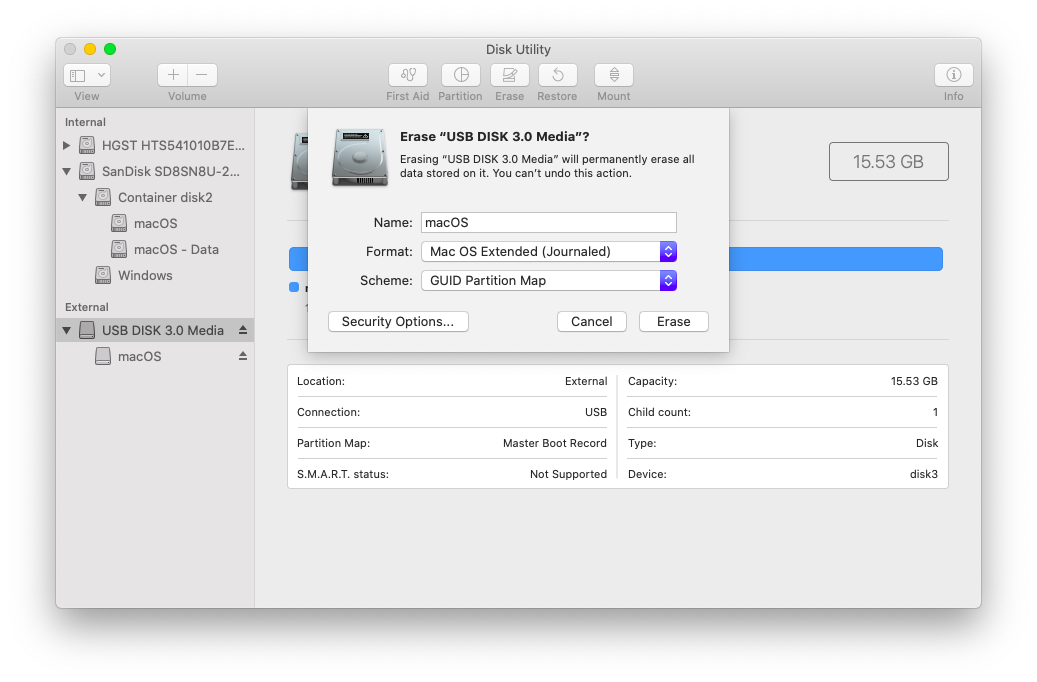
- Download Install macOS Installer from App Store
- Open terminal app and paste this piece of code
- Above terminal command will require modification depending on the version of macOS you want to install
- Windows/Linux users can prepare Online installer by following Dortania Guide -> Creating the USB
- Mount EFI partition of USB drive, and copy attached EFI folder
- Restart and press F12 to choose Boot Device > Select USB device that was prepared in last step
- OpenCore Boot Picker will show up, select "macOS Base System (external)"
- Use Disk Utility to format your drive as GPT, create a APFS partition and install macOS to formatted partition
- System will restart after copying files from USB drive
- After Restart press F12 to choose Boot Device > Select USB that contains OpenCore
- OpenCore Boot Picker will show up, select "macOS Installer"
- Now it will reboot a few times, select “macOS Installer” unless it’s not available. And when “macOS Installer” boot entry is gone select your target partition
- If everything goes well, you can boot straight to desktop.
- Mount system EFI partition, and copy EFI folder from attached archive
- Now system should be bootable without USB, if boot entry is not available in BIOS then use EFI Shell to boot BOOTx64.efi (BootProtect is set to Bootstrap, this will automatically create a new entry and move it top of boot order, to ensure that OpenCore boot entry is always the preferred boot entry).
Note: System should be up and running, if everything is working and there is no issue then you can skip to Step 9. iMessage
Following steps are basically for better understating of whole process, and debugging scenarios.
5. Kexts
Place these Kexts in /Library/Extensions
- Lilu (Arbitrary kext, library, and program patching)
- AppleALC (Audio, also set config.plist -> DeviceProperties -> Add -> PciRoot(0x0)/Pci(0x1B,0x0) -> layout-id = 0x08)
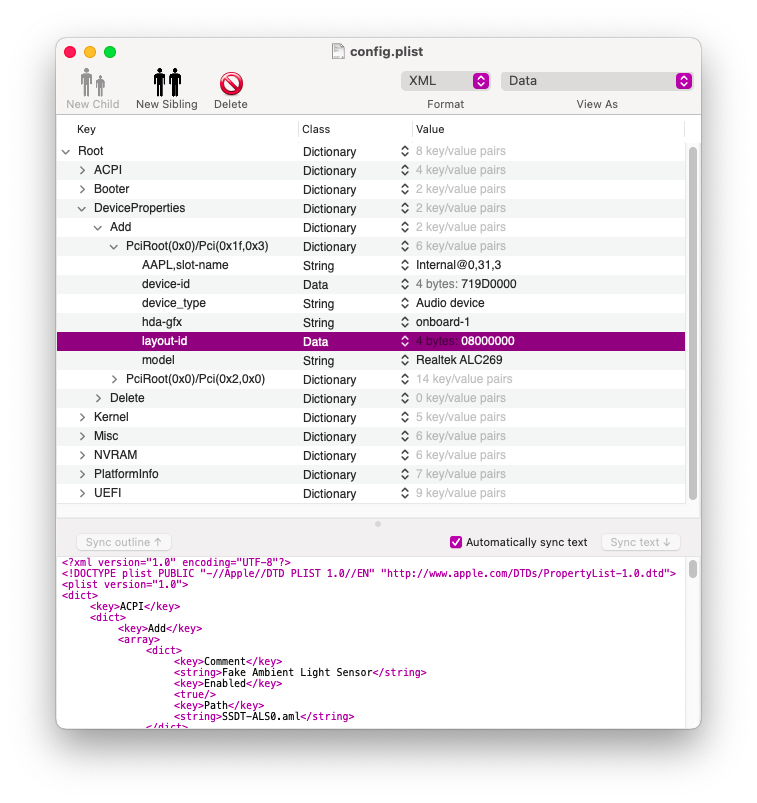
- VirtualSMC (with SMCBatteryManger and SMCProcessor)
- WhateverGreen (iGPU patches, Device Properties Injection to iGPU Device)
- ECEnabler (Enable access of EC Fields larger than 1-Byte, eliminates need of ACPI battery patch)
- RealtekRTL8111 (Ethernet Controller Driver)
- USBPorts (USB ports Mapping)
- VoodooI2C (with VoodooI2CHID Satellite Kext)
- VoodooPS2Controller (with VoodooPS2Keyboard and VoodooPS2FocalTech plugins)
- Airportitlwm/itlwm (Intel Wireless 3165 802.11ac)
- IntelBluetoothInjector (Intel Bluetooth)
- ACPIPoller (custom patch for _LID & AC status adapter)
- YogaSMC (Intel HIDD Device used to send Hotkey Events)
6. DSDT/SSDTs Hotpatch
Hotpatch SSDT's are included along with required ACPI rename patches applied to config.plist.
7. VoodooPS2FocalTech
VoodooPS2FocalTech use VoodooI2C's MT2 Simulator and support all the gestures/features that VoodooI2C does (for more info check VoodooI2C Supported Gestures)
Fn+F7 disable the Touchpad device, if touchpad is used during this period cursor doesn't move, but most of the time it causes sync issue on re-enabling the device and Touchpad won't work. so as workaround F7 key is mapped to Reset Touchpad device, this Reset will resync the device and Touchpad will work again.
if you encounter a bug/issue related to Touchpad. just let me know, I'll look into it.
8. Intel Wireless 3165 802.11ac (Wi-FI/BT)
Built-in soldered Wi-Fi/BT module is supported now, Thanks to @zxystd for his hard work.
As of stable release v2.0.0 AirportItlwm/Itlwm Supports up to 802.11ac (80MHz & 160MHz), AirDrop is partially implemented.
IntelBluetoothInjector codeless Kext that enables On/Off switch on the Bluetooth settings panel.
9. iMessage
Attached config.plist doesn't contain Serial, Board Serial. there is no need to use serials form Macs. Follow An iDiot's Guide To iMessage and you'll get iMessage/FaceTime working.
10. Credits
1Revenger1
Acidanthera
Alexandred
Ben9923
Mirone
Mieze
P1LGRIM
RehabMan
zxystd
Note: This guide will also work with Catalina (10.15.x), Mojave (10.14.x), High Sierra (10.13.x) and Sierra (10.12.5 build : 16F207 or above)
Changelog :
22-08-2021
- Added ExFatDxe.efi driver to boot Windows Installer from ExFAT volumes
- Replaced ACPI Battery Status patch with ECEnabler (thanks to @1Revenger1)
- Updated AirportItlwm & IntelBluetoothInjector to v2.0.0 (stable)
- Updated Lilu & Extensions to latest version
- Removed AppleBacklightSmoother causes Kernel Panic
- More SSDT cleanup, merged a few and got rid of unnecessary patches
10-01-2021
- OpenCore v0.6.5
- External BootPicker (Modern)
- Removed some cosmetic SSDTs
- Removed CPUFriend & CPUFriendDataProvider
- Fixed Touchscreen after sleep (VoodooI2C v.2.6.3)
Known Issues :
- plugging in HDMI after cold boot will result into black screen on internal display (HDMI output will work), to avoid this close Laptop Lid and wait until screen goes black, then open Lid and Now you can connect HDMI cable (this way both monitor will keep working)
- microSD Card Reader -> no available drivers
- Volume rocker on right side is slow and not really useable, instead use FN+F2 and FN+F3 for volume adjustments
- Brightness Keys (FN+F5 and FN+F6) are also slow like right Volume rocker, instead use F5 key for brightness down and F6 key for brightness down (remapped with SSDT-PS2)
- If Trackpad stops working, press F7 key to Sync Trackpad with driver
- Multimedia keys mapping : F8 = previews song, F9 = play/pause and F10 = next song (remapped with SSDT-PS2)
- AirDrop is not supported (yet)
- Blackscreen at OpenCore boot picker with OpenCore v0.6.6 and above
1. Computer Specification
Haier Y11C
Intel® Core™ m3-7Y30 (Kaby-Lake)
8GB RAM DDR3L 1600Mhz (soldered)
Intel® HD Graphics 615 (Kaby-Lake)
256GB SanDisk SD8SN8U-256G-1006 (M.2 SATA)
Realtek ALC269VC Audio Controller
RTL8168E Gigabit Ethernet
Intel® Dual Band Wireless-AC 3165D2GW M.2 1216 (2x2) + BT 4.2 Combo (soldered)
FocalTech Touchscreen Digitizer (FTSC1000)
FocalTech PS2 Touchpad (FTE0001)
Intel® microSD Card Reader (Not Supported)
2. What you need
- Haier Y11C
- OpenCore Bootloader
- macOS Big Sur (or version of macOS that you want to install) downloaded from the Mac App Store or gibMacOS
- 16GB+ USB stick
- Access to Mac/Hackintosh or Windows (gibMacOS).
**attached archive contains OpenCore-0.6.5 along with config.plist based on OC-0.6.5 Configuration Manual, Tested with macOS Big Sur v11.5.2
3. BIOS settings
- UEFI boot is enabled
- secure boot is disabled
Always backup data you don’t want to lose. I take no responsibility for damaging your computer or data loss. This guide will lead you to do a “clean installation” which means formatting your main drive.
4. Preparing USB and initial Installation
Prepare a USB with 16GB or more, format by Disk Utility:
- Click Erase
- Format: Mac OS Extended (Journaled)
- Scheme: GUID Partition Map
- Download Install macOS Installer from App Store
- Open terminal app and paste this piece of code
Code:
sudo "/Applications/Install macOS Big Sur.app/Contents/Resources/createinstallmedia" --volume /Volumes/macOS --nointeraction- Above terminal command will require modification depending on the version of macOS you want to install
- Windows/Linux users can prepare Online installer by following Dortania Guide -> Creating the USB
- Mount EFI partition of USB drive, and copy attached EFI folder
- Restart and press F12 to choose Boot Device > Select USB device that was prepared in last step
- OpenCore Boot Picker will show up, select "macOS Base System (external)"
- Use Disk Utility to format your drive as GPT, create a APFS partition and install macOS to formatted partition
- System will restart after copying files from USB drive
- After Restart press F12 to choose Boot Device > Select USB that contains OpenCore
- OpenCore Boot Picker will show up, select "macOS Installer"
- Now it will reboot a few times, select “macOS Installer” unless it’s not available. And when “macOS Installer” boot entry is gone select your target partition
- If everything goes well, you can boot straight to desktop.
- Mount system EFI partition, and copy EFI folder from attached archive
- Now system should be bootable without USB, if boot entry is not available in BIOS then use EFI Shell to boot BOOTx64.efi (BootProtect is set to Bootstrap, this will automatically create a new entry and move it top of boot order, to ensure that OpenCore boot entry is always the preferred boot entry).
Note: System should be up and running, if everything is working and there is no issue then you can skip to Step 9. iMessage
Following steps are basically for better understating of whole process, and debugging scenarios.
5. Kexts
Place these Kexts in /Library/Extensions
- Lilu (Arbitrary kext, library, and program patching)
- AppleALC (Audio, also set config.plist -> DeviceProperties -> Add -> PciRoot(0x0)/Pci(0x1B,0x0) -> layout-id = 0x08)
- VirtualSMC (with SMCBatteryManger and SMCProcessor)
- WhateverGreen (iGPU patches, Device Properties Injection to iGPU Device)
- ECEnabler (Enable access of EC Fields larger than 1-Byte, eliminates need of ACPI battery patch)
- RealtekRTL8111 (Ethernet Controller Driver)
- USBPorts (USB ports Mapping)
- VoodooI2C (with VoodooI2CHID Satellite Kext)
- VoodooPS2Controller (with VoodooPS2Keyboard and VoodooPS2FocalTech plugins)
- Airportitlwm/itlwm (Intel Wireless 3165 802.11ac)
- IntelBluetoothInjector (Intel Bluetooth)
- ACPIPoller (custom patch for _LID & AC status adapter)
- YogaSMC (Intel HIDD Device used to send Hotkey Events)
6. DSDT/SSDTs Hotpatch
Hotpatch SSDT's are included along with required ACPI rename patches applied to config.plist.
Code:
SSDT-ACC -> Disable Accelerometer device under macOS
SSDT-EC-USBX-LAPTOP -> fake EC Device + USBX Power Properties
SSDT-GPRW -> instant wake form sleep patch
SSDT-PLUG -> Inject PlugIn-type = 1, enable CPU power Management
SSDT-PNLF -> Brightness patch
SSDT-POLL -> workaround to force Battery Status update when AC adapter is connected/disconnected
SSDT-PS2 -> Remapped FN Keys to Brightness Keys, Multi-Media controls and disabled Break key (mapped to Brightness Up as Default)
SSDT-PTSWAK -> sleep/wake patch
SSDT-SBUS-MCHC -> SMBus Device properties and MCHC Device (both changes are cosmetic only)
SSDT-TPL3 -> injects missing I2C speed values required for Touchscreen7. VoodooPS2FocalTech
VoodooPS2FocalTech use VoodooI2C's MT2 Simulator and support all the gestures/features that VoodooI2C does (for more info check VoodooI2C Supported Gestures)
Fn+F7 disable the Touchpad device, if touchpad is used during this period cursor doesn't move, but most of the time it causes sync issue on re-enabling the device and Touchpad won't work. so as workaround F7 key is mapped to Reset Touchpad device, this Reset will resync the device and Touchpad will work again.
if you encounter a bug/issue related to Touchpad. just let me know, I'll look into it.
8. Intel Wireless 3165 802.11ac (Wi-FI/BT)
Built-in soldered Wi-Fi/BT module is supported now, Thanks to @zxystd for his hard work.
As of stable release v2.0.0 AirportItlwm/Itlwm Supports up to 802.11ac (80MHz & 160MHz), AirDrop is partially implemented.
IntelBluetoothInjector codeless Kext that enables On/Off switch on the Bluetooth settings panel.
9. iMessage
Attached config.plist doesn't contain Serial, Board Serial. there is no need to use serials form Macs. Follow An iDiot's Guide To iMessage and you'll get iMessage/FaceTime working.
10. Credits
1Revenger1
Acidanthera
Alexandred
Ben9923
Mirone
Mieze
P1LGRIM
RehabMan
zxystd
Attachments
Last edited:

