nobodynose
Moderator
- Joined
- Sep 29, 2012
- Messages
- 3,914
- Motherboard
- ASRock Z370M Pro4
- CPU
- i7-8700
- Graphics
- RX 560
- Mac
- Classic Mac
- Mobile Phone
Since I upgraded to a 4K monitor and an Nvidia GTX 750 graphics card (from a 1080p monitor and GT 640), I've been noticing a minor but annoying graphics glitch. All progress bars are rendered with extra thin lines above and below. Here is a screen capture that shows what I'm talking about.
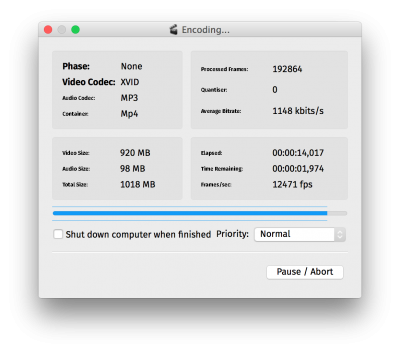
I also see the same lines on the progress bar that's displayed as my system boots up (not the Chimera progress bar, but the one that's dark grey on a light grey background).
Is anyone else seeing this glitch? Any ideas on how to get rid of it? My first guess would be a graphics card driver bug (I'm using the Nvidia Web drivers, since the GTX 750 is otherwise unsupported), but I was using the same drivers with my old graphics card and monitor, and the lines were not there. So I'm at a loss for ideas on what's causing it. Ultimately, it doesn't really matter, but it's ugly.
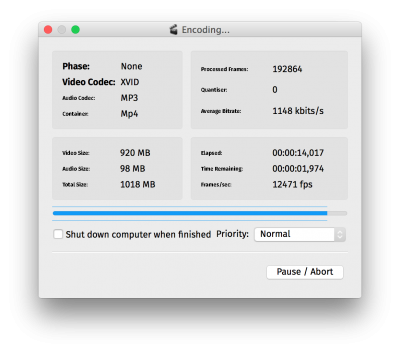
I also see the same lines on the progress bar that's displayed as my system boots up (not the Chimera progress bar, but the one that's dark grey on a light grey background).
Is anyone else seeing this glitch? Any ideas on how to get rid of it? My first guess would be a graphics card driver bug (I'm using the Nvidia Web drivers, since the GTX 750 is otherwise unsupported), but I was using the same drivers with my old graphics card and monitor, and the lines were not there. So I'm at a loss for ideas on what's causing it. Ultimately, it doesn't really matter, but it's ugly.
