- Joined
- Mar 15, 2019
- Messages
- 16
- Motherboard
- Gigabyte Designare Z390
- CPU
- i7-9700
- Graphics
- UHD 630
- Mac
- Mobile Phone
Prana's Silent Hackintosh:
i7-8700 - GA-H370N WIFI - 32GB RAM - UHD 630
A Work in Progress, but Everything I've tested Works
i7-8700 - GA-H370N WIFI - 32GB RAM - UHD 630
A Work in Progress, but Everything I've tested Works
Components
Gigabyte GA-H370N Wifi
Intel i7-8700 CPU
Streacom FC8 Fanless PC Case
Fanless Power Supply: External Pico PSU
DDR4 Non-ECC RAM: 32GB Kingston DDR4 2666 CL19
Samsung 860 EVO 500GB
Apple Broadcom BCM94360CD – 802.11 a/b/g/n/ac with Bluetooth 4.0 (note: I had to modify the antenna mount because it is designed for a full height case slot, rather than for a half height slot.
Comments
My Mac mini is in the process of dying, that is, recently it wouldn't boot after a shutdown, though after many tries it did boot. I wanted a hackintosh replacement for that Mini that is completely quiet, so it had to be fanless. I bought this system at silentpc.com in Washington state.
What I've Tested
The HDMI port works. I don't have a Display Port or HDMI2 monitor, so I can't test those. The Audio Out works. The USB ports work for both 3.0 and 2.0, and USB-C port works (I haven't tested for speed yet). Both Ethernet ports work. Wifi and bluetooth works. My Logitech QuickCam Vision Pro for Mac works with PhotoBooth and the audio input for the QuickCam works.
Necessary Tools
Besides downloading Mojave, Unibeast, and Multibeast, I also used MountEFI, Clover Configurator, Hackintool, KextBeast, Kext Utility. I also needed to download the latest versions of SmallTreeIntel82576.kext for the 2nd ethernet port. All the supplemental programs and kexts mentioned in this paragraph will be copied to your USB flash drive so you get use them after the initial install (do this after Step 2 of the Installation).
I used a 16 GB USB 3.0 flash drive for my install. I needed to make some modifications to the EFI folder in the flash drive after Unibeast was finished.
Installation
You start the installation with the first two steps of given in the Mojave install guide: UniBeast: Install macOS Mojave on Any Supported Intel-based PC. After you complete step 2, use MountEFI to mount the EFI partition of your flash drive.
Code:
cd /Volumes/EFI/
unzip ~/Downloads/Pre_EFI_v3.zipPre_EFI_v3.zip contains the following 5 files:
config.plist with useful boot flags, and kernel patches for USB to work, and also for USB the files SSDT-EC.aml, SSDT-UIAC.aml, SSDT-USBX.aml and USBPorts.kext, both created by Hackintool.
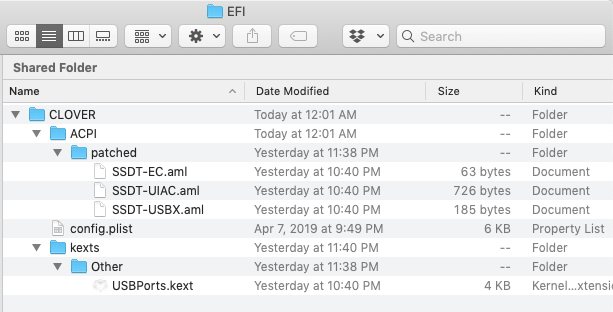
config.plist with useful boot flags, and kernel patches for USB to work, and also for USB the files SSDT-EC.aml, SSDT-UIAC.aml, SSDT-USBX.aml and USBPorts.kext, both created by Hackintool.
BIOS Settings
For Step 3 of the install guide, here are my BIOS settings:
Code:
Save & Exit > Load Optimized Default
BIOS > Boot Option #1 > UEFI: Sandisk, Partition 1
BIOS > Boot Option #2 > UEFI OS (P3: Samsung SSD 860 EVO 500 GB)
BIOS > Fast Boot > Disabled
BIOS > Windows 8/10 Features > Other OS
Peripherals > USB Configuration > Legacy USB Support > Enabled
Peripherals > USB Configuration > XHCI Handoff > Enabled
Chipset > VT-d > Disabled
Chipset > Internal Graphics > Enabled
Chipset > DVMT Pre Allocated > 128MIn Step 4 of the installation guide, in item 6e, for Format: choose APFS. (This is important. Choosing Mac OS Extended will cause install failure)
In Step 5, do items 1-5. Don't do item 6 yet. Instead, mount the EFI partition of your USB drive using MountEFI, and copy the EFI folder to your Documents folder. Umount the EFI drive, then mount the EFI partition of your hard drive. Delete the EFI folder in the hard drive's EFI partition, and copy the EFI folder you saved in Documents to the EFI partition.
Running Multibeast
In Multibeast, load GA-H370N-Wifi.mb.
- Click the Drivers tab.
- Click on Audio. Check AppleALC, "100/200/300 Series Audio Support (HDAS -> HDEF)", and "Optional 3 Port (Native) Audio".
- Click on Misc, and check "Fake SMC", "Fake SMC Plugins", "Fake SMC HWMonitor Application", and "NullCPU Power Management".
- Click on Network, and check Intel-> IntelMausiEthernet v2.4.0.
- Click the Customize tab
- Click on "Graphics Configuration", an check "Core Graphics Fixup AKA Whatever Green" and "Intel HD 630 (Coffee Lake)".
- Click on "System Definitions", and check "Mac Mini 8,1".
Setting up the 2nd Ethernet port
- Copy SmallTreeIntel82576.kext to the Desktop.
- Run KextBeast to install the kext into /Library/Extensions.
- Run Kext Utility to fix the kext permission and caches.
At this point reboot. You should now have audio devices. For me, in System Preferences, under Sound, I had to set Output to "Internal Speakers". You should also have 2 functional ethernet ports.
Setting Up Graphics
- Now run Hackintool.
- In the Framebuffer menu, click on the macOS 10.14 menu item.
- Click on the following menu item: Patch -> System Configs -> Gigabyte -> H370N WFIF [CFL].
- In Hackintool window, click on the Intel tab.
- In the bottom buttons, click on Patch, then click the "Generate Patch" button.
- Now mount your EFI partition with Kext Utility.
- In Hackintool, click the following menu item: File -> Export -> Clover config.plist.
- In the Save panel, navigate to /Volumes/EFI/EFI/CLOVER/config.plist and click Save.
- Now reboot.
Setting up USB
Run Multibeast. Click on Drivers, then click on USB in the sidebar. Check Remove XHCI USB Port Limit and USBInjectAll. Click the Build tab, then click Install button.
 Reboot.
Reboot.
Run Hackintool. Click on the USB tab. Click on the Info (i) button on the row of buttons on the bottom. In the Hackintool Help, do the steps listed in USB Patching.
Here is Hacktintool after finishing Step 12, the USB2.0 ports config. Note: later, HS14 will need to be deleted, as it is the motherboard wifi port.:

Here is Hackintool after finishing Step 14, the USB3.0 port config.
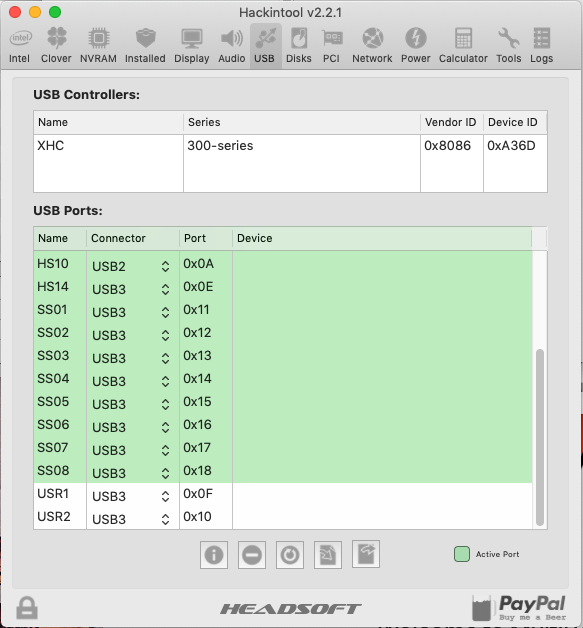
Here is Hackintool after finishing Step 15, the final configuration.
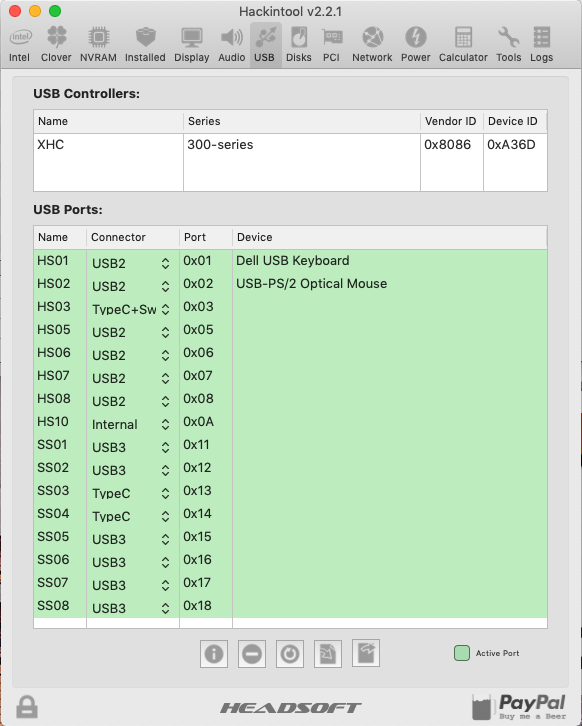
After you click the Export button:
Run Hackintool. Click on the USB tab. Click on the Info (i) button on the row of buttons on the bottom. In the Hackintool Help, do the steps listed in USB Patching.
Here is Hacktintool after finishing Step 12, the USB2.0 ports config. Note: later, HS14 will need to be deleted, as it is the motherboard wifi port.:
Here is Hackintool after finishing Step 14, the USB3.0 port config.
Here is Hackintool after finishing Step 15, the final configuration.
After you click the Export button:
- Copy SSDT-EC.aml, SSDT-UIAC.aml, SSDT-USBX.aml to /Volumes/EFI/EFI/CLOVER/ACPI/patched/.
- Copy the generated USBPorts.kext to /Volumes/EFI/EFI/CLOVER/kexts/Other/.
- Delete USBInjectAll.kext from /Volumes/EFI/EFI/CLOVER/kexts/Other/.
- Run KextBeast to fix the caches. Unmount the EFI partition and reboot.
- Here are the SSDT-EC.aml, SSDT-UIAC.aml, SSDT-USBX.aml and USBPorts.kext archive.
Fixing Shutdown
On Shut Down my system would reboot. I used the fix found here: [Solved] Shutdown = Reboot, with the files from Post #6.
And here is my config.plist.
Here are the kexts in the EFI:
Code:
Pranas-iMac:Other prana$ pwd
/Volumes/EFI/EFI/CLOVER/kexts/Other
Pranas-iMac:Other prana$ ls -l
total 1
drwxrwxrwx 1 prana staff 512 Apr 4 00:16 USBPorts.kextYet To Do
I would like to buy a 4K monitor and test DisplayPort.
Attachments
Last edited:
