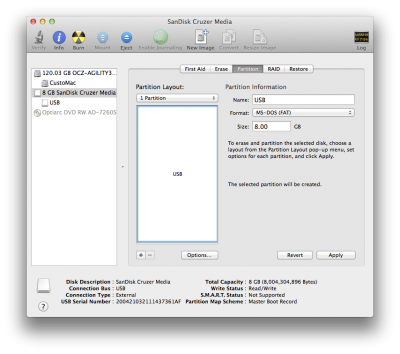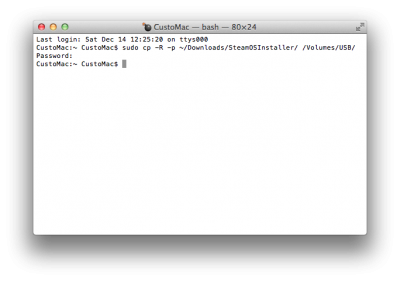- Joined
- Nov 17, 2009
- Messages
- 7,365
- Motherboard
- Z370N WIFI
- CPU
- i7 8700K
- Graphics
- HD 630
- Mac
- Classic Mac
- Mobile Phone
SteamOS is a full Linux-based operating system by Valve. It was just released to the public for free as a beta, with the purpose of being a "console replacement" and easily navigate the online gaming store Steam. It's based on the longtime Linux distribution Debian.
Unfortunately, since it's a Beta, it's not a super easy installation process. The following guide will allow you to easily prepare a bootable USB on OS X in order to install the operating system. I used my main system to install (GA-Z77X-UP5-TH + Core i7-3770K + NVIDIA GeForce GTX 770 + 16GB RAM) however any recommended CustoMac with UEFI BIOS will work.
System Requirements:
The full FAQ is here. We've outlined the general steps for simple OS X preparation below.
- UEFI boot support
- Intel or AMD 64-bit capable processor
- 4GB or more memory
- 500GB or larger disk (suggested)
- NVIDIA graphics card (AMD and Intel graphics support coming soon)
- USB port for installation
- 4GB+ USB drive
- Internet connection to download
STEP 1: Download SteamOS Beta
The first step is to download the SteamOS Installer from repo.steampowered.com. The OS is a free download.
1. Download the latest SteamOS Beta system restore image here
2. SteamOSInstaller.zip will appear in ~/Downloads
3. When the download completes, double click the file to unzip
STEP 2: Format USB Drive Using Disk Utility
Next, we'll use the OS X Disk Utility to partition and format the USB drive. WARNING: THIS PROCESS WILL ERASE EVERYTHING ON THE TARGET USB DRIVE.
1. Insert the USB drive
2. Open /Applications/Utilities/Disk Utility
3. Highlight the USB drive in left column
4. Click on the Partition tab
5. Click Current and choose 1 Partition
6. Click Options...
7. Choose Master Boot Record
8. Under Name: type USB
9. Under Format: choose MS-DOS (FAT)
10. Click Apply then Partition
STEP 3: Create a Bootable USB
Almost done! Just need to get the operating system onto the USB.
1. Open /Applications/Utilities/Terminal
2. Type the following command:
Code:
sudo cp -R -p ~/Downloads/SteamOSInstaller/ /Volumes/USB/3. Type your password
STEP 4: Boot from USB and Install SteamOS Beta
Lastly, boot from USB and install the operating system. Unplug all other drives but the USB and the target hard drive to make sure you don't overwrite anything. WARNING: THIS PROCESS WILL ERASE EVERYTHING ON THE HARD DRIVE.
1. Turn on the computer
2. Press the hotkey to choose boot device
If you have a Gigabyte motherboard press F12
If you have a ASUS motherboard, press F8
3. Choose UEFI: USB (Name will be unique to your USB manufacturer's disk label)
4. When prompted by menu, choose Automated Install
5. The process is automated- it will find the hard drive, format it, and use it to install the OS
6. When the process ends, hit Continue
7. The computer will now restart, and boot from hard drive into SteamOS Beta
8. Hit dropdown for GNOME, then log into "steam" user
login: steam
password: steam
8. Open Applications/Terminal and type steam to launch Steam
9. Accept EULA, and Steam will start downloading and setting up files
10. Log out of "steam" user
11: Hit dropdown for GNOME, then log into "desktop" user
login: desktop
password: desktop
12. Double click home then double click post_logon.sh
13. When prompted for a password type desktop
14. The computer will reboot and progress into more setup
15. When prompted to continue, type y
16. When prompted to Choose mode, choose reboot
17. The computer will reboot again, this time directly into SteamOS!
Yay, you now have a fresh hard drive with SteamOS Beta on it! Let us know if you have any other methods, or any interesting stuff to share about the process. Enjoy!
Related:
SteamOS Home Page
SteamOS FAQ
SteamOS Repo (Downloads)
SteamOS DIY Steam Machine