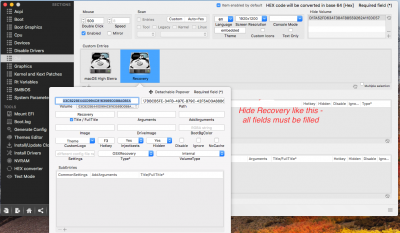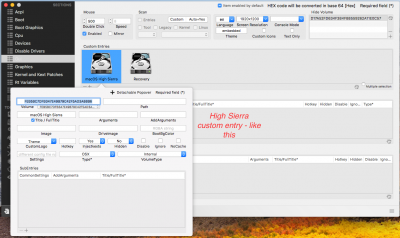- Joined
- Mar 9, 2012
- Messages
- 2,894
- Motherboard
- MSI Z490 TOMAHAWK MAG
- CPU
- i7-10700K
- Graphics
- RX 580
- Mac
- Mobile Phone
This for me proved to be far more difficult than in Sierra because if installing High Sierra using file system APFS, you will have three partitions on Clover Boot Menu, FileVault Prebooter, macOS High Sierra and Recovery and if like me you want to change the partition labels or hide the ones you don't want for every day use (specially handy for multi booting), hiding is very useful using Clover Configurator. Finding the correct attributes for each partition proved a little irksome because if you get it wrong, you'll end up with four partitions. I managed it through trial and error even though I was following a tutorial. See my examples.
Mods if I have posted in the wrong forum please move.
Mods if I have posted in the wrong forum please move.
Attachments
Last edited: